Are YouTube videos not working on Android? If yes, then you landed here on the very right page. Let’s explore how to fix YouTube videos not working issues on Android smartphones and tablets.
YouTube is the most popular online video streaming platform in the world. Every day millions of users reach this platform to upload, download, and view the latest content. YouTube is the platform where you find videos in all languages and all contents.
From food to hair therapies, you will find everything on this platform. Accessing YouTube is quite easy on Android smartphones. Still, sometimes there are issues like YouTube videos not working on phones and tablets.
Well, many users complain that YouTube videos are not loading on Android smartphones. Or they cannot access their favourite content on YouTube. Well, there is not a fixed solution to solve this problem. As we said, nothing is impossible, so The Android Portal team also has some tricks for these problems.
There are a lot of potential culprits that not only affect the functionality of YouTube but also slow down the speed and performance. Some of the main culprits are connection errors, incorrect date and time, software conflicts, and others.
So, in this guide, we will learn how to fix YouTube videos not working on Android. Now without wasting a minute, let’s dive into the solutions and the fixes below.
How To Fix YouTube Videos Not Working On Android
Check the Internet Connection

If YouTube videos are not working on Android devices, the simple solution is to reset the internet connection. Sometimes we face loading errors on YouTube; the problem may occur because of a poor internet connection.
If you are using Wi-Fi, then switch to mobile data and check whether the YouTube videos not working on Android issue is resolved. If not, then follow the steps to reset the internet connection.
Step 1: Go ahead and open “Settings Menu” and click on “Connections.”
Step 2: Long press on the name of your Wi-Fi and tap on “Forget Networks.”
Step 3: After that, scan the name of your “Wi-Fi” and enter your password.
Step 4: Once done, open the YouTube app, and check if the YouTube videos not working on Android are fixed.
Check Time And Date Settings

If the time and date are incorrect on your phone, YouTube videos not loading issues occur. Wrong date and time issues create a lot of other problems with not only the YouTube app but also with the Google Play Store.
You cannot download apps from the Google Play Store if the date and time are not correct. To fix this problem, follow the quick steps below:
Step 1: Open “Settings Menu” from the home screen apps.
Step 2: Search for the “General Management” option and tap on it.
Step 3: Click on “Date and time” from the list and turn on the “Automatic Date and Time” option.
Clear YouTube App Cache

Clearing the cache is the best way to fix major and minor bugs in the app. The cache is the junk files that are stored in your device and create a lot of glitches. The best solution is to clear the YouTube app cache. To do so, follow the steps below:
Step 1: Directly go to the “Settings Menu” and search for “Applications.”
Step 2: Search for “YouTube App” from the application lists and tap on it.
Step 3: After that, click on “Storage” and tap on “Clear Cache” at the bottom of the screen.
Step 4: Finally, restart your device and check YouTube is working.
Clear Google Play Services Cache
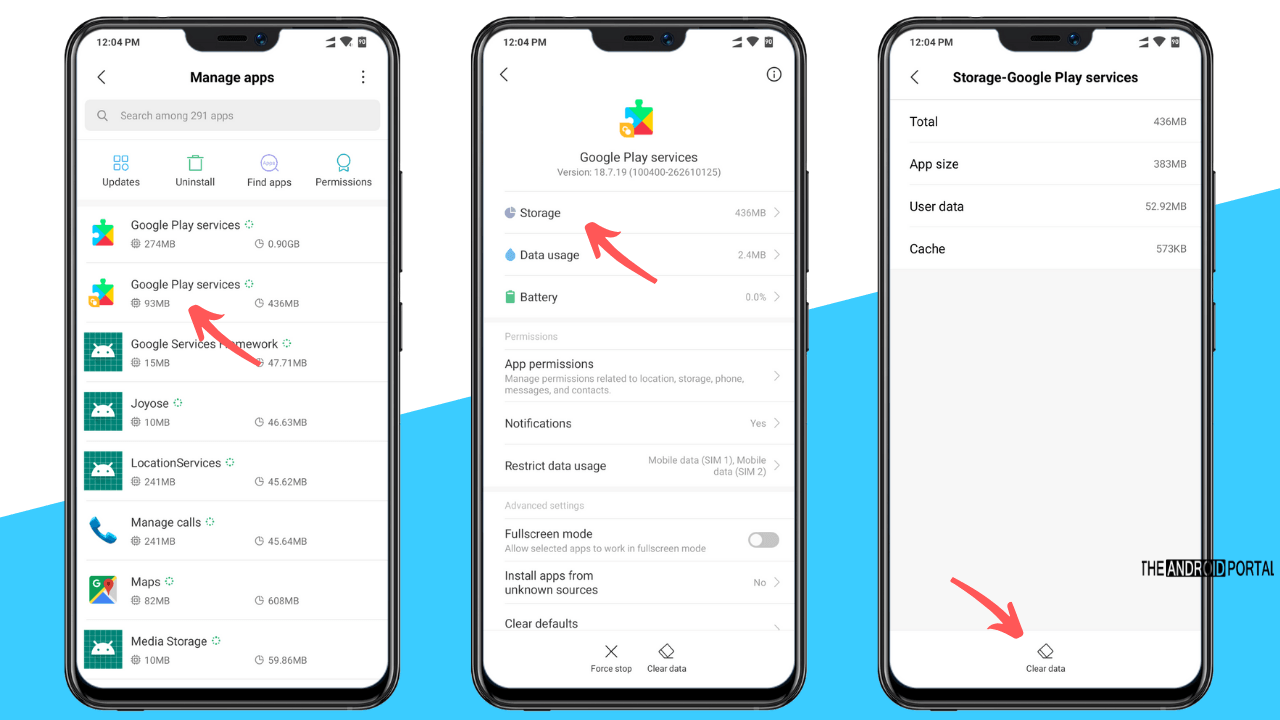
If you do not clear the Google Play cache for a long, then cache files are the culprit of this problem. So, try to clear the Google Play service cache and check if the issue is solved or not.
Here is how to do this:
Step 1: Go ahead and open “Settings Menu” from the home screen apps.
Step 2: Then, search for the “Apps” section from the lists and tap on it.
Step 3: Again, tap on “Google Play Services” from the lists and click on “Storage.”
Step 4: Then, on the next screen, click on “Clear Cache,” which is at the bottom of the screen.
This solution is working fine for popular apps like McDonald’s, Disney Plus, Prime Video, Pokemon Go, Skype, Google Duo, Tinder, Twitter, Gmail, Facebook app, FB Messenger, and many more apps on Android phones.
Update YouTube App

Sometimes your Android smartphone does not support the older version of the YouTube app. To fix this issue, check whether there is any update available for the YouTube app. Here is how to do this:
Step 1: Go ahead towards the apps drawer and open the Google Play Store.
Step 2: Then click on “Three Horizontal Lines” from the left corner of the screen and tap on “My Apps and Games.”
Step 3: Then, search for YouTube in the “Updates” section.
Step 4: Once done, click on “Update” and wait until the YouTube app is updated.
Step 5: After that, open the “YouTube App” and check whether the issue is resolved.
Refresh Your Google Account
If all the above solution fails, there is a high possibility that your Google account is outdated or glitches out. In that case, the only solution is to refresh the Google account. Here is how to perform it.
For that, you need to remove your Google account from Android and re-add your Google account to your device. Here is how you can re-configure your Google account on Android.
Step 1: Open the “Settings Menu” and search for the “Accounts” section.
Step 2: Tap on the account section and search for the “Google” account from the list.
Step 3: Then click on “Three Dot Menu Icon” and select “Remove Account.”
Step 4: After that, tap on “Add Account” and enter your credentials.
Step 5: Once done, open the YouTube app and check whether videos start downloading.
Hard Reset

If all the above solutions fail to fix YouTube videos not working on Android, then the final solution is to perform a hard reset on your device. Hard reset is the mother’s solution to fix all the glitches and bugs in the device.
But before performing a factory reset, make sure that you have backed up all the essential data. Here is how to do it.
Step 1: Open “Settings Menu” from the apps drawer. Then click on the “General Management” option.
Step 2: From the list, tap on “Backup and Reset.”
Step 3: Now click on reset, and from the menu, click on “Factory Reset.”
Step 4: Read the instructions carefully and click on the “Reset” phone.
Your device will restart automatically. Finally, open the YouTube app and check if the issue persists.
Check the Date and Time Settings
You might wonder what the connection between Date and Time Settings and YouTube is. But, if you don’t set the Date and Time perfectly, it might create an issue with the Google server. So, it is essential to set the Date and Time properly.
If you have not set the Date and Time, follow the steps below.
- Go to the Settings >> Date and Time option.
- Just turn on the automatic date & time option.
Doing so will automatically set the date and time on the device as per your service provider.
Update the Operating System
Similar to the older YouTube version, the older OS version also invites such issues. So, you should check if there is an OS update available or not. If you find any available updates, update the OS to that version.
To update the Phone OS,
- Open the Settings from the phone.
- Go to the About Device option, placed at the screen’s bottom.
- Here, tap on the first option, System updates.
- Tap on it and update the system to its latest version.
After the OS is updated, open YouTube and try to use it.
Before performing the OS update process, make sure about the device backup. Well, it’s not a risky process, but sometimes it might cause data loss.
Wrap Up
So, those are the keen ways to fix YouTube videos not working on Android smartphones and tablets issues. We hope you try the above solutions and fix YouTube videos not working on Android.
Thanks for your time. We hope now you can enjoy streaming videos on YouTube without any interruption. For the latest updates, stay tuned on The Android Portal and keep supporting us.











