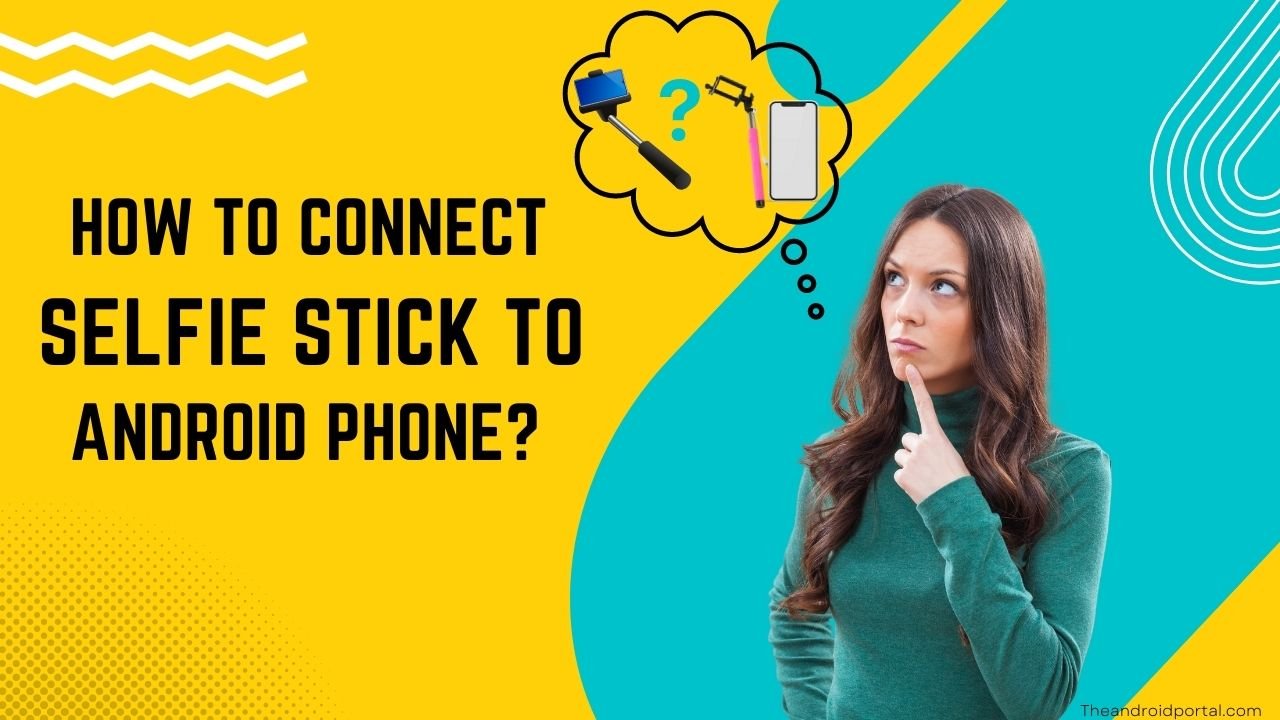Bluetooth selfie sticks are a convenient tool for capturing perfect selfies. They work by connecting wirelessly to your Android phone, allowing you to snap photos from a distance with the press of a button. However, they can sometimes be frustrating when they refuse to connect or function correctly.
This guide will walk you through common troubleshooting steps to resolve these issues and get your selfie stick working smoothly again.
If you take a look at community forums, you’ll see how often customers report Bluetooth selfie sticks not working properly. In this article, we’ll walk you through some of the common fixes that may work for you.
Why My Bluetooth Selfie Stick Is Not Working with Android?
There could be a few reasons your Bluetooth selfie stick is not working with your Android phone. One possibility is that the Bluetooth connection is not compatible with your phone. Another possibility is that the selfie stick is not paired correctly with your phone.
If you’re having trouble getting your Bluetooth selfie stick to work with your Android phone, here are a few tips that might help:
Basic Checks:
- Ensure Bluetooth is Enabled:
- Make sure Bluetooth is turned on your phone and the selfie stick.
- Restart Devices:
- Restart both your Android phone and the selfie stick to refresh connections.
- Check Battery Levels:
- Ensure the selfie stick has enough charge to function properly.
Pairing and Connection Solutions:
- Forget and Re-pair Device:
- Go to your phone’s Bluetooth settings, forget the selfie stick, and re-pair it.
- Check Compatibility:
- Ensure your phone’s Bluetooth version is compatible with the selfie stick.
Camera App Settings:
- Adjust Camera App Settings:
- Navigate to Settings > Camera > Volume Button Function and set it to “Shutter.”
- Disable Third-Party Apps:
- Uninstall or disable any third-party camera apps that might interfere.
Advanced Solutions:
- Software Updates:
- Update your phone’s operating system and any relevant apps to the latest version.
We hope this helps you figure out why your Bluetooth selfie stick is not working.
Try these fixes if Your Selfie Stick is Not Working on Your Phone
Check Bluetooth Configurations
If the Bluetooth on your phone is turned off, try turning it back on and then turning your Bluetooth Selfie Stick on again. If this doesn’t work, you may need to check your phone’s settings to ensure that it’s configured correctly with the device.
If you’re using a newer phone, there may be an option for configuring it for “wireless mode” to connect with other devices without using cables or wires as older phones did.
Try Airplane Mode
If you still have problems connecting to your camera and/or selfie stick after trying both of these steps, try turning off aeroplane mode on both devices and see if that helps.
This will prevent interference from other wireless devices that could interfere with your connection between your phone and selfie stick.
Fix Camera Settings
If the button on your selfie stick does not seem to be working, there is a good chance that you are missing out on some of the best camera settings for selfies.
By adjusting your camera settings, you can ensure that your photos come out beautifully and capture all the excitement and emotion while you’re taking them!
Try updating your camera settings by going into “Settings” > “Camera” >”Manage Camera Apps” > Bluetooth Selfie Stick and selecting “Update Camera App.”
Check Button Integrity
It might be because of a defective button if you’re having trouble with your Bluetooth selfie stick.
Here’s how to check if that’s the case and what you can do about it.
If the button seems to be working fine, but the camera isn’t responding, the first thing to check is the camera configurations. Make sure everything is set up correctly.
If the button isn’t working at all, even when the Bluetooth is connected properly, it’s most likely defective, and you’ll need a replacement.
Reconnect Stick
One potential fix is to reconnect it to your mobile device. This can help eliminate any minor bugs that might be causing the issue.
To do this, turn off the Bluetooth on your phone and give it a quick reboot. Once that’s done, you can re-pair the Bluetooth Selfie stick with your phone and try retaking pictures.
If this doesn’t fix the problem, you may need to contact customer support for further assistance. But in many cases, reconnecting the Selfie stick is all it takes to get it working correctly again.
Use Another Phone
If you’re having trouble connecting your selfie stick to your phone, try using another phone. This will help you narrow down the problem and see if it’s with your phone or the stick itself.
If the stick works with the new phone, then it’s likely an issue with the configurations on your previous phone. You’ll need to isolate the issue with the old phone or switch to the new one.
At least this way, you’ll know that your Bluetooth Selfie Stick is in good shape. So you won’t have to go through the hassle of returning or exchanging it.
Check Mobile OS
If you’re having trouble with your phone, it could be the mobile operating system (OS) that’s to blame. If you’re using an outdated OS, you’ll need to update it as soon as possible. Depending on your network connection and the current OS version, this could take a few hours.
To update your OS, go to the notification shade and click on the settings icon. Then, go to the phone settings and check for updates. Your mobile device will need a stable network connection for this process. This may fix the issue with your Bluetooth selfie stick.
Hard Reboot Your Mobile Device
If you’re experiencing problems with your mobile device, one of the first things you can try is a hard reboot. This will reset your device and can often fix common issues. Here’s how to do a hard reboot on your mobile device:
1. First, ensure that your mobile device’s operating system is up to date.
2. Next, locate the volume and power keys on your device.
3. To hard reboot your device, press and hold down both the volume and power keys for a few seconds.
4. Once your device has entered the reboot routine, leave it alone for a few minutes to boot up correctly.
5. When booted up, open Bluetooth on your mobile device and make it discoverable.
6. Now, you can pair the mobile device with the desired Bluetooth device.
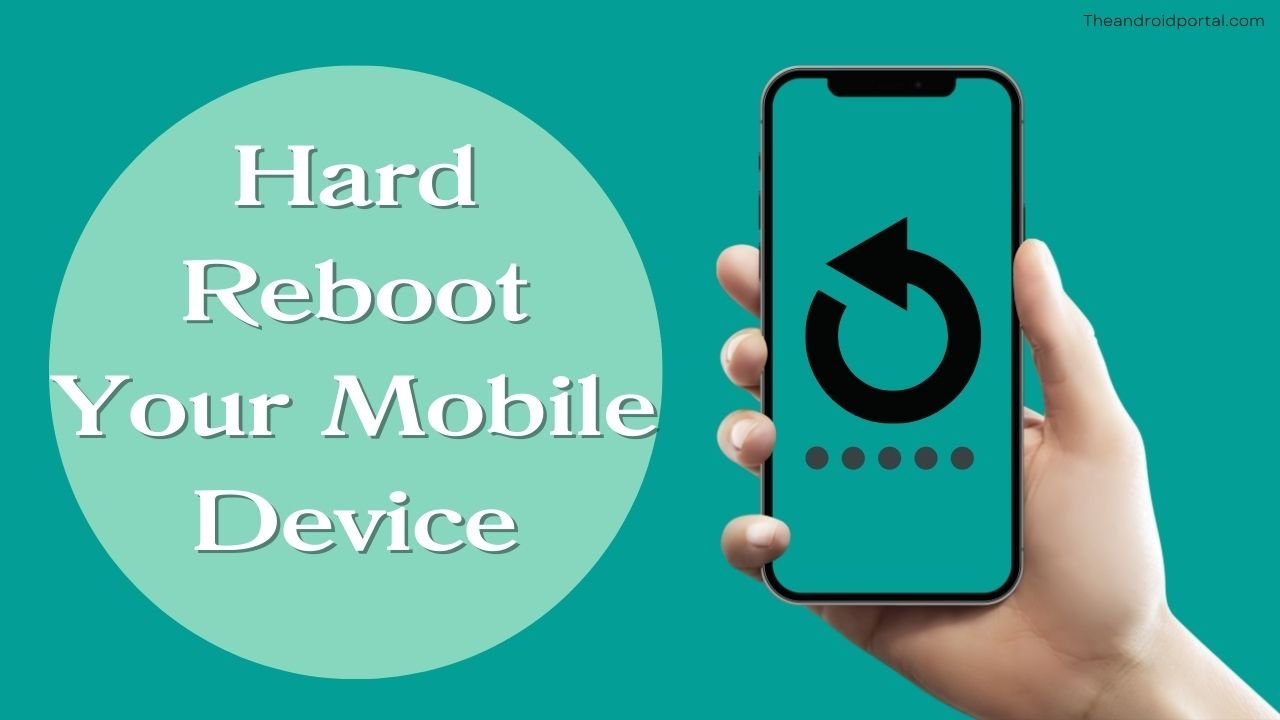
Check For Hardware Damage
So, you’ve been using your Bluetooth selfie stick, and it’s been working great – until now. Suddenly, it’s not working properly, and you’re not sure why. The thing you should do is check for hardware damage.
You must thoroughly check each Bluetooth stick section for damaged sections at this stage. You need to replace the dealer if any section is kinked or damaged. Most reliable brands do offer an immediate replacement if the claim is valid.
However, you will still need to have a receipt. So, return to the dealer if you’ve recently made the purchase. You won’t have to deal with the same errors with the new Bluetooth Selfie stick.
How to Connect Selfie Stick to Android Phone?
The Bluetooth selfie stick is a great device for people who love selfies. It’s easy to use, and it can give you great results. If you want to get the best out of this selfie stick, then follow these steps:
1. Unbox your selfie stick and charge it before using it.
2. Turn on your Bluetooth selfie stick and connect it to your Android smartphone.
3. Pair your Bluetooth selfie stick with your Android smartphone through the Settings app on the selfie stick’s device holder.
4. Attach your mobile phone inside the selfie stick’s device holder and extend it as needed to get an attractive selfie with the help of this device holder. It is made of plastic and metal parts that are easy to clean and reusable after multiple uses.
What Selfie Sticks Can You Buy For Your Phone?

Bluehorn Portable 40 Inch Aluminum Alloy Selfie Stick
The Bluehorn portable 40-inch selfie stick is the perfect one to keep you connected on the go. For more than 10 10-meter wireless connection range, this selfie stick allows you to capture high-quality images with any smartphone.
BZE Selfie Stick
The BZE selfie stick is perfect for group shots and selfies! The selfie stick tripod has a wireless remote control, which extends up to 33ft away. You can detach the remote control when taking group photos.
Erligpowht Selfie Stick
This Erligpowht selfie stick is perfect for group selfies, live streaming, and video recording. You can extend the length of this wireless remote-controlled telescopic monopod from 10 inches to 39 inches(max 66 inches).
Sensyne 62″ Phone Tripod & Selfie Stick
The Sensyne 62 phone tripod and selfie stick are perfect for taking selfies, Photographers, YouTube vlogging, live streaming, and Family Gatherings. Adjustable height gives you flexibility for the best viewing angle.
Frequently Asked Questions
Why is my selfie button not working?
- Ensure nothing is blocking the camera lens. Try moving away from obstructions.
- Check if your device needs a restart.
- Uninstall any new apps that might conflict with the selfie stick.
How do I reset my Bluetooth selfie stick?
- Go to Settings > Bluetooth, tap the settings icon next to the selfie stick, and select “Unpair.” Then re-pair the device.
Why isn’t my selfie stick connecting?
- Make sure Bluetooth is enabled on your phone and the selfie stick. Restart both devices and ensure they are within range.
How do you take a photo with a selfie stick?
These innovative devices pair Bluetooth technology with smartphones to take selfie shots like never before. There are several types of selfie sticks on the market today, each with its unique features and capabilities.
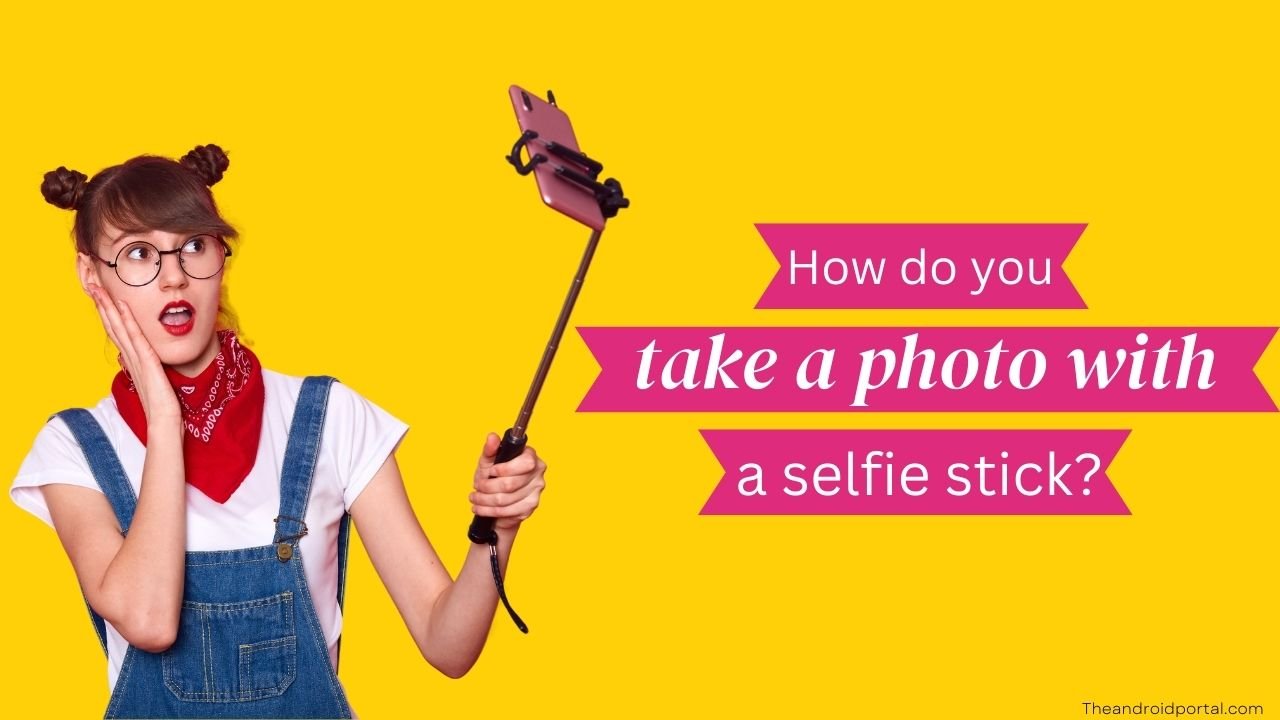
How does the button on the selfie stick work?
Most selfie sticks use Bluetooth technology to connect your iPhone to a remote or shutter button. This short-range communication system enables you to take selfies from up close and far away, depending on your device’s range.
The Final Words
With the tips and tricks we have shared above, you can now fix the Bluetooth Selfie Stick not working with Android. However, if a Bluetooth selfie stick isn’t working because of the previous issues, it is most likely that your device isn’t compatible with such accessories.
By following these troubleshooting steps, you should be able to resolve most issues with your Bluetooth selfie stick and Android phone. If problems persist, consider reaching out to customer support with details about your phone model and selfie stick type.