Recently, most social networking sites have come up with video-calling facilities. This is the reason that’s why the use of social networking sites more comfortable. There are most android apps like McDonald’s, YouTube, Disney Plus, Prime Video, Pokemon Go, Skype, Google Duo, Tinder, Twitter, Gmail, Facebook app, FB Messenger, and many more.
All of them are working well with smartphone and tablet devices. But sometimes, due to some reasons, this service of video calling will not work properly with the device. So here, we are discussing the procedure of how to fix the Skype video not working problem.
As we all know to make a video call, the front camera is a must. Users cannot make the video call if they do not have an active front camera. Because, in video calling, both callers should see each other. So, video calling is meaningless if the front camera does not work correctly.
Some users are also complaining that at the time of video calling from Skype, the front camera is not working. The users also say that a black screen appears when they video call via Skype. So, here we are discussing the tricks for that kind of user. By using this, you can quickly resolve the Skype video calls not working issue.
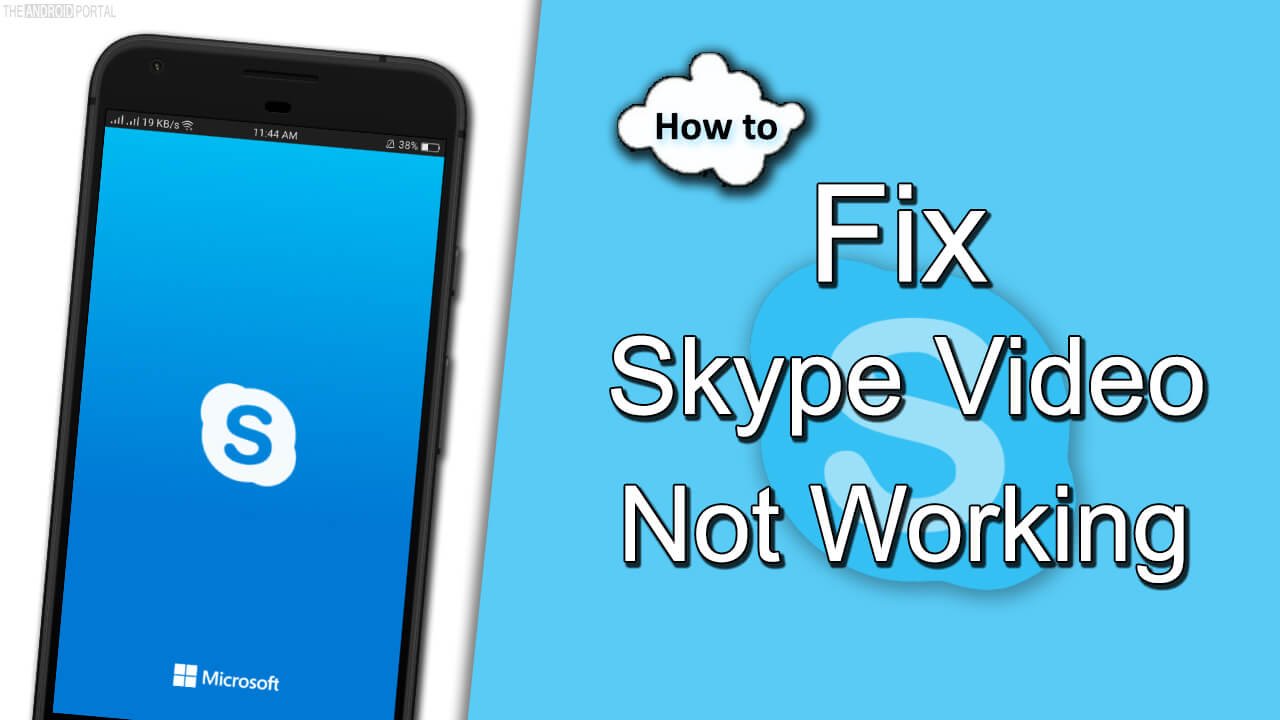
How To Fix Skype Video Not Working?
In terms of a fix or solution, here we will be discussing the two tricks. Now, take a look at the solution and resolve the issue of Skype video calls not working.
Check Skype Page
This is the official Skype page, where you can find out if everything works fine or if there is any issue with anything like contact management, media sharing, skype to Skype calls, and many more.

If there are any bugs or technical issues their team is working on, you can directly check them on the page.
Update Skype App
Make sure you have installed the latest version of Skype on your mobile phone. You may face many issues and difficulties using the app as an outdated version.
Their developer frequently works on known and reported bugs on the app, so it’s advised to always use the latest version of the app on your phone. You can use the below link to update the Skype app on your mobile directly.
By Using The Camera App of the Device
This is the easiest trick or fix by which you can resolve the video calling problem. This guide is easily applicable to all users of smartphone and tablet devices. The interesting thing about this trick is that you can perform this fix using your smart device.
- First of all, “close the Skype app” on your smartphone device.
- Now, open your device’s “default Camera app” by going into the Menu.
- In most devices, the camera is open with the Rear Camera interface. Here, tap on that small icon which will switch the Front Camera interface.
- After switching the camera to the front camera interface, now switch to the video mode.
- After doing the above steps, now go back to the Home screen. Then, open the Skype app once again.
- Now, try to make a video call using the Skype app. The front camera should be working well. You should be able to see the opposite caller while making a video call using Skype.
Even after performing the above fix, if the front camera does not work properly, do not worry. Because the second trick we are going to discuss is far better.
By Using An App called IP Webcam
In this fix, we are recommending an app using which you can solve the Skype video call not working. With the help of an app called the IP Webcam app, you can do it. But, before performing this trick, keep in mind that this trick is for Android users only.
This IP Webcam app is easily available at the Google Play Store free of cost. It is easily compatible with all Android-powered smart devices. The review of users regarding this app is also good.
In short, using this app can make a video call from Skype because this app will turn your device camera into a Webcam. So now, here we will mention some easy steps you must follow to resolve the issue.
- First of all, download the IP Webcam App from the Google Play Store and install it on your device.
- After the proper installation of the app, now create an account.
- Then, you must enter the Login, Password, FPS, Image size, and quality of an image.
- These settings will help you to turn your device camera into a Webcam.
- After entering all the details, you will get an IP address. It is used as a Webcam while making video calls from Skype.
By following the above steps, you can get the solution for the Skype video calling not working issue.
Here, we have listed the two methods on how to fix the Skype Video not working problem. By using any of these, you can easily resolve the video calling issue of the Skype app. If you find this trick worked for you, share it with your friends and relatives.











