It’s easy to play YouTube on Google Home. Want to know how? Here we will explain to you
Last year, Google introduced its music streaming platform, named YouTube music, with some fantastic and premium features. Now, this year, they have extended its service to the Google Home device, which is capable of replacing any other music streaming services. Being one of its own large platforms, Google allows you to play YouTube on Google Home devices for free.
Without doing any further ado, let’s come directly to the point and learn how to play YouTube on Google Home and stream music for free.
Get YouTube Music on Google Home For Free

YouTube is the biggest music streaming platform from Google that is available across all Android and IOS users. You can start using the app for free, without buying any subscription plan as it does not require you to add any payment methods.
However, you can use YouTube only for listening to music while the app is open, similar to the standard YouTube app. Moreover, if you want to play songs in the background, you need to purchase premium plans. Furthermore, if you own a Google Home device, you can use the entire service free of cost. However, there may be some limitations, and it is ad-supported.
Setting Up Things Before You Play YouTube On Google Home

As said earlier, only the YouTube Music premium version supports background music, it was not available for free users using Google Home devices earlier. However, in the past few months, they have made it free for Google Home users at zero cost. Well, that’s great news for all Android users.
If you are one of the Google Home users and want to get free YouTube music on your Google Home device, then here are the steps:
Here is the step-by-step guide:
- Open the YouTube music app on your Android phone.
- Sign in using your Google account details which you use on your Google Home device.
- Now choose your comfortable languages and artists whom you want to listen to get started with YouTube music.
- Select the free version, if you want to continue with the free version.
- Once you have finished all the steps, you can either log out or uninstall the app if you don’t want to use it anywhere other than on your Google Home.
- Set YouTube Music as a default music provider
- Now, the Google account you have linked with your YouTube music app will get updated automatically on the Google Home app. However, please note that you have to make YouTube your default music provider because the home device may play songs only from your default app which is Google Play Music or other third-party apps.
How To Set YouTube Music As Your Default Music Provider?
Here are the steps that you need to follow to set Google Home as your default music provider:
- Open the Google Home app on your phone.
- Go to the profile tab.
- Click on the Settings option.
- In the settings menu, Go to the services tab and choose the Music option.
- Tap on YouTube Music to select it as your default music provider.
- You can now enjoy the music on your Google Home from YouTube music by default. Also, you can try Google Assistant to play your favorite song. Google Home directly picks the music from YouTube and plays it, but if you want to play from other apps, you can mention and connect your music app there.
How To Create a Music Playlist And Play YouTube On Google Home?
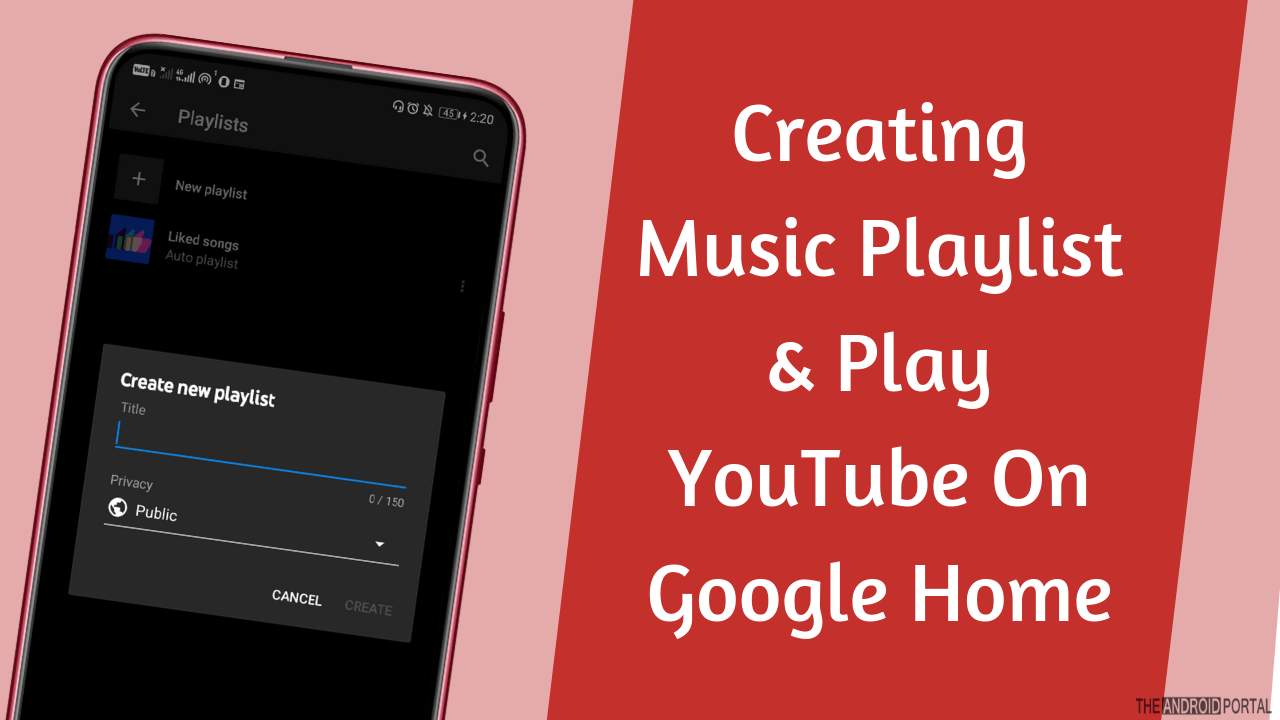
Similar to YouTube, you can create any custom playlists on YouTube music and save them. You can create a playlist by adding your favorite songs and artists. Here is how to create playlists and add music on YouTube.
- Open the YouTube app on your Android device.
- Discover the music that you want to add to your playlists.
- Then tap on the dots icon along with the track.
- Tap on “Add to playlist“
- Choose to create a new playlist option.
- Provide a name to your playlist.
- Choose the visibility option in your playlist.
- Click on the “Create” option.
- Now, select the other songs you need to add to the playlists.
- Tap the add to playlist option and choose the playlists from the list.
- Once you have completed the process, your playlist will be visible on YouTube as well as the YouTube music. Therefore, you can command Google Home to play the same lists.
How To Play YouTube On Google Home?
Apart from the YouTube music app, you can also try different methods to play the same songs. One of the other methods is the wireless casting option, which means you can cast the music from your PC or smartphone to the Google Home device.
You can control the entire music with the YouTube Music app, and it does not require you to set YouTube music as your default settings.
Here are the steps that you need to follow to cast YouTube music songs directly from the Android smartphone to the Google Home.
- Connect your Android smartphone to the same Wi-Fi network that the Google Home is connected with.
- Open the YouTube Music app on your Android device.
- Tap the cast icon at the top of your screen.
- From the popup window, choose your Google Home device.
- Start playing music on YouTube music and enjoy listening to music from the Google Home device.
- When you start casting your device, all other tasks will automatically stop. If you want to stream from your Mac or computer, use the following method.
- Connect your laptop with the same Wi-Fi connection as Google Home.
- Open music.youtube.com on Google Chrome or another casting browser.
- Right-click on the window.
- Choose the cast option.
- From the pop-up dialogue box, select the Google Home device.
You can now easily play songs from the same tab, and you can cast all the music through the Google Home Device. Thus, you can play your list without any limitations and get easy access to all other functions.
Summary
So, that’s the complete guide on how to play YouTube on Google Home for free. So, that’s all for now, and thanks for reading this post. I hope you enjoyed reading this article. For more updates do follow TheAndroidPortal.











