Google is one of the best service providers for all Android smartphone users. Periodically, Google has also launched the latest updates for the Android OS. Other than this, Gmail is also one of the best services by Google. Gmail is one of the popular email service providers. But, after using Gmail continuously, it saves all the data related to it as a cache. The collection of such cached data will also hang your Android device. So, here we will discuss how to reset your Google account on Android.
It will reduce the hanging and improve your smartphone’s performance. Now, take a look at the deep discussion and keep resetting the Google Accounts on your device.
How To Reset Google Account On Android
Here, we are going to show two processes, by which you can easily reset your Google accounts associated with your device. Both processes will help you.
1.) By Performing the Factory Data Reset Process :
The Factory data reset will erase all the data from your Android smartphone. Along with the resetting of the Google Accounts, you will also lose all the data or files from the phone. So, before performing this process, you should back up all of your important data. However, you can set auto backup on your smartphone, which will silently backup and restore your data from your Android to your Google account and vice versa.
However, you can set auto backup on your smartphone, which will silently backup and restore your data from your Android to your Google account and vice versa. Check out the below steps to configure auto-backup settings on your Google account.
- Firstly, unlock your Android smart device and go to “Settings” by opening the Menu.
- Here, you should easily find the “Backup and reset” option. After finding it, tap on it to open it.
- On the next screen, under the Backup and Restore section, you should see the option of “Backup my data”.
- Here, on the same display, under the tag of Personal data, you should see an option of “Factory Data Reset”.
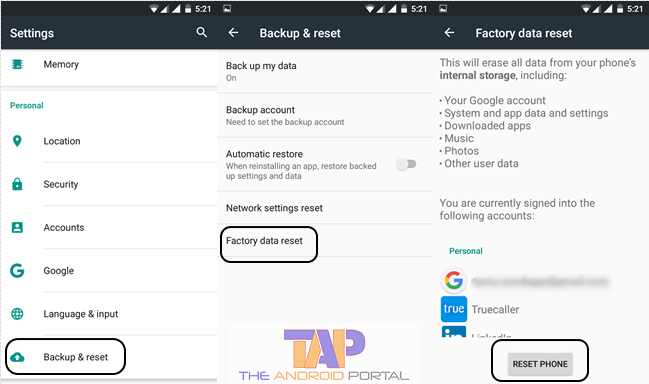
- Now, to perform the Factory Data Reset process on your device, tap on it. Say YES to any prompts, if coming.
By performing the above trick, you may reset your account easily. Even after using this trick, if you see that the account does not reset properly. Then, you can go ahead with the help of the next trick.
2.) By Removing the Google Account from the Android Device :
By performing this trick, you can completely reset your Google accounts by replacing them with new ones. This is not always recommended, as when you add another Gmail account by removing an older one, your regular emails and data will be lost. Just like changing your mobile number.
As an old Gmail account may save the settings and other data in it, results in slow performance. But when you create a new Google account and configure it with your device, you will have fresh data, and the chances of your device’s performance will be higher.
- Go to the Settings. Here, go to the option of “Accounts” under the tag of Personal.
- On the next display, you should see an option of Google among lots of options. Tap on the Google Option.
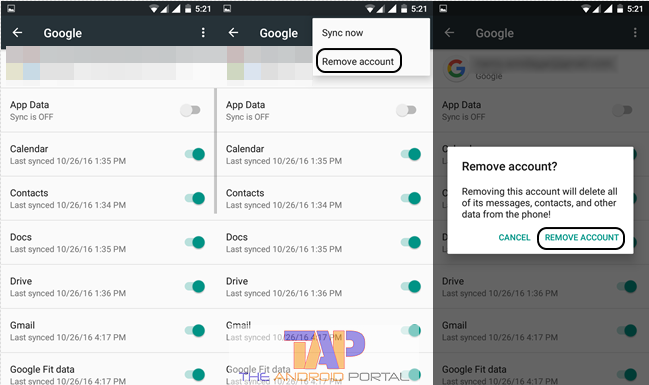
- It will show you the list of all the existing Google Accounts on your device right now. It does not matter whether you regularly use those accounts or not.
- Now, from the list, select the Google account that you want to reset. Then, tap on it.
- It will open a display for you. On this display, you should see the three points at the top right corner of it. Tap on those dotted points.
- A single tap on that dotted points will open a pop-up for you. In the pop-up, two options will be there, Sync Now and Remove account.
- Now, if you want to reset your Google account, then click on the Remove Account option. The selection of the second option will prompt you once again. The prompt is as “Removing this account will delete all of its messages, contacts, and other data from the phone!”
- Here, once again, you have to choose the option of Remove Account. It may take some time to reset the Google account. Wait until the completion of the process.
If once you properly follow the above process you can easily reset the Google Account on your Android device. By using the above process, you can also remove other Google accounts on your device. For all the smartphone device that runs on 6.0 Android OS Marshmallow, the process will be the same.
We hope that you can easily reset the Google accounts by using the above procedure. We also hope that this trick will be very useful to you and your smart Android device. If you see that this is a useful discussion, then also share it with others. You are also free to share your rich comments regarding the discussion.











