Want to set up a Wi-Fi hotspot on Galaxy A50s and set the data limit? Don’t worry; we are here to help you in that matter. This guide will tell you how to set up a Wi-Fi hotspot on Galaxy A50s and set the data limit quickly. Read our article further you will get all the details related to this post.
As you know, the Wi-Fi hotspot is a fantastic feature in our mobiles that allow us to share our data with the other devices around us. In this case, your device acts as a router that provides the internet to the additional devices kept around you. You can use your phone internet on any device like mobile, computer and laptop. It is effortless to set up the hotspot settings on your device.
With the Wi-Fi hotspot, anyone can connect their phone to your device. So to control this, you need to set your Wi-Fi password. Your data will be finished on time without excessive use of your data. So, to tackle this situation, you need to set a data limit so that other users cannot take much benefit from your data.
Setting up WiFi Hotspot
Enough with the jargon and basic knowledge. Here’s everything you need to know to set up a Wi-Fi hotspot on Galaxy A50s and set the data limit.
How To Set Up Wi-Fi Hotspot on Galaxy A50s?
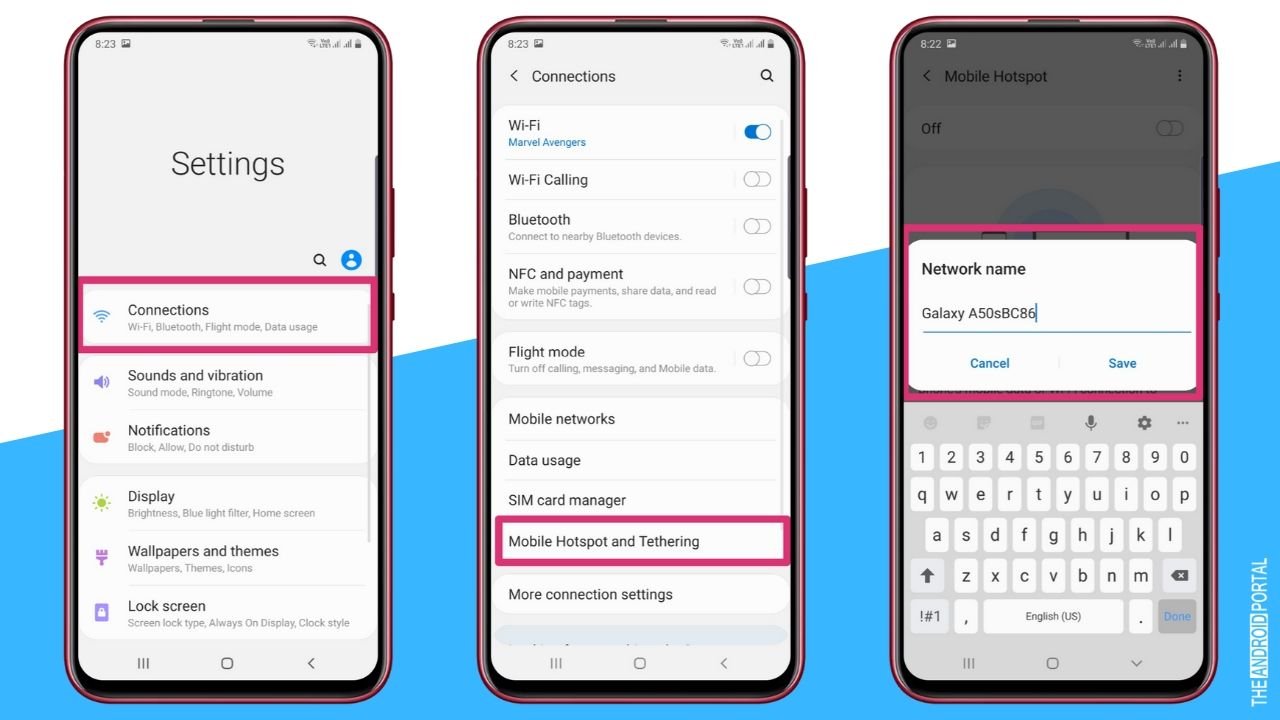
To set up a Wi-Fi hotspot on your Galaxy A50s, follow the quick steps below:
- First of all, you need to open the “Settings menu” from the “Notification panel” or the “Home screen” app.
- Next, under the “Settings menu,” scroll down to the “Connections option.”
- Under the “Wi-Fi and Internet” menu, select “Hotspot and tethering.”
- Next, tap on the “Wi-Fi hotspot.”
- Here, you can modify the “SSID” of your hotspot. And you can also change your “Wi-Fi hotspot password” from here.
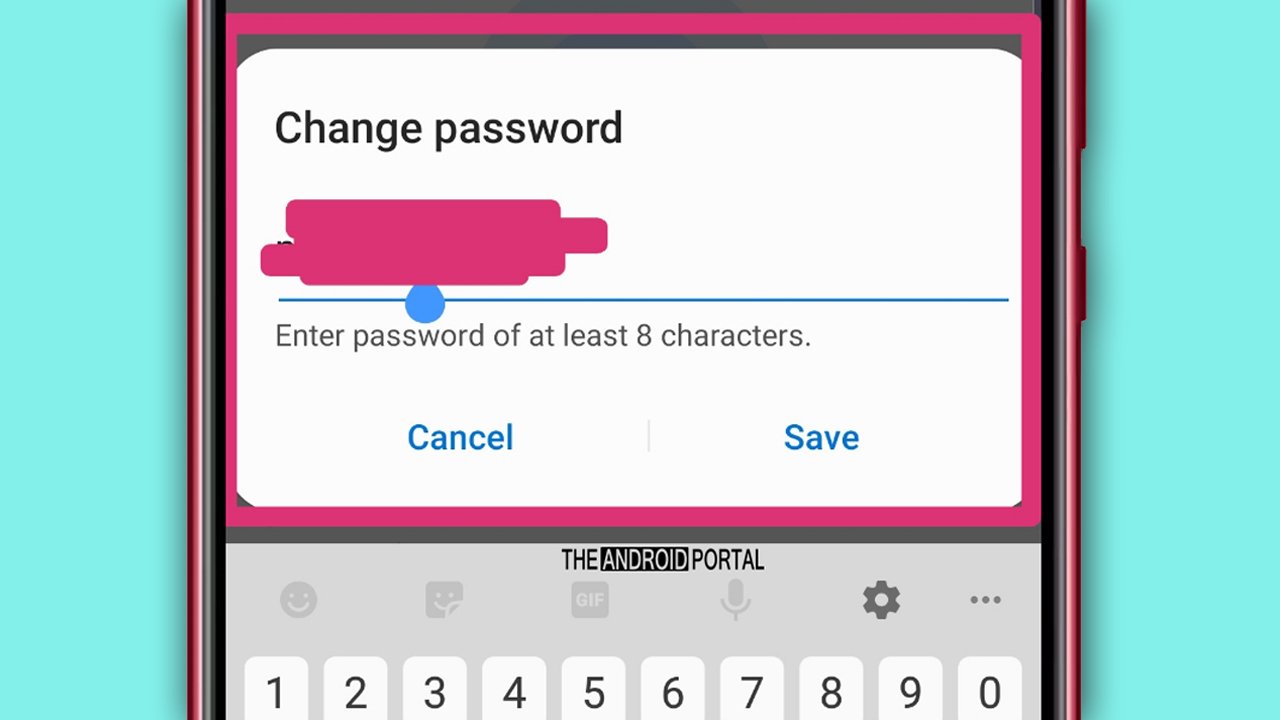
- Finally, here you need to tap on the “Toggle switch” from “Grey to blue or blue to grey to on/off your hotspot.”
So, those are the simple steps to set up a Wi-Fi hotspot on Samsung Galaxy A50s.
How To Set Data Limit On Samsung Galaxy A50s?
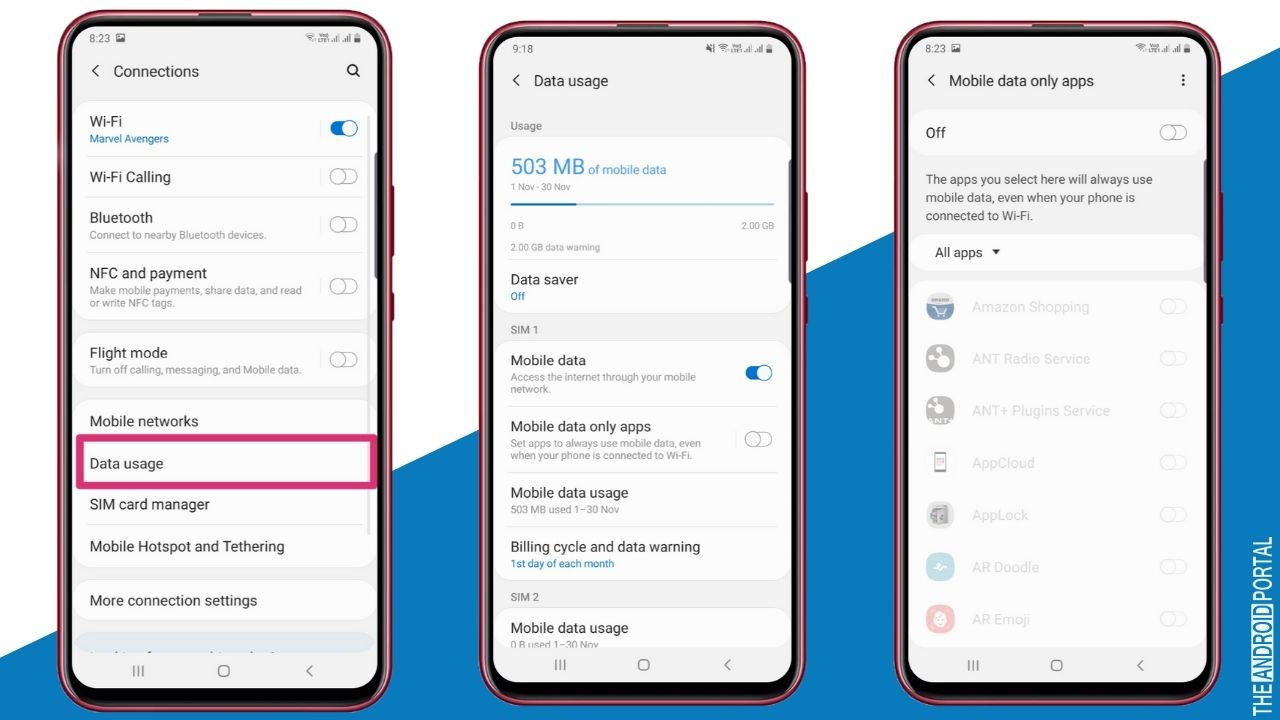
As you know, some of your apps depend upon background data, which means transferring data when not in use. However, restricting data background may stop the functioning of these apps unless a Wi-Fi connection is available.
So, to set the data limit on Samsung Galaxy a50s, follow the quick steps below:
- Open the “Settings” menu from the “Home screen” app.
- Then navigate to “Connections” and tap on the “Data usage” option.
- Under the data usage list, tap on “Mobile data usage.”
- From the list of apps, “Select the apps” which you want to “Restrict the data.”
- To restrict the app data, “Toggle off, allow background data usage.”
- Follow the same steps for all apps you don’t want to run and consume your mobile data.
So, those are the simple steps to set up the data limit and save mobile data on your Samsung Galaxy 50s. That’s all.
Wrap up
So, those are the quick steps that you need to follow to set up a Wi-Fi hotspot on Galaxy A50s and set the data limit on your handset. Aren’t these steps easy? We think the steps are straightforward, and everybody can perform these actions without facing any problems.
However, if you still face any problems setting up a Wi-Fi hotspot, comment below, and we will get back to you as soon as possible. Thanks for reading this post. We hope you enjoy reading this article.
For more updates, keep visiting our website regularly. Do follow us and stay tuned with us at The Android Portal.











