Is your Samsung Galaxy S21 wireless charging not working? If yes, you stop here on the right webpage. This troubleshooting guide will show you detailed solutions to fix the Samsung Galaxy S21 wireless charging issue. The Samsung Galaxy S21 phone comes with wireless charging technology that charges your device with almost the same fast charging speed.
Samsung Galaxy S21 is the most potent device launched this year. It has dozens of features like an efficient processor, better performance, and a new solid design. But we cannot deny that Samsung Galaxy S21 does not offer an in-box charger. That’s why users need to purchase a fast wireless charger for their smartphones.
Using the third-party charger can cause various charging issues, and sometimes your Galaxy S21 won’t charge at all. We know the situation is very frustrating when your phone does not charge at all. Well, many Samsung phones support wireless charging, but the wireless charging not working issue arises with only the Samsung Galaxy S21.
If your wireless charger stops working or charges your phone slower, it’s time to know the root cause of the problem. The problem transpires because you are using an outdated charger or you cannot place the charger correctly.
Guide To Fix Samsung Galaxy S21 Wireless Charging Not Working
Whatever the reason you face, we provide the best solution to fix Samsung Galaxy S21 wireless charging not working issues. So, let’s jump on the solutions below without wasting a minute.
Place Your Phone Correctly On The Charger
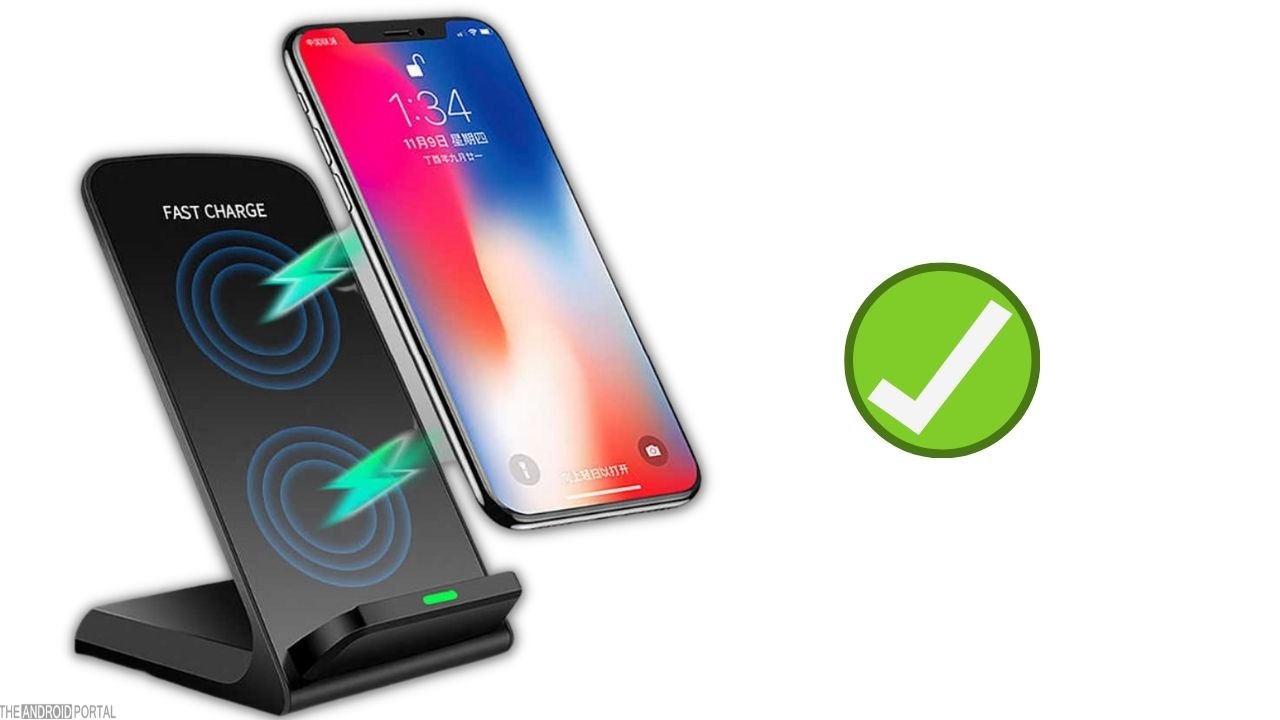
One of the biggest reasons for wireless charging not working is you don’t place the phone correctly in the charging area.
It breaks the wireless connection between the phone and the charging pad and stops the charger from transferring power to your phone. Place the charger in the correct position and check whether the issue is fixed or not.
Remove The Case While Charging

Another reason for wireless charging not working is the case. Maybe your smartphone case does not support wireless charging, or the case is bulky and does not allow wireless charging.
Remove the case and place the phone on the charger to fix this issue. They check if the Samsung Galaxy S21 Wireless Charging is fixed.
Ensure Wireless Charging Is Enabled
There is a possibility that you have turned off the wireless charging option by mistake. This may be the reason wireless charging is not working on your phone. To fix this issue, here are the steps to follow.
Step 1: Go ahead and select the “Settings Menu” icon from the home screen apps.
Step 2: Scroll down the list until you see the “Battery and Device Care” option
Step 3: After that, tap on “Battery” from the list and click on “More Battery Settings.”
Step 4: Here, you see the “Fast Wireless Charging” option. Toggle its switch from grey to blue, and you are done.
Check out this step-by-step video guide to learn more about this topic.
Now check if Samsung Galaxy S21 Wireless Charging is fixed!
Use Only Samsung Qi Compatible Wireless Charger

Don’t use any third-party wireless chargers that you find cheap in the market, as it is not compatible with your Samsung Galaxy S21 phone.
Only choose the excellent Samsung company charger that supports Qi wireless charging standards. Always invest in branded products rather than cheap ones because cheap chargers spoil the life of your phone.
Make Sure To Remove Extra Accessories While Charging

Disconnect headphones or other extra accessories with Android mobile as it affects wireless charging, and the wireless charger cannot transfer power to your phone. This may be the most common Galaxy A21 charging issue.
Smartwatches and Bluetooth earbuds, like accessories, consume a battery, which makes your phone slow charging. Disconnecting those accessories will help you improve your charging speed.
So, ensure that no extra accessories are connected to your phone while charging.
Check The Cable And Power Adapter

The wireless charging not working issue may occur because of the defective charging cable or power adapter. If the cable is defective, it creates a problem in transferring connections from one device to another.
Make sure that the adapter and the charging cable work fine. We also suggest you use branded or high-quality cables or the original cable that comes with your phone for charging.
Clean The Charging Port
Check whether the charging port is not covered with dust and debris. Dirt or debris can block the current from transferring from one device to another. To clean the charging port, take a toothpick and clean it gently.
After that, take a cotton cloth with alcohol solution and wrap the cloth around the toothpick to gently clean the interior of the charging port. Again, take a dry cloth and wipe the charging port and nearby areas to remove moisture. Finally, check if the Samsung Galaxy S21 Wireless Charging is fixed.
Reboot Your Samsung Galaxy S21
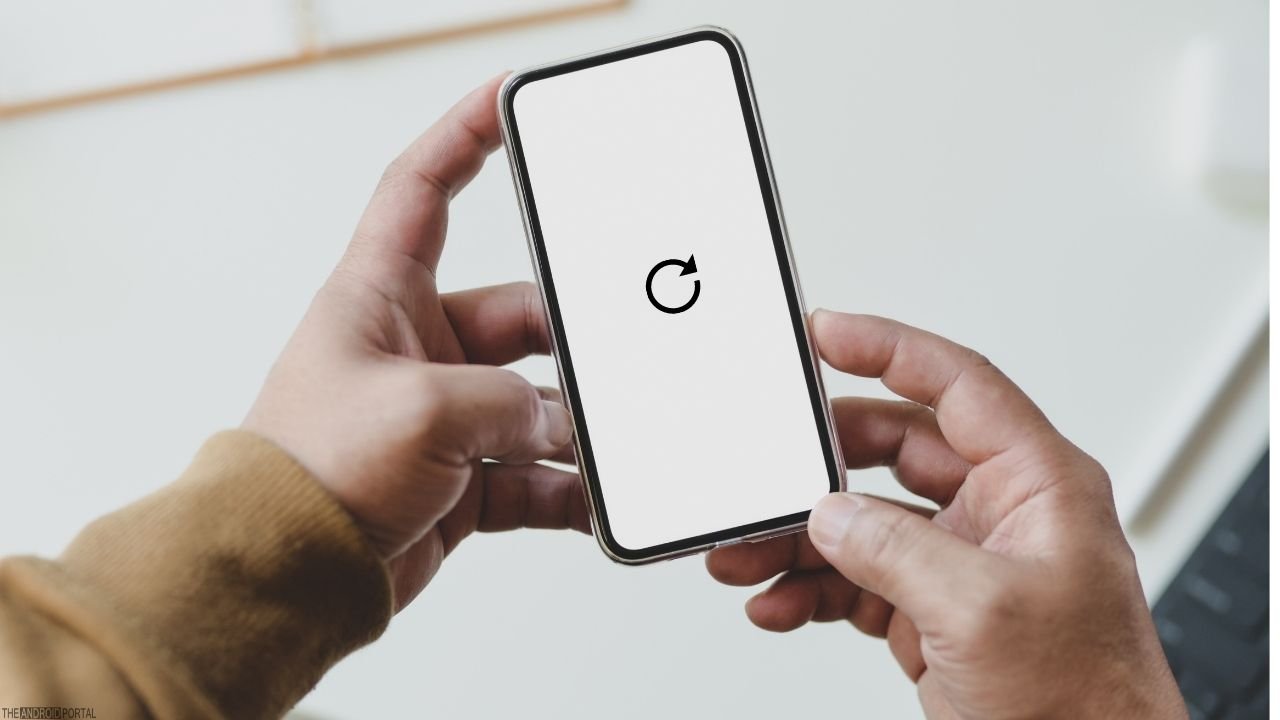
If the basic solution fails, it’s time to try some tweaks to the settings. If there is a software glitch that creates a wireless charging not working issue, rebooting your phone is a great solution. To reboot your phone perform the quick steps below.
Step 1: Press the “Side and Volume Buttons” simultaneously until you see the “Power Menu” on the screen.
Step 2: Click on the “Power Off” switch from the power menu.
Step 3: Once done, “Restart” your phone and check whether the Samsung Galaxy S21 Wireless Charging issue is resolved.
Wipe System Cache Partition
Sometimes the system cache or the corrupted data creates wireless charging problems. To clear the system cache partition, here are the quick steps to follow:
Step 1: Turn off your Samsung Galaxy S21.
Step 2: Now connect the phone to the PC and wait until you see your phone is charging message.
Step 3: Now press the “Volume Up Key and Power Key” simultaneously until the recovery menu options appear on the screen.
Step 4: Now press the “Volume Down key” to highlight the “Wipe Cache Partition” option.
Step 5: Tap “Power Button” to select and volume down key to navigate “Yes.”
Step 6: Again, use the Power key to select and wait until the process is complete.
Step 7: Once done, use the volume key to highlight “Reboot System Now” and select the Power key to restart the device.
Check Software Updates
Some issues occur due to software errors. Check if the software of the Samsung Galaxy S21 is up-to-date. Ensure that your phone is running on the latest software.
Sometimes old/outdated updates create problems, and the new software updates come in handy to fix bugs. Here is how to check for software updates.
Step 1: Select the “Settings” icon from the home screen apps.
Step 2: Scroll down the settings list until you see the “Software Update” option.
Step 3: Now click on “Download and Install”
Step 4: Wait until your device scans for new updates.
Step 5: If the new updates are available, click on “Download” and wait until the software update is completed.
Try Charging Your Device In Safe Mode
Mainly the charging problems are related to hardware like defective cables or dirty ports, but sometimes the third-party apps can also create some real damage. So, try to charge your Samsung Galaxy S21 in safe mode to fix this.
Here are the steps to follow.
Step 1: Turn Off your phone
Step 2: Now, restart your phone
Step 3: Now hold the “Volume Down key” until you see the Samsung logo on the screen.
Step 4: Now click on “Safe Mode” at the bottom right corner of the screen.
Step 5: Now you are in safe mode, try charging your phone and check if the Samsung Galaxy S21 Wireless Charging problem is solved.
Factory Reset

If none of the hardware and software solutions work for you, a factory reset is the last resort to fix Samsung Galaxy S21 Wireless Charging not working issues. But before performing this solution, make sure you have backed up all your data, as the procedure will erase it. If you back up your data, perform the factory reset steps below.
Step 1: Turn off your Galaxy S21.
Step 2: Now connect the phone to the PC and wait until you see your phone is charging message.
Step 3: Now hold the “Volume Up Key and Power Key” simultaneously for a few seconds until the recovery menu options appear on the screen.
Step 4: Now press the “Volume Down key” to highlight the “Wipe Data/ Factory Reset” option.
Step 5: Tap “Power Button” to select and volume down key to navigate “Factory Data Reset.”
Step 6: Again, use the Power key to select and wait until the process is complete.
Step 7: Once done, use the volume key to highlight “Reboot System Now” and the Power key to restart the device.
Final Verdict
So here is the troubleshooting guide for fixing the Samsung Galaxy S21 wireless charging problem. We hope the above tips sound effective and helpful in fixing the wireless charging not working issue.
That’s all for now, and thanks for taking the time to read this post. If the issue persists, a better solution is to visit a nearby Samsung care centre. Do follow us for the latest post, and stay tuned for more information.
