If you have a Samsung Galaxy S5 smartphone and are facing a sudden restart issue with the Samsung Galaxy S5 smartphone, you don’t need to worry about it; you are at the right place.
Here we have mentioned the complete details about how you can quickly fix the sudden auto restart issue of your Samsung Galaxy S5 smartphone.
See also: Fix charging issue on Samsung S5
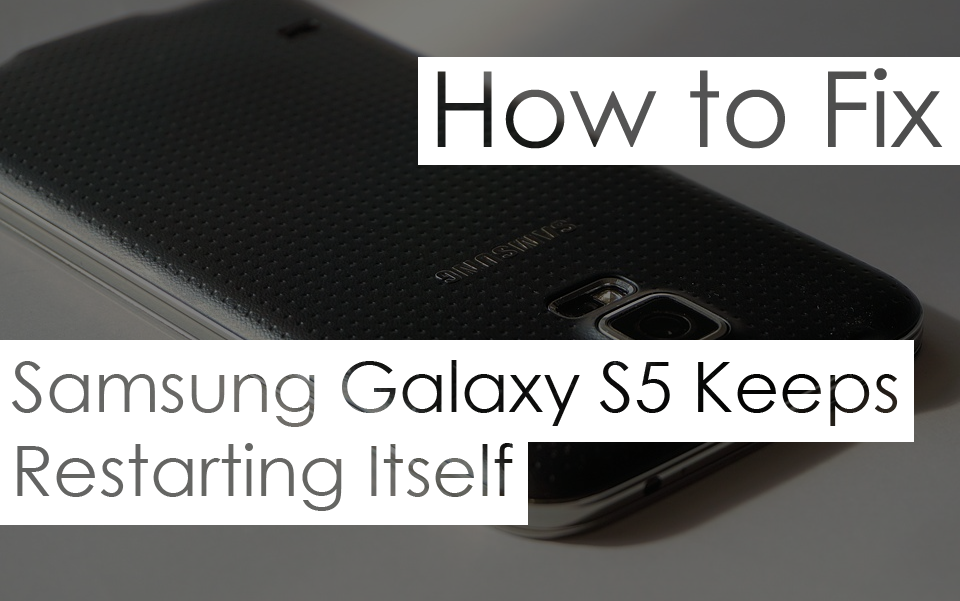 Many Samsung Galaxy S5 smartphone users have reported that they are facing a sudden restart issue with their Samsung Galaxy S5 smartphone.
Many Samsung Galaxy S5 smartphone users have reported that they are facing a sudden restart issue with their Samsung Galaxy S5 smartphone.
See also: Best chargers for Galaxy S5
If you are one of those who is facing the same issue with your Samsung Galaxy S5 smartphone, then this guide is for you. Below, we have mentioned the complete details about how you can easily fix the auto restart issue of your Samsung Galaxy S5 smartphone without any problem.
Fix Samsung Galaxy S5 Keeps Restarting Issue
We have found the same issue with other Samsung phones, such as Galaxy S7, Galaxy S8, and Galaxy Note 4 phones, and tried to cover the most solutions that help you to get rid of this problem easily.
Galaxy S5 Firmware Update interrupted
You may have noticed that whenever you see the update available, tap on it. It will start downloading firmware updates on your Galaxy S5, but it will shut off & when you start your device, and you will see the update interrupted. It keeps going on, and you will see no further action.
See also: How to fix the S5 Fingerprint scanner
The solution to this problem might be your internet connectivity or storage issue. So the first thing you should have is a stable internet connection.
It is recommended that you update your device’s firmware over WiFi only if you are 100% sure about your internet connectivity. Talking about storage always shows you that this update will have xxxMB or something like that. So you should transfer files from your device to your PC or MicroSD card before downloading the update.
You must ensure that there is enough room for the update to be downloaded and installed on your device. Remember that the firmware update you download is downloaded to your device’s internal storage, not your external storage. So always keep enough storage on your device to ensure update downloading is not interrupted.
Related: How to fix the charging issue of Galaxy S5
Random Reboot Before & After Factory Data Reset
We have observed this kind of issue with some users. You might see your Galaxy S5 device getting rebooted repeatedly, even after a factory data reset.
The easiest solution is the Wipe the Cache partition. You can check how to wipe the cache partition of your device from here.
Boot in Safe mode
You can easily find out if any recently installed apps cause this. Just boot your device in safe mode; if it works, you should remove any recently installed apps.
To boot your device in safe mode, follow these steps:
- Switch off your device
- Press & hold the power button
- Release the power button when you see the Samsung logo on the screen
- Press & hold volume down key
- Continue holding the volume down key until the restart finished
You will now see your device has started in safe mode & will see the safe mode logo at the corner of the screen. Now release the volume down key & check if your device works perfectly or not.
See also: Best Cases for Samsung S5
Defective Battery
Suppose you are facing an auto restart issue on your Samsung Galaxy S5 smartphone. In that case, you will need to check the battery of your smartphone to know whether the battery is ok or defective because the battery is the first and major point in this kind of issue. That’s why we have to tell you to check your smartphone’s battery. The defective battery is the main reason for unexpected device restarts on many Android smartphones.
But now the question is how to check whether the battery is defective or not. But don’t worry and follow below mentioned few instructions to know whether the battery of your smartphone is defective or not:
To know whether the battery of your smartphone is defective or not, you have to switch off your smartphone and then take out the battery of your Samsung Galaxy S5 smartphone. After that, only you have to set the battery on a flat surface and check that if the battery is flat on the flat surface, then your battery is ok.
But if the battery is not flat on a flat surface, then a smartphone’s battery is defective, and you may need to replace it. Check out some of the best options to find a replacement battery for your Galaxy S5 device.
Third-Party Apps
Suppose you have installed plenty of applications from various Play stores and you are facing the auto reboot issue with your Samsung Galaxy S5 smartphone. In that case, any third-party application can be responsible for the sudden restart issue of your Samsung Galaxy S5 smartphone.
To check that any third-party app causes this issue, only just you have to reboot your smartphone into Safe Mode and then check whether your smartphone is still rebooting or not.
Hold on, here are a few steps that you can follow to boot your Samsung Galaxy S5 smartphone into Safe Mode:
Step 1: First of all, you have to Switch Off your Samsung Galaxy S5 smartphone completely
Step 2: Now, press and hold the Power button to reboot the smartphone (Keep holding the button)
Step 3: Once the screen is activated and displays the Samsung boot animation, immediately press and hold the Volume Down button (Keep holding the button)
Step 4: After the successful reboot, you will see the “Safe Mode” at the bottom left side of the smartphone screen
After you boot your Samsung Galaxy S5 smartphone into boot mode, check whether the issue still exists or not.
Android OS
Suppose the above-mentioned fixes do not work on your Samsung Galaxy S5 smartphone. In that case, you will need to check for an Android operating system because the Android operating system may be responsible for the sudden restarts. This issue can occur if you installed a new firmware update but have not performed a factory data reset on your smartphone after the update.
In this case, we recommend that you back up all data on your smartphone and perform a Factory Data Reset on your smartphone. This may fix this issue on your smartphone because the factory data reset has often fixed many major issues on Android smartphones. So, perform the Factory Data Reset on your smartphone and then check whether the rebooting issue exists or not.
If all the mentioned tricks do not work on your smartphone, then you should have to visit the nearest Samsung service centre & tell them about this issue so that they can help you to fix it.


