Are you getting a blank black screen right after turning on the Android device and looking for a solution to fix the black screen encountered right after turning on your Android device? Here we will help you.
So, In this article, we will be showing you some practical methods in which you will likely fix the black screen after turning on your Android device. Also, the process of fixing this issue requires a couple of crucial steps. So, make sure to follow them carefully.

So, without doing any jargon, let’s start fixing the black screen after turning on the Android device.
4 Ways To Fix Black Screen After Turning On Mobile
Before we start exploring the troubleshooting approaches, let’s understand what this issue is. So, here are the basics that you need to know.
What Is a Black Screen Issue On An Android Device?
The black screen issue on an Android device is the most common, and it occurs due to the malfunction of the operating system resulting in a black screen. However, this issue can be eliminated using some troubleshooting. So, here is a list of some best methods to eradicate such issues throughout from your system.
Factory Reset Your Android

Most of the android devices require external applications to run different tasks. However, these external applications may directly affect the system of your device somehow. Therefore, it is better to remove all the external applications from your device by a Factory reset. So, follow the steps given down below.
STEP 1: Now press the power key of your Android and hold it until your Android device gets turned off.
STEP 2: Next, you need to press the power key, and volume down key both at the same time and hold them up to the Android System Recovery screen appears on your device.
STEP 3: Press the volume key to navigate the options from the System Recovery screen select Wipe data/factory reset and confirm the process.
STEP 4: Your Android device will automatically get the reboot, if it does not, manually select reboot.
So, hopefully, by following the above steps, you will fix the black screen after turning on your Android device.
Reboot Into Recovery Mode And Wipe Data

You can also fix the black screen after turning on your Android devices by Reboot into recovery mode. So, follow the steps given down below.
STEP 1: Switch off your Android device by holding the power button.
STEP 2: Press and hold the power key and down volume rocker at the same time until an Android System Recovery screen appears.
STEP 3: Next, you need to opt for the Wipe cache partition option from the menu list using volume buttons.
STEP 4: Now allow the process and proceed further until the completion.
STEP 5: Your Android device will automatically Reboot into recovery mode if it does not, then select the reboot option manually from the menu bar.
Furthermore, This method is easy to black screen right after turning on Android and does not require any external help.
Try Auto-updating Your Android To FIX BLACK SCREEN
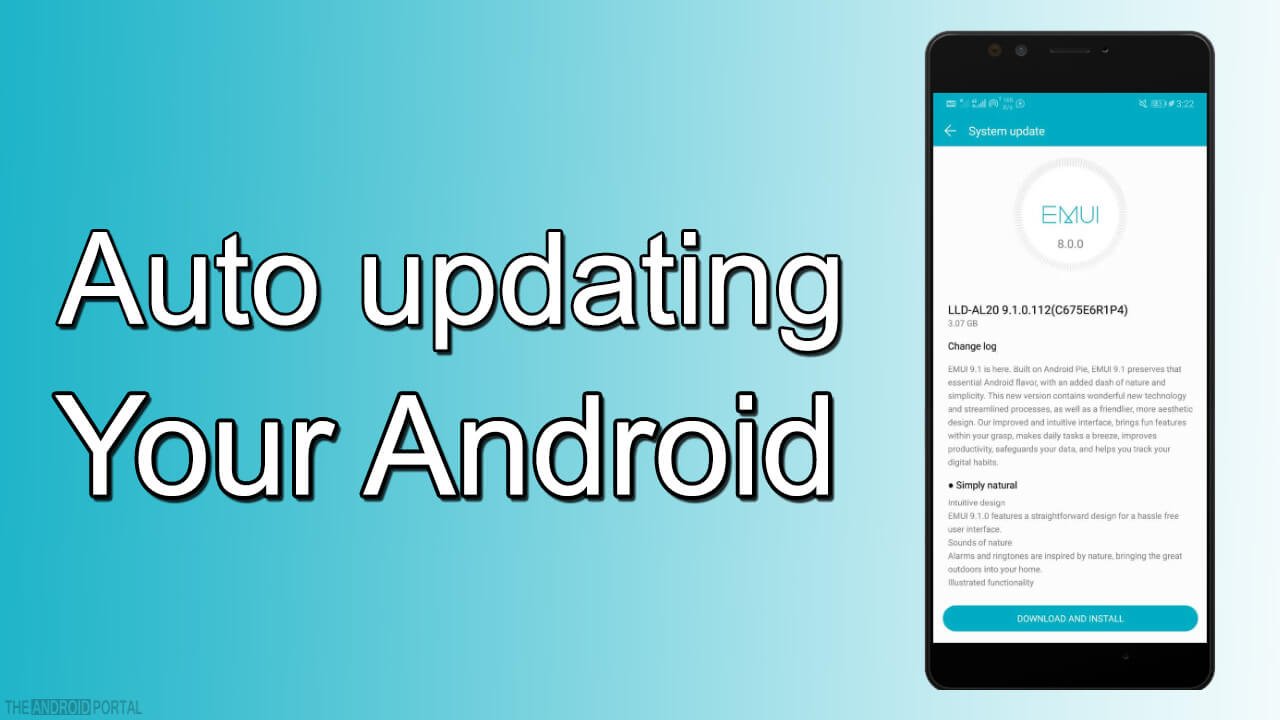
However, if the issue remains on your Android device after implementing the above methods, then proceed further with this method.
STEP 1: Do not turn off your device and remove the battery from your Android device.
STEP 2: Wait for 30 seconds and place the battery into your device properly.
STEP 3: Switch on your Android device, and your Android device will automatically update to fix the black screen after turning on your Android device.
Drain The Battery Completely For a Fresh Start
This is the easiest method to encounter and fix the black screen right after turning on Android. All you need to do is just wait until the battery of your Android device runs dead. Right after the battery is drained, your phone will start charging normally.
Note: If nothing works at all, it’s better to contact customer support, that’s the manufacturer of your device. Also, don’t try anything that we have not suggested or mentioned.
Summary
So, these are some of the best methods that directly affect the black screen issue on Android devices and help to fix the black screen after turning on your Android device.
Furthermore, we hope you have acknowledged encountering such an issue through this post. Also, If you have any additional queries, then comment down below, and stay tuned with us for the latest updates. So, that’s all for now, and stay in touch with us at TheAndroidPortal.











