Want to enable dark mode on Chrome on Android? Don’t worry; we are here to help you in that matter. The dark mode feature comes in the updated Google Chrome browser app, not in its prior version. If you want to enjoy the dark theme of Google Chrome, then update your app first.
So, please read our article carefully; you will get all the latest information related to dark mode in Chrome.
We all know that Google Chrome is the most popular browser in all operating systems and devices like Android smartphones, tablets, and PCs. Google Chrome has achieved the highest level of security to protect against any rouge or malware. While on the other hand, it also comes with lots and lots of features, mainly the ability to load the pages quickly.
The dark mode is another fantastic feature that Google Chrome has released. Many apps like Instagram, Google Docs, YouTube, WhatsApp, Google Photos, etc., launched dark mode features, which are quite helpful while surfing or reading on mobile at night. Chrome dark theme is a significant change in the app as the app looks cool with this feature.
There are many reasons to choose Chrome’s dark mode, but the main reason is that it saves the battery life of your Android device. It also means you are in contact with less blue light, which may affect your ability to sleep.
Enabling Chrome’s dark mode is not an easy task as it takes a few extra steps to achieve the goal. So, without further ado, let’s take a look at the step by step guide below.
How To Enable Dark Mode On Chrome On Android?
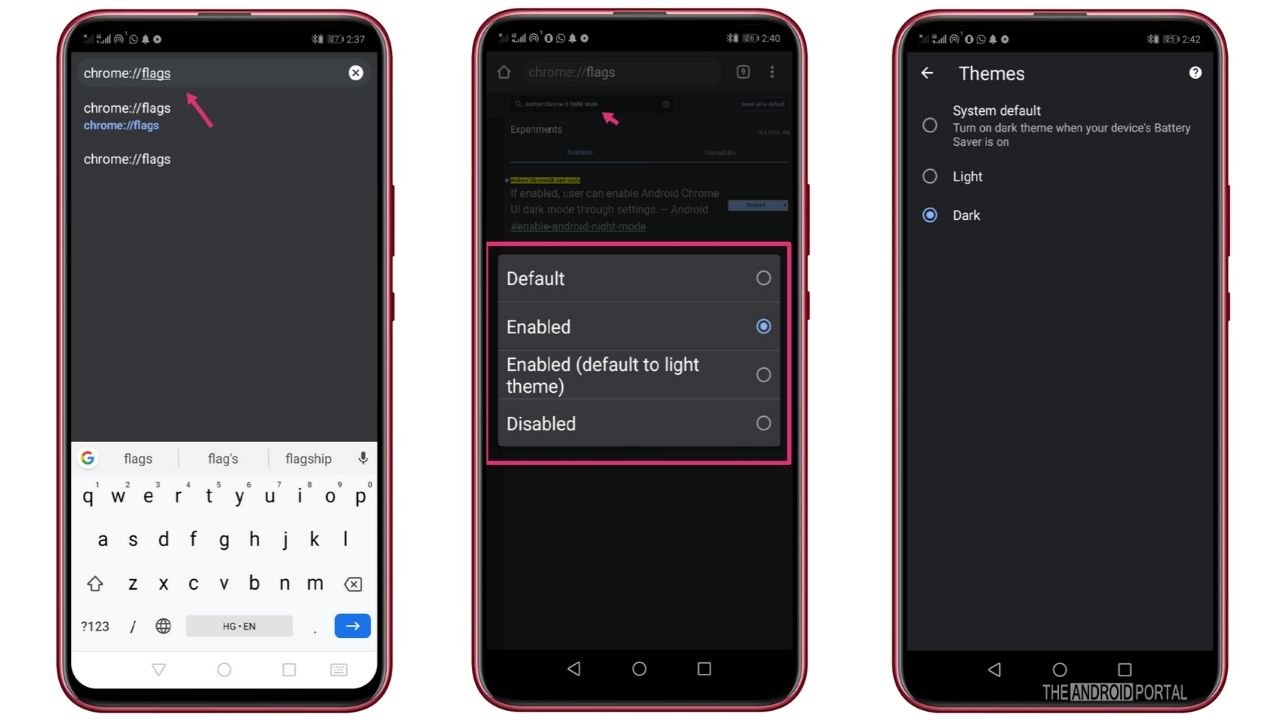
Enable Chrome Dark Mode On Android By Using Chrome Flags
Here are the quick steps to enable a dark theme in Google Chrome
- From the Google Play Store, update Chrome to its latest version.
- Open the browser, and in the search bar, type “chrome://flags” in the URL bar. This will take you directly to “Chrome’s Settings.”
- Click on the search bar and search for the term “Android Chrome UI Dark Mode.” It will directly take you to the correct flag settings.
- Change the settings from the flag’s drop-down box from “Default To Enable.”
- Restart Google Chrome.
- When you restart Chrome, click on the “Dot Menu” and then go to the settings. Under settings lists, “Enable The Slider Of The Dark Mode” under the Theme section, and Chrome will automatically turn in a new dark theme.
That’s all. You have successfully enabled the dark theme on Google Chrome on Android.
Summary
So those are the steps to enable dark mode on Chrome on Android. The steps are tricky, so be careful while doing it. Follow all the steps in sequence and carefully.
Thanks for reading this post. We hope you enjoyed reading this article. If you have any queries related to this article, comment below, and we will get back to you as soon as possible. For more fresh and the latest updates, do follow us on our website and stay tuned with us at The Android Portal.











