Want to enable dark mode in Google Docs, Sheets, and Slides? Don’t worry; The Android Portal is here to help you. This article is for you if you are a dark mode fan and want to run your workflow in a dark theme. Today, in this post, we will explain the steps on how to enable dark mode in Google Docs, Sheets, and Slides.
These days, dark mode is too much of a trend. Every user loves to use the dark theme on Whatsapp, the most popular messaging app. Not only on WhatsApp but also on YouTube and other famous apps like Instagram, YouTube, WhatsApp, Chrome, Google Photos, etc.
Whether dark mode is better for your eyes or not is always a debate. But if you are a fan of dark mode and want to do your work in dark themes, there is good news for you.
Google recently rolled out the dark theme in Google Docs, Google Sheets, and Google Slides. Dark mode offers a different UI and helps in saving battery life. It is one of the useful additions, especially in a low-light environment.
You don’t feel uncomfortable when you look at the screen in dark mode. You can easily read your text well in low light conditions by enabling a dark theme without putting pressure on your eye muscles.
As you know, a dark theme saves battery life, which means it is a very useful feature for all users. Whether you are writing long content, creating complicated sheets, or making an interesting presentation, you can do all the tasks using dark mode on your Android devices.
Let’s take a quick look at how to enable dark mode on Google Docs, Sheets, and Slides without wasting your time on snazzy talks.
Ways To Enable Dark Mode On Google Docs, Sheets, And Slides
Enable Dark Mode On Android
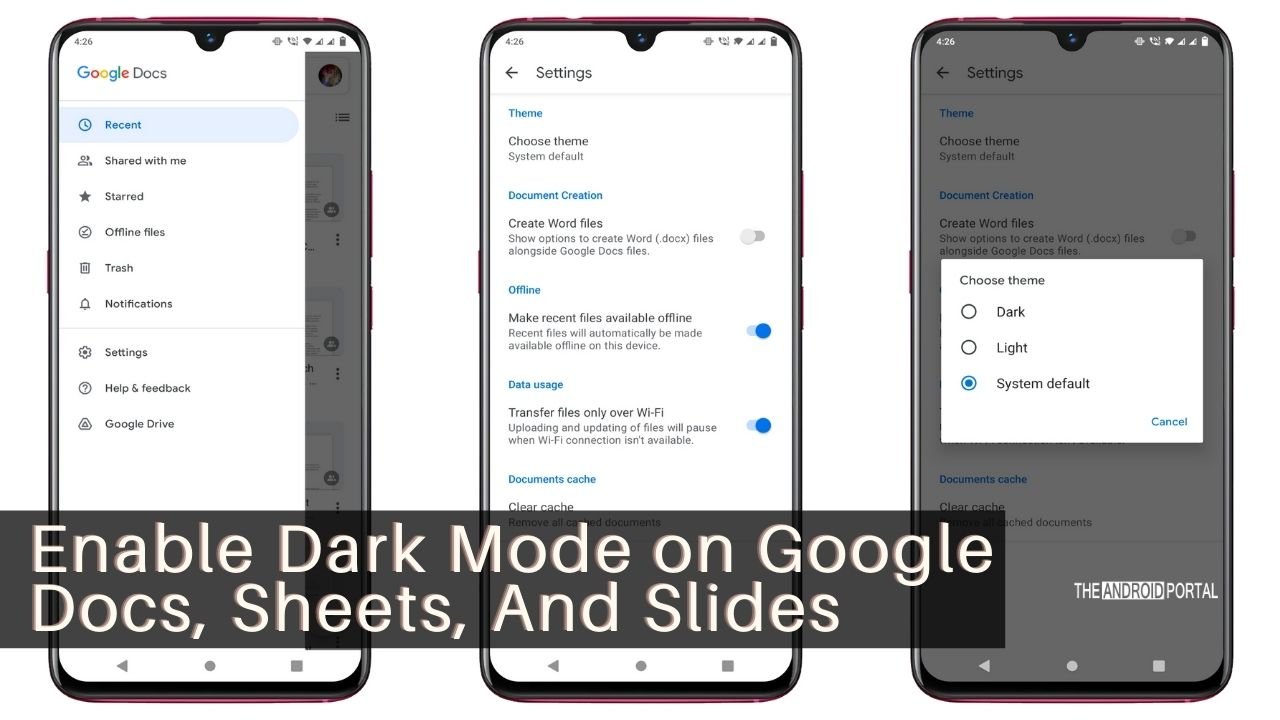
Step 1: Open the “Google Docs, Google Sheets, or Google Slide App” on your Android phone.
Step 2: Tap on “Three Vertical Lines” at the top left corner of the screen.
Step 3: Click on “Settings” from the menu and select “Choose Theme.”
Step 4: From the list, choose “Dark Theme,” and you are done.
The above steps are the same for Google Docs, Google Sheets, and Google Slide apps.
Enable Dark Theme On The Web
Well, this isn’t an official method to enable Google Docs, Google Sheets, and Google Slides in dark mode on the web.
But just by playing with a few settings in Chrome, you can run your apps in dark mode. Here is how to do this.
Step 1: Open “Google Chrome” on your laptop or computer.
Step 2: In the search bar enter “chrome://flags/#enable-force-dark”

Step 3: You will notice that the “Force Dark Mode for Web Contents” is disabled. Step 4: “Enable” this setting and relaunch Google Chrome.
Once done, you can now run dark themes in Google Docs, Google Sheets, and Google Slides.
However, Google also offers amazing settings to preview a particular document in the light theme without disabling dark mode.
Here is how to do this.
Step 1: Open “Google Docs, Google Sheets, and Google Slide Apps” on your Android device.
Step 2: Now, open a file that you want to preview
Step 3: After that, tap on “Three Vertical Dot Icons” at the top left corner of the screen.
Step 4: From the list, select “View In Light Theme,” and you are done.
Wrap Up
So, those are the ways to enable dark themes on Google Docs, Google Sheets, and Google Slides. The dark theme gives you the freedom to view your document even in a low-light environment. So, use the dark theme and kick your work.
Thanks for spending your time reading this post. We hope you enjoy reading our article on The Android Portal. If you found our article helpful, do follow us and stay tuned for the latest posts.











