Is your YouTube Picture In Picture Mode not working on Android? Don’t worry; we are here to fix all the problems so you can enjoy PiP mode again. Today, in this guide, you will learn how to fix YouTube PiP mode not working on Android.
Guide To Fix YouTube Picture In Picture Mode Not Working Issue
We all know that a Few apps like Netflix, WhatsApp, Facebook, Google Chrome, Hotstar, YouTube, etc., offer Picture in picture mode for a better user experience.
Note: YouTube Picture in picture mode is currently only available for Premium YouTube subscribers.
Enable Picture In Picture Mode

To run Picture In Picture Mode on your Android device, first, you need to enable it.
To enable YouTube PiP mode, follow the quick steps below.
Step 1: Open the apps drawer and search for “Settings Icon.”
Step 2: Tap on Settings, and click on the “Apps” option from the menu.
Step 3: Search for “YouTube App” from the apps list and open it.
Step 4: Once done, scroll the list and tap “Advanced Section.”
Step 5: From this section, tap on the “Picture In Picture” mode.
Step 6: Now toggle the switch from “Grey to Blue” to turn it On.
Step 7: Back to the home screen and check whether Pip mode starts working.
3rd Party Launchers
Check if you have installed any launchers on your smartphone recently, sometimes, those 3rd party app launchers are not compatible, creating issues with YouTube PIP mode.
Sometimes, users have complained about running YouTube PIP mode without any controls like skip, forward, pause, etc., on the app.
Solution: It’s mainly because your app launcher is incompatible with the YouTube app; hence, you can try restoring the default app launcher to see if PIP mode starts working again.
Play the Video in Portrait Mode on YouTube
You can use the picture in picture mode in landscape mode, as it’s specifically designed to work in landscape mode. However, you may have observed that PIP mode may not work if you try to use it in portrait mode. It would be best if you always considered switching to landscape mode to resolve the issue.
Check the steps below to switch to portrait mode on YouTube:
- Open the YouTube App & play your desired video
- Keeping the video in portrait/vertical mode & now press the Home button
You can use a similar option to exit YouTube PIP mode.
Clear YouTube App Cache
Clearing YouTube Cache will also help you to fix the issue sometimes when the app is going through some technical issues.

Step 1: Open the “Settings” app from the notification panel
Step 2: After that, switch to the “Apps” section and search for YouTube
Step 3: Under the YouTube section, tap on the “Storage” option
Step 4: Next, you need to tap on “Clear Cache” and restart your phone.
Step 5: Once done, check whether Pip mode starts working or not.
Using YouTube Desktop Version on Chrome
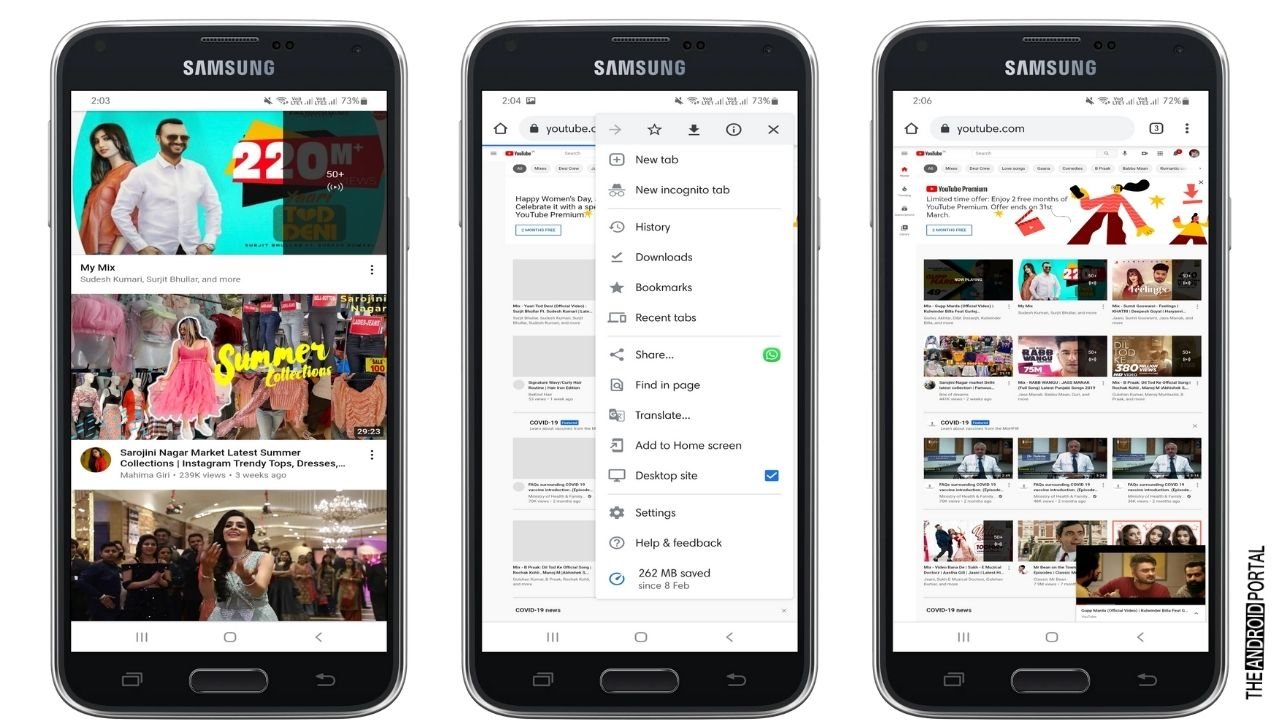
Step 1: Go ahead toward the app section and open “Chrome Browser.”
Step 2: In the search bar, type “YouTube.com” and hit “Enter.”
Step 3: After that, tap on the “Three Dot Icon” at the top right corner of the screen.
Step 4: From the list, enable “Desktop Site.” It will refresh your page and enable the desktop version on your browser.
Step 5: Now open “YouTube” and tap on the video that you want to watch in PiP mode
Step 6: Go to the full-screen mode and enjoy the video in PiP mode.
If you are still not enjoying YouTube PiP mode, don’t worry; follow the next tip to solve the issue.
Switch to Another YouTube Account
It might be a temporary issue with your Gmail account so that picture-in-picture mode is not working, but you can fix this by switching to another YouTube account.
To switch to another YouTube account, just Open YouTube App > Go to User Profile Icon > Switch Account > Tap on Another account. ( Assuming that you may have to add another account).
Now restart your YouTube Android app to see if you can use PIP mode on YouTube perfectly or not.
Update YouTube App
Open the Google Play Store and check to see if you have the latest version of the YouTube app or not. The YouTube app gets updated regularly to add a few features and fix a few bugs in the YouTube app.
If you see any issue with the app, chances are that you are using an outdated version of YouTube. You can fix it by downloading & updating your YouTube app to the latest version.
To download the latest YouTube app on your Android phone, check the below link.
Enable Picture In Picture Mode Using VPN

As said, in some countries, PiP mode doesn’t work, as it’s a YouTube premium feature and not available for all countries. In this case, you can try a VPN and switch to the countries where YouTube pictures in picture mode are allowed in YouTube Premium.
Step 1: Download and install any VPN apps on your phone from the Google Play Store on your device. For this tutorial, we have used Turbo VPN.
Step 2: Open the VPN app and connect it to the “US Version.”
Step 3: Now go ahead and open the “YouTube App.”
Step 4: Tap on the “Profile Icon” and open “Settings.”
Step 5: Click on “Location” from the settings menu and select “US.”
Step 6: Go back to the main menu and play any YouTube video.
Step 7: Hit the home button and try to open other apps along with the video.
Ensure you have a good VPN plan and bandwidth for the VPN settings.
What is YouTube PiP Mode
Android launched its new Picture in Picture (PiP) feature years back. This feature was launched in Android 8.0 and upper versions. The PiP feature is also called multitasking because it allows you to run an app over other applications. Apps like YouTube and WhatsApp support Picture in Picture mode well.
It is an amazing feature because it allows you to play YouTube videos in the half window while performing other tasks. If you play any YouTube video on WhatsApp, you will notice that it will automatically run in PiP mode instead of opening in the YouTube app.
The video’s preview will appear on the screen; the best part is you can adjust it anywhere on the screen. But YouTube has restricted its PiP mode to basic users.
Furthermore, if none of the apps support PiP on your phone, there could be several reasons. So, if you are one of them, this guide is helpful for you. Let’s take a quick look at how to fix YouTube Picture In Picture mode not working on Android without further ado.
Final Words
Here the guide ends with how to fix YouTube Picture in Picture mode not working issue. Before trying any settings, make sure that you have met the above requirements. PiP is an excellent feature, especially for those of you using YouTube as a music streaming app.
That’s all for today, and thanks for reading this post on our website. If you found our article helpful or our article fixes the PiP issue, share our post and stay tuned for more new articles. Also, Check out TheAndroidPortal Deals section for the latest discounted offers on various cool gadgets online.












why only youtube? many other app have pip mode, not youtube only. but just in general, not specific