Whatsapp is a popular messaging platform for smartphone users. Recently we have written a review about WhatsApp Messenger that has been highly appreciated by so many users. We also explained you can share your current location with other WhatsApp users there. There a user Rana Naeem has asked how can he use WhatsApp on pc. Here we came up with how you can use WhatsApp & All Android Apps on a Computer or laptop easily…

Here we are going to suggest you software for your computer that would let you play all Android games, and apps on your computer. You can use your desktop computer as an Android app player after installing that software. You can use almost all apps that are available on the Google Play Store like MessageMe, Skype, Facebook Messengers, and Subway Surfers & all apps that you are using on your Android.
Install BlueStacks – How to Use Whatsapp on PC
Bluestacks is an Android app player & Android emulator for computers. That allows you to set up a complete Android app player environment on your computer. You can set up and configure your Gmail account with Bluestacks to enjoy all Android features on your computer. Bluestacks allow you to install and use Android apps on your Windows, not let you run iPhone or iPad apps on Windows.
To use it, you have to download BlueStacks and install it on your computer. Bluestacks is available for Windows and Mac. We have successfully tested bluestacks on Windows however for Mac, we have not tested it. Once you installed Bluestacks on your computer, you have to search for the WhatsApp app from the search app. Once you find it, WhatsApp on PC is Free to Download from there.
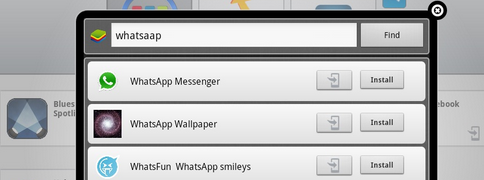
Once you have downloaded WhatsApp for your Laptop, you have to verify your WhatsApp messenger like you are verifying the same on your Android device. Add your number to verify and it will send you a confirmation message. Verify your number for WhatsApp and if you have done so, you can now start using WhatsApp on your computer.
If you want to install other games or apps on your computer from the Google Play Store, you can directly search for the app and install it. You might have seen that your Whatsapp contacts are not appearing on your computer after installing Bluestacks. Sometimes you have to sync your Gmail account with Bluestacks to make your Whatsapp contacts visible on your computer. This will help you to Download WhatsApp on Your Computer.
Feel free to leave your valuable comments below. If you are using other Android emulators to play Android apps on your PC or already using bluiestaks let us know in the comments.
See also: Use Whatsapp from Web Browser[Official]
Check More WhatsApp Guide from below Resource :
- Whatsapp – Backup & Restore Whatsapp Conversations
- Fixed – WhatsApp image Sending Failed
- Hide Whatsapp Last Seen For Everyone Without Any Apps
- How to Use WhatsApp & All Android Apps on a Computer
- FREE Lifetime Whatsapp











