Want to know what is Google Assistant and how to use it in the best way possible? Read this post till the end, and you will know everything within just a few minutes.
The voice assistant is the same as you have seen Apple’s Siri, Amazon’s Alexa, Samsung’s Bixby, and Microsoft Cortana. This is the world of smart digital assistants available in the palm of your hand. All of these assistants work well, and each contains its features. However, Google Assistant is the best among all with features that you find in all the available digital Assistants.
What Is Exactly Google Assistant?
Google Assistant is like your friend who assists you in all circumstances. In other words, if you need some information related to any particular topic, place, food, or whatever, then you can just ask it to follow up. Google Assistant will provide you with the best solution for every query you make.
Furthermore, Google Assistant is readily available on most of the smartphone models and brands. The assistant is now available for Android Smart TVs as well to take your entertainment level with comfort to the next level.
Furthermore, there is a dedicated Assistant as well, called Google Home, which is the same in concept and superior in performance to Alexa and Amazon Echo. Also, the Google Assistant support chatbot functions in the Google Allo messaging app, which helps you to chat with customer care in case of any difficulty.
How to get started with Android Google Assistant?
To launch Google Assistant on your mobile or Android TV, all you need to do is just hold your home button and say “Hey Google” or “Okay Google.” You should have to do this just before starting your conversation for the first time.
This feature allows you to ask multiple questions at the same time in the same request. After this, if you want to end your conversation for one particular query, you must say Hey Google or Okay Google to start a new session of your conversation. Overall, You can have a conversation with it either through chat or voice.
The search is made very easy on Google Assistant because you can find your particular restaurants by their categories or by their names. This includes all types of information; you can ask whatever you want to ask or search as well through a search engine like, local weather, movie times, state capitals, and many other things. One of the most exciting features of this Assistant is that you can also set reminders for your friend’s birthday or related to any significant event so that you can never miss any of your essential deals.
Moreover, it also helps you in sending relevant messages to the other person or getting directions if you are stuck somewhere. For more features like listening to your favorite music according to your playlist, or turning on the lights automatically, a Google Home device can be an excellent option for you.
Furthermore, Google Assistant can even make your reservations easy. You reserve your dinner for your loved ones by using an app like Open Table.
How To Disable Google Assistant On Any Android Phone?
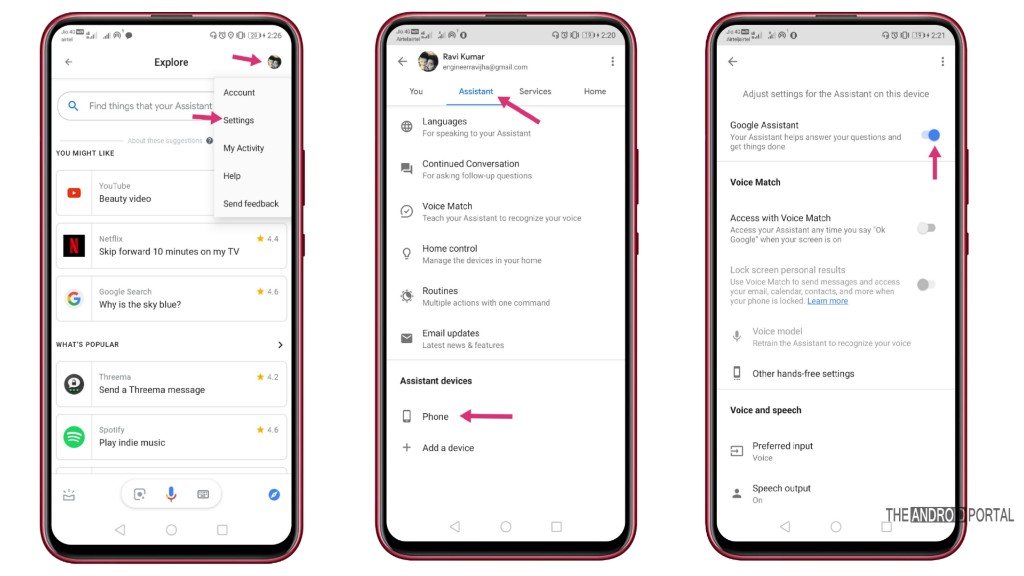
Many Android users have seen some issues and bugs in the Android Assistant app. For instance, if you are using this app too much, it can continuously open in your background and drain the battery, even after closing the app. Well, you can also encounter some other annoying issues. Overall, no matter why you want to disable it, if you’re going to do it at some stages, just follow the below steps.
- Hold down your phone’s home screen button for a long and say OK Google.
- Let the result page open and then click on the navigation sign icon available there. Then tap on your profile picture to access the following settings options.
- Next, you need to go to the Assistant section.
- Scroll the page to the bottom and tap on the Phone menu available under the Assistant Device section.
- That’s all. Now simply disable the Google Assistant from there.
Subscription settings daily or weekly options
Like any competent real-life assistant, in Google Assistant, you can set up various subscriptions according to your daily routine. You can set up daily weather and traffic updates by just saying show me today’s weather and then selecting Send me daily to subscribe. You can also set news alerts, cricket scores, and your favorite TV shows reminders.
To see your subscriptions you can call up your Google assistant any time and then they will show your subscriptions as a series of cards. Next, you can tap a card to cancel that or to get more information. You can also set the time of the subscriptions according to your comfort zone.
For example, you can set a weather subscription when you leave for the office, or you can set news alerts when your morning tea or breakfast.
Google assistant may also learn from your behaviour and adapt the things and respond it according to your past activities. This is called smart replies because if you are not online or you want to get some query, you just ask the question from Google assistant it will save your query and will answer accordingly when you find some data connection.
Another unique feature of Google Assistant is that if you find some symbol or some picture on your way and you cannot identify it, you just click the picture of that thing and ask Google Assistant about that using a reverse image search. Google Assistant also scans or reads QR codes.
How To Get Google Assistant On Old Smartphones?
There is a simple way to get Google Assistant if your device has not come with it. You just need to download it from the Google Play Store. However, this app is available only for Android 7.0 (Nougat) users or higher devices. This is the first and simple step for all people.
But what about those people who did not have Android version 7.0?
For this, the first and foremost step is to update your device with the latest version of Android 7.0 Nougat and also download the Buildprop editor and Kingoroot apps.
The next step is to root your smartphone to update your operating system to the latest version. The KingoRoot app is helpful for this work, but it is not available on the Play Store, so you just download it from other resources.
The next step is to use the Build Prop editor app; this will help make the app think that your Android phone is a Google Pixel device.
Once you have successfully done all the above steps, you should be able to download the Google Assistant app. But with these tricks maybe some apps do not support or work well. Overall, you will find a way to Google Assistant on your device by following the steps. If not, you probably have a very outdated phone, and you need to replace that with any other new phone running on or above Android 7.0.
Summary
So, that’s everything about what is Google Assistant and how to use Google Assistant on any Android device. We hope you have enjoyed reading this post and it has explained everything very clearly to you. Also, if you still have any doubts, just comment on your query below. We are here at TheAndroidPortal to help you.
So, that’s all for now, and thanks for reading this post here at The Android Portal. Also, do follow us to read more such posts and articles to stay updated with the latest smartphone trends, and troubleshooting guides.











