Nowadays, a smartphone is mostly used to use the internet on the device. Also, it fulfills most of the requirements of the users. For children, the smartphone device is like a game station.
But for all the activities, mostly the cellular data is a must. If you do not have free cellular data on your mobile, it’s like nothing. All the network provider companies have set a data limit to use on mobile. If you have reached that limit, the provider does not allow you to use the net. So, the data usage warning feature will help you a lot at that time. But, what is a data usage warning? The answer you will get shortly.
The most recent trend of using internet data is via JIO. When the JIO was new, at that time, they were provided 4 GB of data per Day. After time went by, the daily data limit of JIO was reduced to 1 GB. Nowadays, the same daily data limit is provided by them.
However, when JIO was not in the market, most data providers provided 1 GB as a monthly data limit. So, when the data is limited, at that time, you have to worry about it. If the limited data is consumed early, you have to use mobile without data for the rest of the day.
So, to get rid of this situation, the data usage warning feature is most useful to you.
What is a Data Usage Warning?
The Data Usage Warning feature will help you when you have limited daily cellular data. This feature warns you if you have used the data up to the data set limit. But, before that, you have to set the data limit on your device. As per your use of data per day, you can set a data limit.
This feature warns you via a notification when you are close to the data limit. It will prevent you from using the data more than the limit that you have set. But how to set the data limit? To get to know about it, just check out the below easy steps.
Keep in mind that these steps of the data set limit are according to the device running on 6.0 Android. So, if your Android device is running below this version, this process is not for you. But, your device may contain the same steps.
How to Set Data Usage Limit on Mobile
So, here we will describe some easy steps to set the data limit on your Android 6.0 Marshmallow version mobile. By using this, you can enjoy the data with a warning of the data limit.
Take a look at the steps and enjoy the cellular data.
- First of all, open the “Settings” of your Android mobile.
- Go to the “Dual SIM and Mobile Network” option.
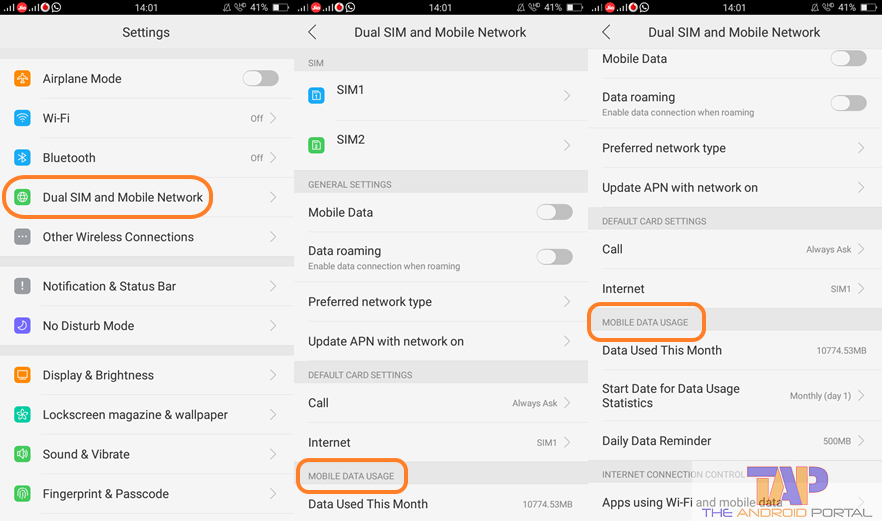
- Here, scroll down the display, and you should see the tag “Mobile Data Usage.”
- Under the same tag, there are “three options” available.
- The third option is “Daily Data Reminder.” This is the option that helps you to set the daily data limit. Tap on it to open.
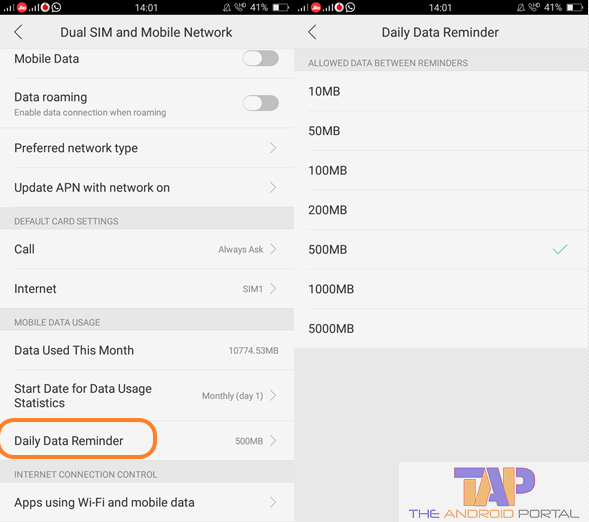
- Here, you should see various data limits such as 10 MB, 50 MB, 100 MB, 200 MB, 500 MB, 1000 MB, and 5000 MB.
- From here, you can set up the daily data limit as per your requirement for using the data.
Suppose you are getting daily 1 GB of internet from your internet service provider, then you can set up the data limit as 500 MB.
After setting it, it will warn you whenever you are close to the data usage of 500 MB per day. So, in this way, the Data Usage Warning feature helps you.
How to Set Data Usage Statistics?
Most new smartphone device has the feature of Data Usage Warning. The same feature also shows you data usage statistics. It means the sum of all the data usage throughout a month. For that, you have to set a start date from where the data statistics start to count the data usage.
To set data usage statistics, follow the steps:
- Open “Settings” > “Dual SIM and Mobile Network” > “Mobile Data Usage.”
- Here, choose the second option of “Start Date for Data Usage Statistics.”
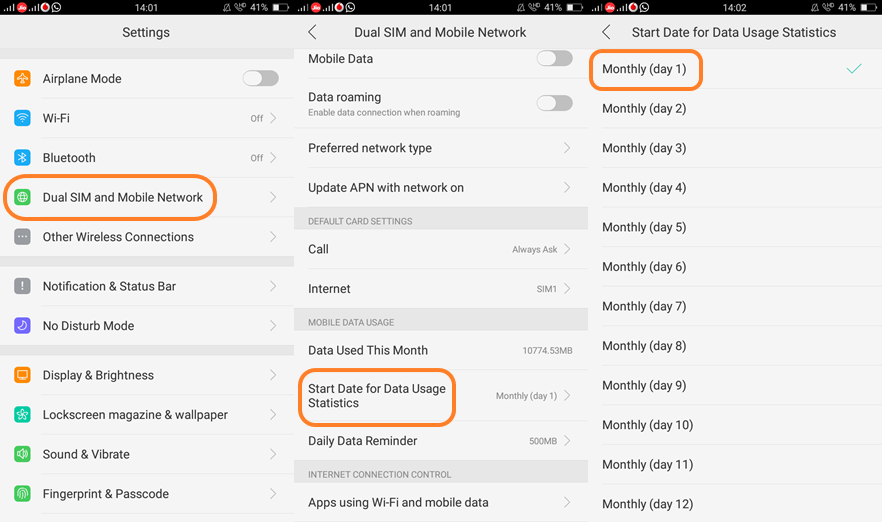
- From here, you can set up the date from where you want to start the data usage statistics.
After setting up the data statistics, it will start its work from the very next moment. Just pull down the notification bar to get access to the daily data usage and data usage statistics. You can see that data usage at the bottom of the notification bar.
If your device does not show you that, then you have to enable it.
The enabling process is quite easy; follow the steps to do so:
- Open the “Settings” of the mobile.
- Then, go to the “Notification and Status Bar” option by selecting it.
- Here, under the tag “Notification Bar”, you should see two options.
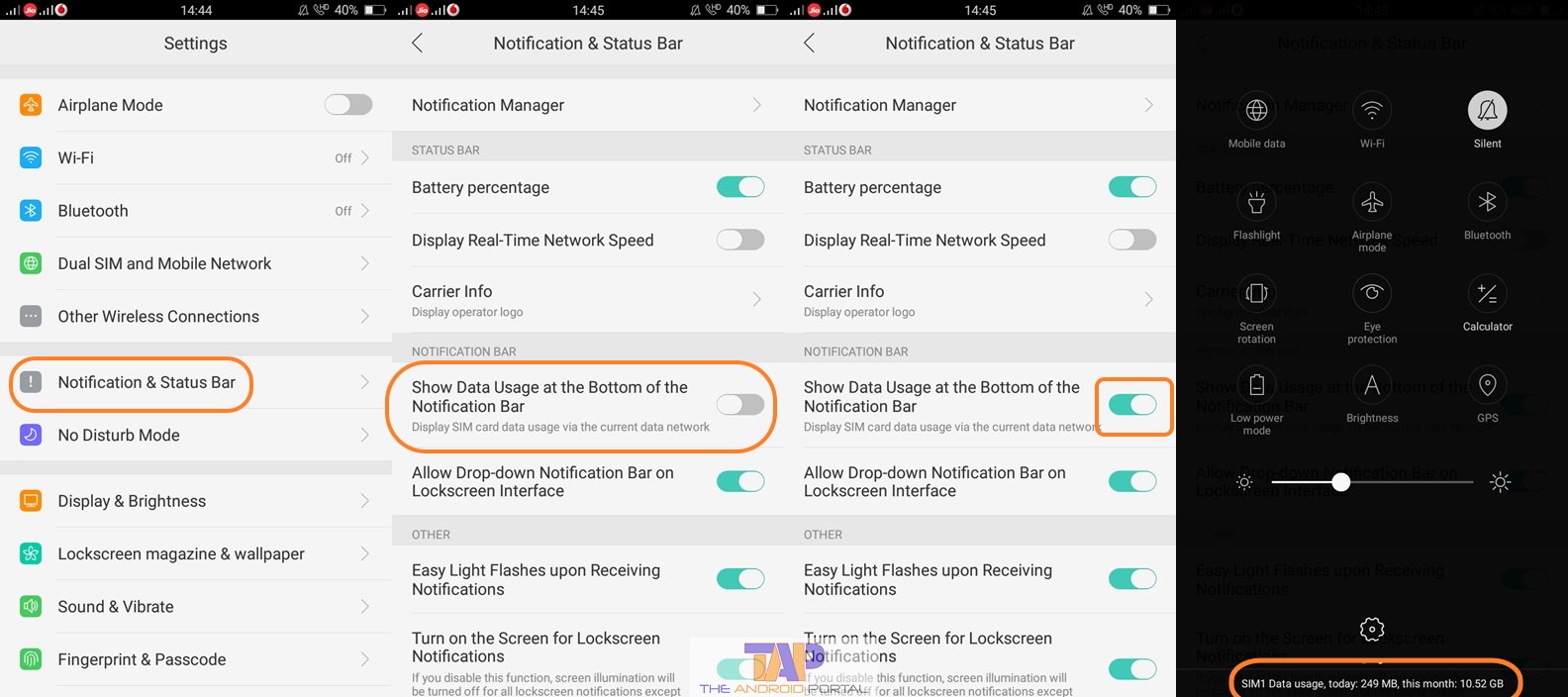
- In which, next to the first option, there is an “on/off toggle.” The first option is “Show Data Usage at the Bottom of the Notification Bar.”
- Now, just “tap on the toggle” to display the daily data usage and data usage statistics.
After doing so, now check the notification bar again. Now, you should see both things related to data usage. In this way, the Data Usage Warning feature will help you to get to know about the data limit. The steps described above may not be the same for all the devices running on Android 6.0 Marshmallow.
However, it depends on the manufacturer of the mobile and how they have set it. In short, the process may be the same, but the steps may vary.
We hope that you will get all your ideas about this Data Usage Warning feature. We also hope that this discussion about Data usage will help you a lot. If it helps you, then also share it with other Android 6.0 mobile users.
We also welcome your comments and opinions regarding the discussion.











