Suppose we are using a Laptop and want to share our internet connection with WiFi. In that case, we can manually configure Laptop as a WiFi hotspot & use the internet on any WiFi-enabled device. But what if we have activated the data plan on our Android device and want to connect to the internet with the laptop?
Well, we can configure our Android device as a portable secured WiFi hotspot so that we can connect our laptop with an Android WiFi hotspot & browse the internet easily.
To configure a portable WiFi Hotspot on your Android, follow the steps:
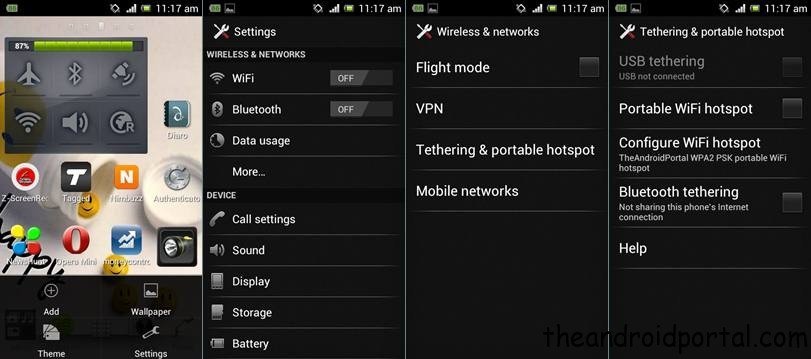
1. Press the options button and go to the “settings” menu.
2. Tap on the options below “data usage.”
3. Go to the “Tethering & portable hotspot” option from there.
4. Now tap on the portable WiFi hotspot and check it; you have done.
Now you need to configure a WiFi hotspot on your Android device. Tap on the configure WiFi hotspot option to configure WiFi on your device.

You will see the configure WiFi hotspot menu option; there, you can write your network SSID, which is your WiFi hotspot name. Select the security type and your desired password there and tap on the save button.
Check out the video below to learn more about enabling a portable WiFi hotspot on your Android smartphone.
Related: Manage Your WiFi data usage from Android
Using App
Recently we have discussed how to create a portable WiFi hotspot on HTC smartphones. It was a manual procedure; you can use it if your phone has a setting to use your smartphone as a hotspot.
You can also use the WiFi tethering technique to make your device a WiFi Hotspot and use its data connection with your laptop or from other smartphone devices. We have found another app that would allow you to create a Mobile Hotspot For Android without rooting it.
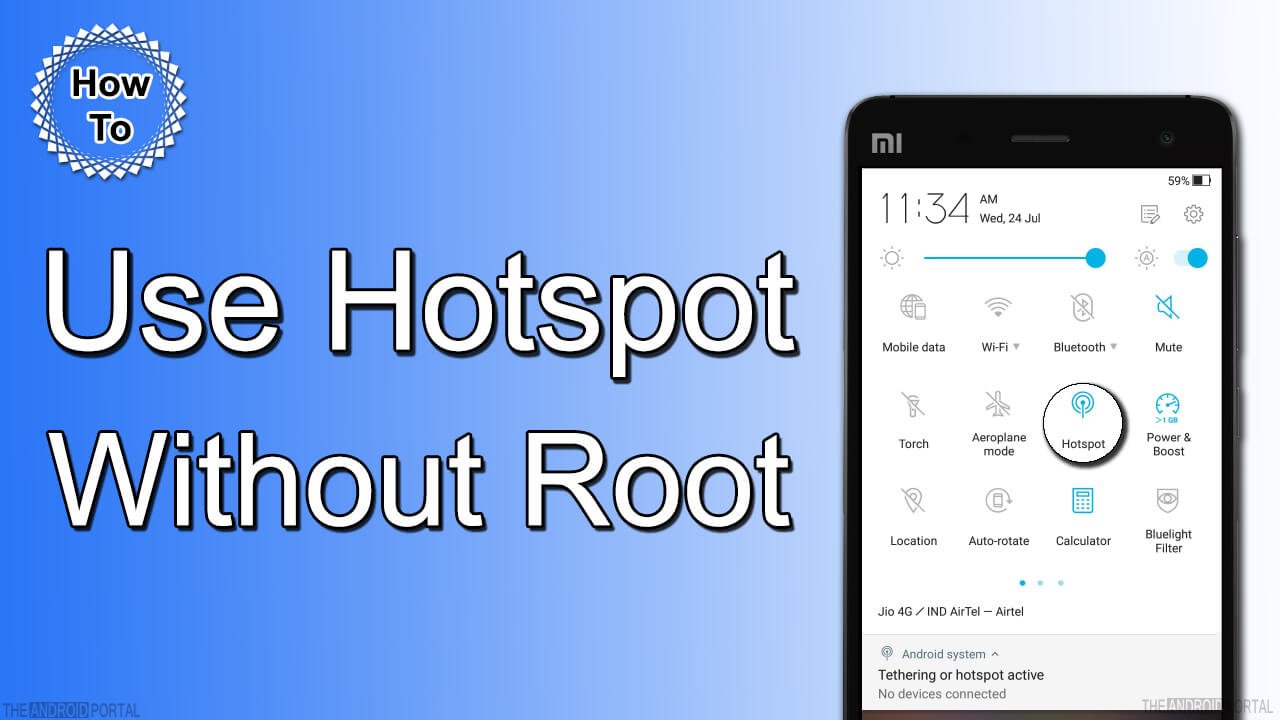
Hotspot Control is a tiny app that enables or disables the Portable Hotspot functionality of Android. Usually, you could just do this in Android Settings, but on some devices, this option is hidden or only works if you have a SIM inserted.
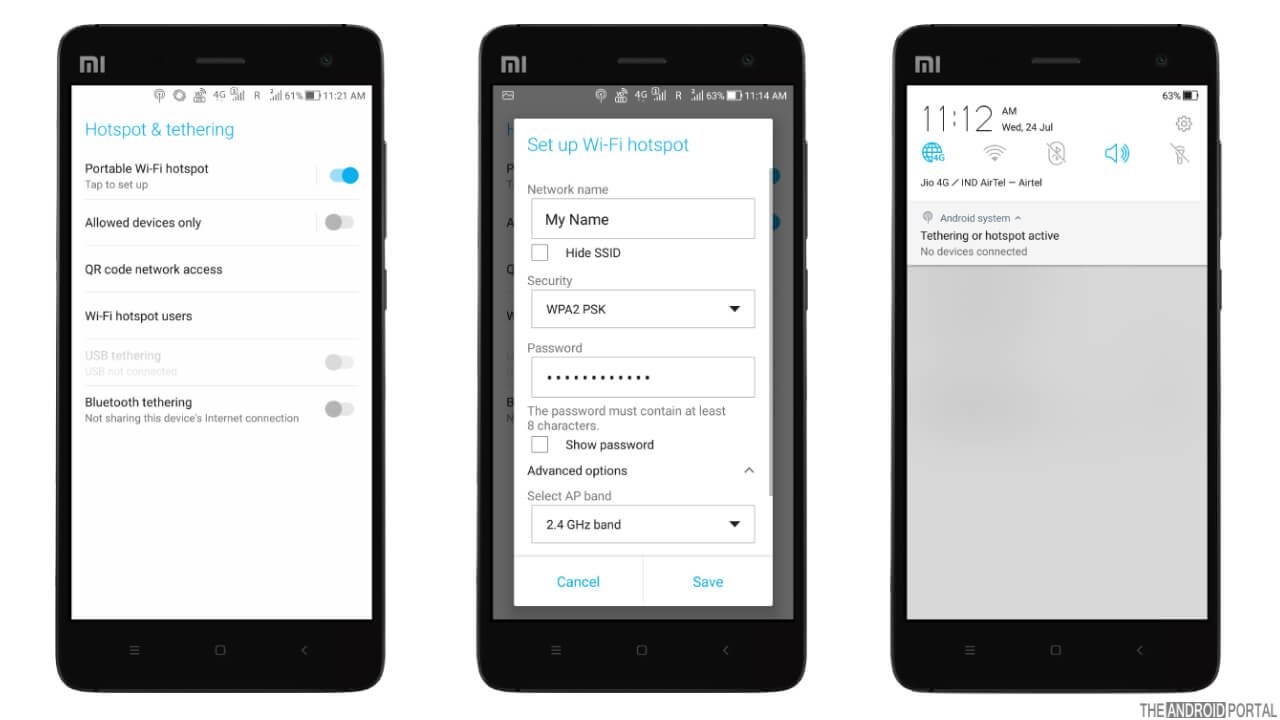
Its simple app allows you to enable or disable a WiFi hotspot, create your WiFI access point name, and assign its password. You would be able to see WiFi tethering or hotspot activation notifications on the notification bar of your device.
It’s a simple Android app, and no extra configuration is needed. You just have to download any Hotspot Controller app from the Google Play Store. Once it’s installed, start it and add your network name and password for your WiFi device’s security.
If you have activated the data plan on your device, you just have to launch the Hotspot Control app on your smartphone. It would now allow other devices to connect with your device through WiFi, and that device would also be able to use a data plan of your device.
It would always use WPA2 AES + TKIP security to make your WiFi secure. So other people can not use it. It would be better if you use a data limit Android app like My Data Manager to set it as per your internet data plan so that you can avoid over usage of the internet beyond your data plan.
Mobile Hotspot For Android Features :
- You would be able to change your SSID and password for security.
- No more configuration is required; just install and start using it.
- Use your smartphone as a portable Wi-Fi hotspot, and quickly share your internet connection with other WiFi-enabled devices.
- Rooting is not required; you can use any Android Phone as a Hotspot without rooting your device.
FoxFi
Another app for hotspots is FoxFi, which turns your Android phone into a WiFi hotspot for which no rooting or tether plan is required. Just install the Foxfi and turn it on.
Just change your WiFi hotspot name and also set a password for your portable WiFi Hotspot device.
As all the smart devices are now coming with the Wi-Fi feature, you can not find the Bluetooth Hotspot feature in the updated Foxfi app. The New WiFi Direct Hotspot mode also supports Computer and Tablet connections. While the USB Tether option only supports the Computer connection.
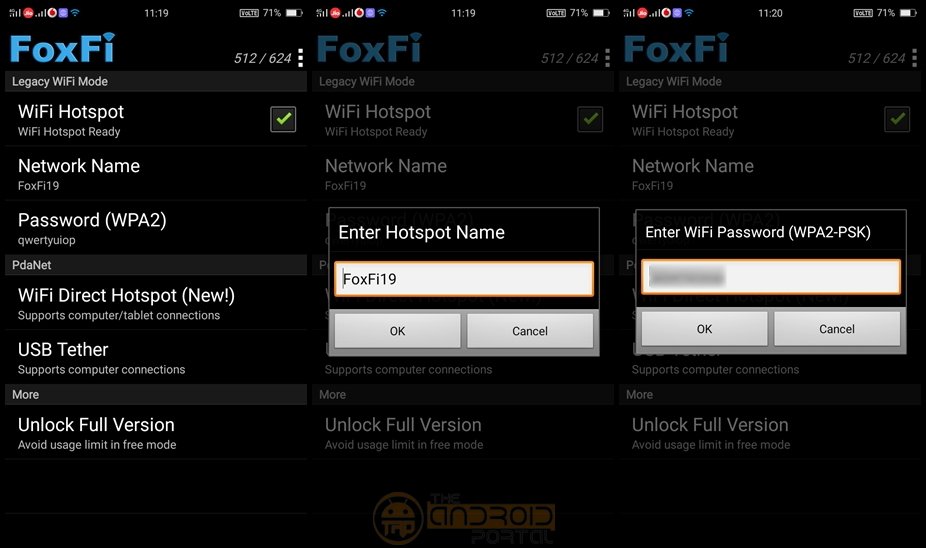
FoxFi usage covers under the same phone data plan you have, and it does not require a tether plan. In this way, you can save a remarkable amount of money on your career. However, there is a limitation in the free version of FoxFi; it requires restarting the FoxFi app to continue using free mode. You can purchase the full version key to unlock this.
Foxfi Hotspot Features:
- New WiFi Direct Hotspot mode also supports Computer and Tablet connections
- Turn Android into a free wifi hotspot without rooting.
- Related: Make Your Android Device a Portable Hotspot Device.
How To Turn on Hotspot on iPhone
Activating hotspots on iPhone may help you in many ways. Suppose you are traveling outside with your iPhone 6s and with a Macbook. You want to work on your MacBook but are stuck working offline due to no internet connectivity.
Would it be a great option to switch your 3G (or 4G) internet connection from the iPhone to the iPad or MacBook? You can try activating the hotspot on your mobile, using it on your MacBook, and staying online with your work.
Activating a hotspot on your iPhone is also helpful in case you want to use your phone’s connection with your laptop or iPad, but don’t trust using a public wifi network with your laptop or tablet. You do not have to worry about such cases in the future because you can use your existing iPhone as a hotspot and share your iPhone’s connection with your laptop or iPad.
Here in this article, we are going to discuss how you can Turn on the Hotspot on your iPhone easily.
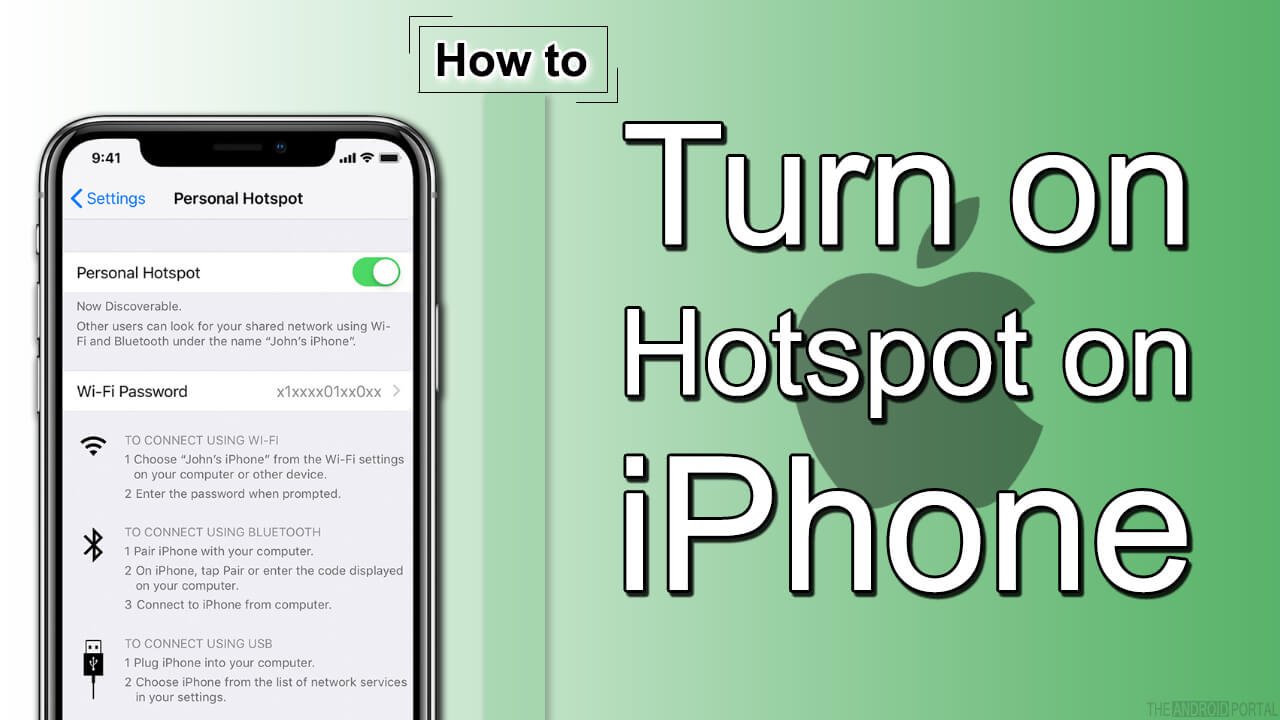
How to Turn Your iPhone Into a Hotspot

Step 1: Open your phone’s “Setting” menu
Step 2: Now enable your Cellular data connection, which will be used as your internet service provider. Make sure you have an unlimited data plan activated on your card.

Step 3: Then scroll down and Select the “Personal Hotspot” option in the Setting
Step 4: In the “Personal Hotspot” Slide, the enable switch to this feature
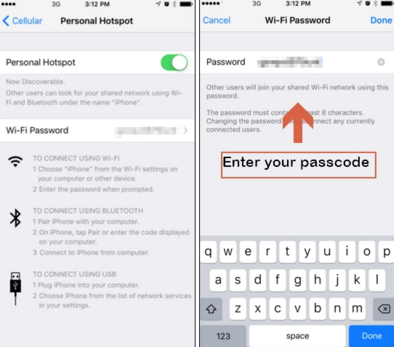
Step 5: After enabling this hotspot feature, set a hotspot password so that you can prevent your hotspot from being used by unauthorized users.
Step 6: Click on the done button after typing the password, and you have done it.
Now your Hotspot is ready to use; with this Hotspot, you can connect your laptop or tablet and iPad. All you need to do is switch on your WiFi connection from your laptop and search for WiFi.
Once you find it, connect it with the password you created earlier, so you can use the internet using your iPhone’s hotspot.
See also: Get WiFi Connection Anywhere.
You can also use the default hotspot app on your device, which you can find under the Settings> WiFi or Wireless connection option. Please let us know if you prefer to use your device’s default hotspot or any other Mobile Hotspot For Android.
Nowadays, most latest mobile phones come with default features that let users configure and set up WiFi hotspots from setting options.
More or less, the option name may differ, but you can follow the same settings to set up WiFi hotspots directly on any Android phone using the steps above.
