As we know, by using the Google Play Store, all Android users can download the required apps for their devices. But, sometimes due to improper settings and some other reasons, the Play store will not work properly. It sometimes shows errors like “No connection, Retry”. Due to the error in the Play Store, you will not be able to download the apps. Some android users also have the query about how to enable background data.
Sometimes, Google Play Store also shows an error as “Background Data Disabled: Google Play Store needs background data to be Enabled.” To fix this error in the Google Play Store, here we will be discussing the easy solution to this error. With the help of this solution, you can also fix the problem of how to enable background data.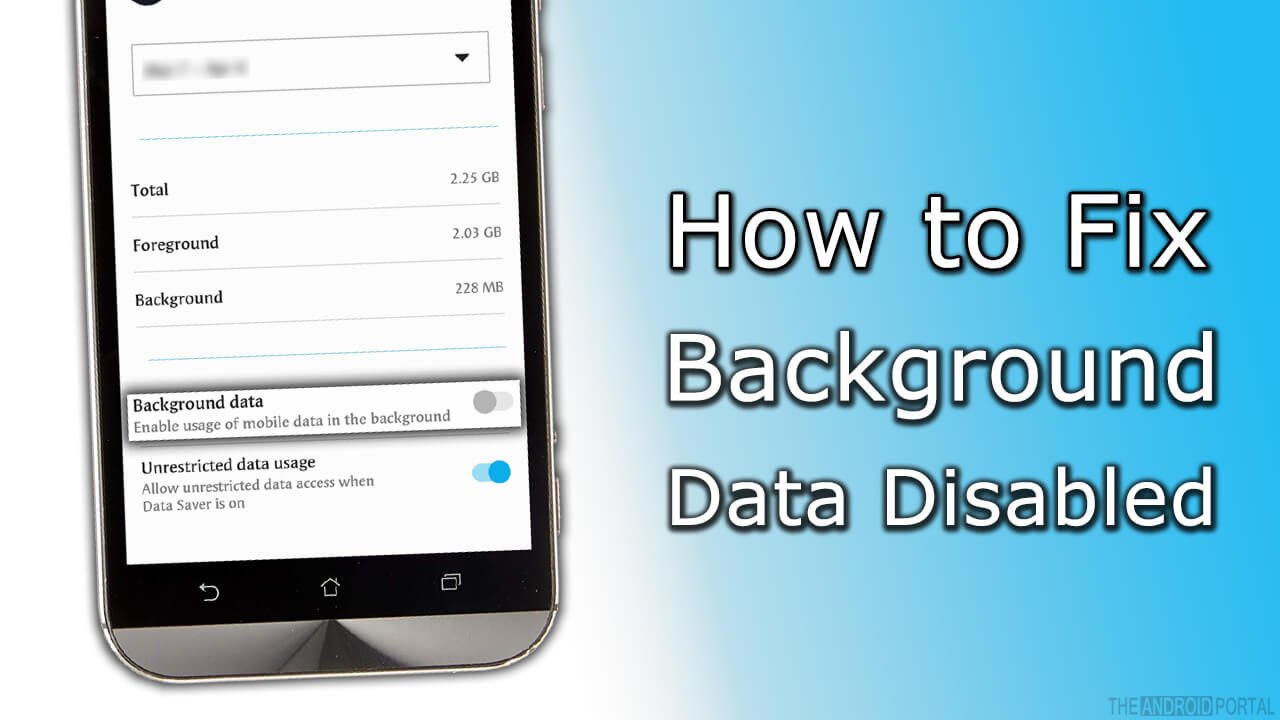
What is background data?
To use the Google Play Store app on your smartphone, you must enable background data on your smartphone. Actually, by enabling background data, you are allowing your device do download data for further reference or provide you with notifications even when you are not using the Play Store app on your smartphone.
How to Enable Background Data From Setting
Sometimes, when you are using power saving mode on your device, it will automatically switch to background data restricted mode. So whenever you are trying to download something, it will show you that error.
To resolve the error in the Google Play Store, Follow the steps mentioned below. So, just take a look at it and get rid of the background data disabled error on your smartphone.
- First of all, go to the “Settings” of your Android device.
- Here, select the option of “Data usage”.
- In the display of “Data Usage”, you can see the three dots at the top right corner.
- Now, tap on those three dots. It will show the options for you.
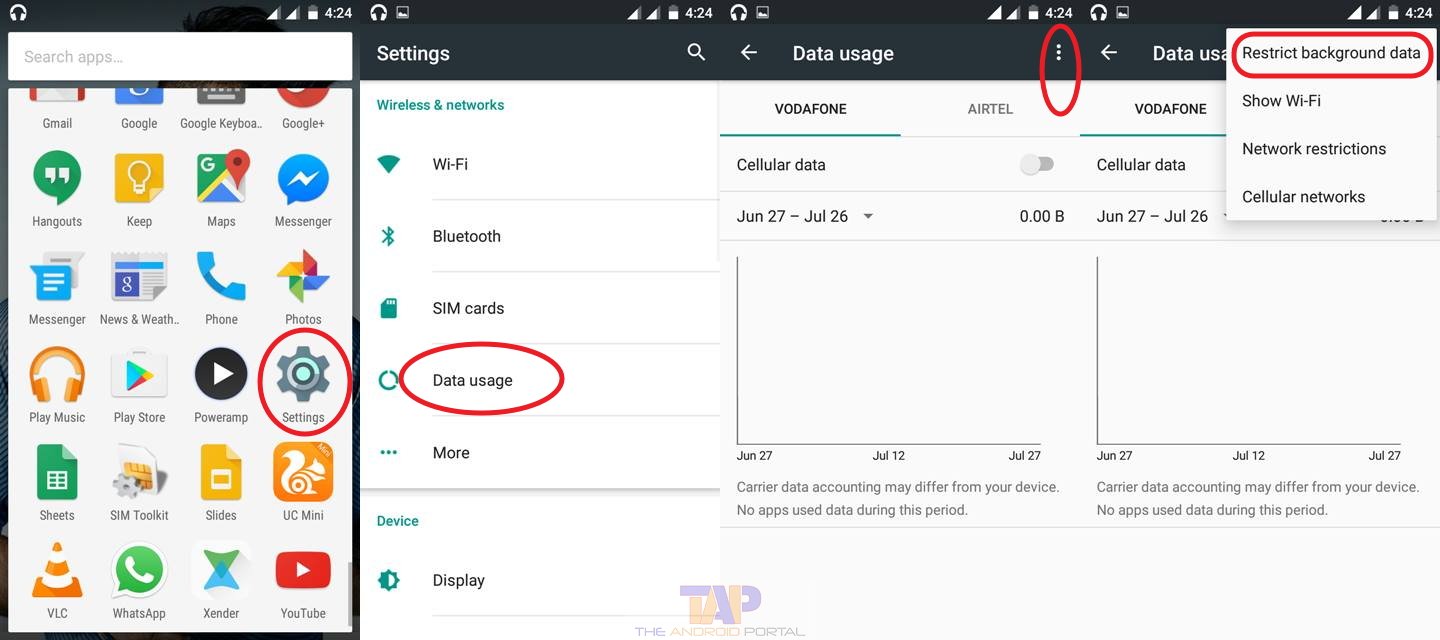
- Which, select the option of “Restrict Background data” to enable the background data.
Once, you have changed the settings which are mentioned above, now open the Play Store. If you change settings properly, the error “Background Data Disabled: Google Play Store needs background data to be enabled” should not appear. The Google Play Store will work well with your device.
How to Enable Background data from Data usage
Sometimes you might have disabled background data from the data usage setting. Check the below steps on how to enable the background data from the data usage option on Android smartphones.
- Go to Setting > Data Usage option
- Select Google Play Store from there
- Scroll down to see the restricted background data option
- Uncheck that box, if it has been checked to enable background data
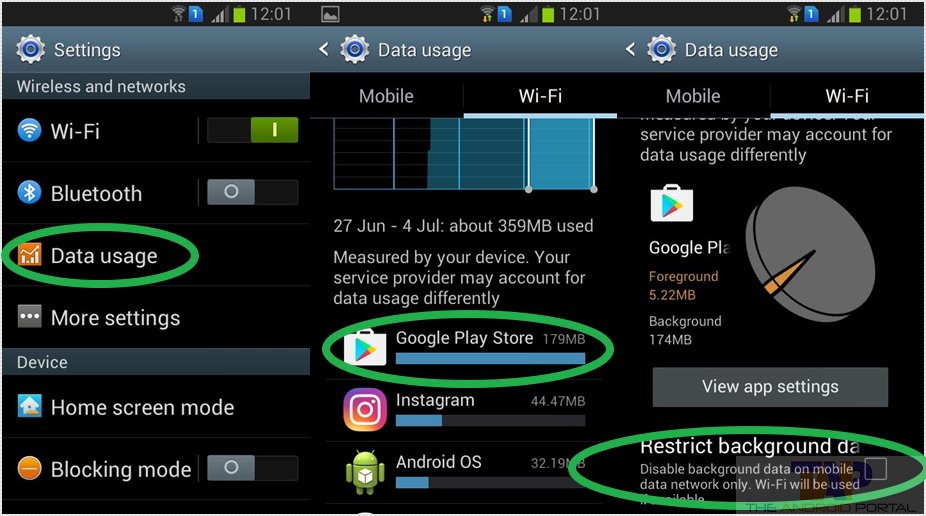
So, by using the solution mentioned above, you can easily get rid of such errors in the Play Store. We hope this guide has helped you on how to turn on background data or turn it off easily.
Do let us know if you still facing any issues following the above steps. Or feel free to ask in the comment below to get a quick answer from experts.
Further Readings
Turn on background data on Google Play to help











