If you own an LG G4 smartphone and have a camera failure issue, then this article will help you fix the camera failure issue on your LG G4 smartphone if your LG G4 smartphone delivers an unexpected message- “Warning: Camera Failed” on the smartphone screen.
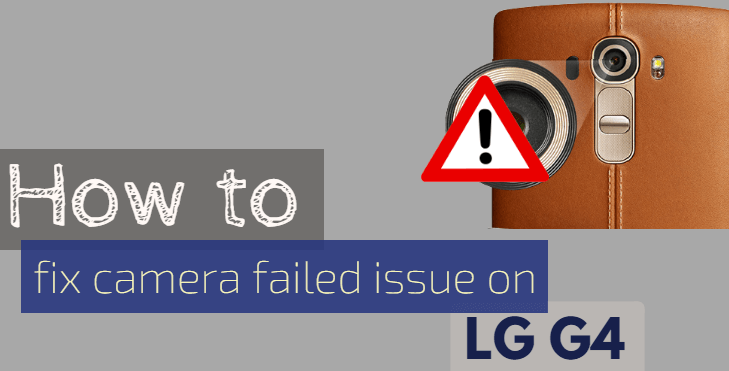
If you are one of those who are facing such issues on their LG G4 device, then you can follow the below-mentioned methods and steps to fix the camera failure issue on your smartphone.
If your device’s camera stops working suddenly, then you can also follow the below methods or steps to fix this issue. So, now follow below mentioned few steps to fix the failed camera issue of your LG G4 smartphone.
Guide to Fix LG G4 Camera Not Working
Here we have mentioned three different methods that you can follow to fix the camera failure issue on your LG G4 smartphone.
Restart Device
This is a very simple and easy method that you can perform on your LG G4 smartphone to fix the camera failure issues or blank screen of your smartphone. If you have been running your LG G4 for a long time, you need to restart your smartphone and restart your LG G4 mobile phone. Restarting the smartphone can fix all minor issues with your smartphone.
To restart your smartphone, only you have to press and hold the power button after that, tap the “Power Off” option to turn off the device. Now, wait for 5 to 10 minutes, then press the power button again to restart the smartphone.
With this whole process, your LG G4 smartphone gets to rest from processing things for you. And after the restart, your smartphone performs better than before.
See also: Best LG G4 Accessories
Clear Data & Cache of the “Camera” App
In this method, only you have to clear the Camera app’s cache or data using your smartphone’s settings. If you are facing a camera failure issue with your LG G4 smartphone, then you can fix this issue by clearing the data and cache of the camera app. This clears all temporarily saved data from the camera.
With this method, you can easily fix all kinds of camera issues on your LG G4 device or any other Android-based smartphone. So follow below mentioned few simple steps:
Step 1: Open the Settings of your LG G4 smartphone
Step 2: In the settings, scroll down to “Apps” and open it
Step 3: Here, go to the “All” section and scroll down to the “Camera” app
Step 4: Now, tap on “Camera” to open it
Step 5: From the “Camera” info, tap on the “Clear Cache” and “Clear data” options to clear app data and cache data of the Camera app
After that, restart your LG G4 smartphone. This will clear all cache and app data of all apps that you have installed on your smartphone.
Wipe Cache partition
By wiping the cache partition of your LG G4 smartphone, you can fix the camera failed issue on your LG G4 smartphone. This method could fix all camera-related and other minor issues of your smartphone.
To clear the cache partition of your LG G4 smartphone, you will need to boot your LG G4 smartphone into Recovery mode.
After that, you will be able to clear or wipe the cache partition of your smartphone easily. Now follow below mentioned few steps to clear or wipe the cache partition of your LG G4 smartphone.
Here are a few steps that you can follow to wipe the cache partition of the LG G4 smartphone:
Step 1: Turn off your smartphone
Step 2: Now press the “Power” button and “Volume Down” button until you see the LG Boot animation
Step 3: Release the “Power” button for a second, and press it again
Step 4: Now you are in recovery mode; here, you have to choose the “Wipe Cache Partition” option
Step 5: Press the power button to select the option; this will wipe the cache partition of your smartphone.
After that, you have to reboot your LG G4 smartphone.
By following those steps, you will see your device’s camera start working again.
If you still see your camera is not working properly on your device, even after following those steps. Share your comments below to ask for help from us.











