We all love to play Android games on our Android devices. Also of that, we like to see videos and movies on the device. But, just think once, what if the display itself does not show you anything? It might be quite unthinkable for all the smartphone users. But, you will have to think about its solution. It is better to have quick solutions to solve this issue. For that, here we are to give you such tricks to solve the LG G4 Black Screen issue.
Not only LG G4 users, but other users can also use these solutions. But, all you have to keep in mind is that use all of them at your own risk. To figure out the LG G4 Black Screen issue, take a look at the guide and keep solving the issue.
Fixing the LG G4 Black Screen Problem
There are many of the reasons that force to display having a silent black situation. If you are a regular Android user, then you can never afford this screen situation.
If the device is submerged in the water, then this is the chief issue that you will have to face. At that time, somehow the water and internal parts come into contact. And, it invites such issues related to the screen, software, Camera, battery, performance, and more. Besides that, some other reasons also stand, but the possibility of water contact is on the frontline.
See also: Best accessories for LG G4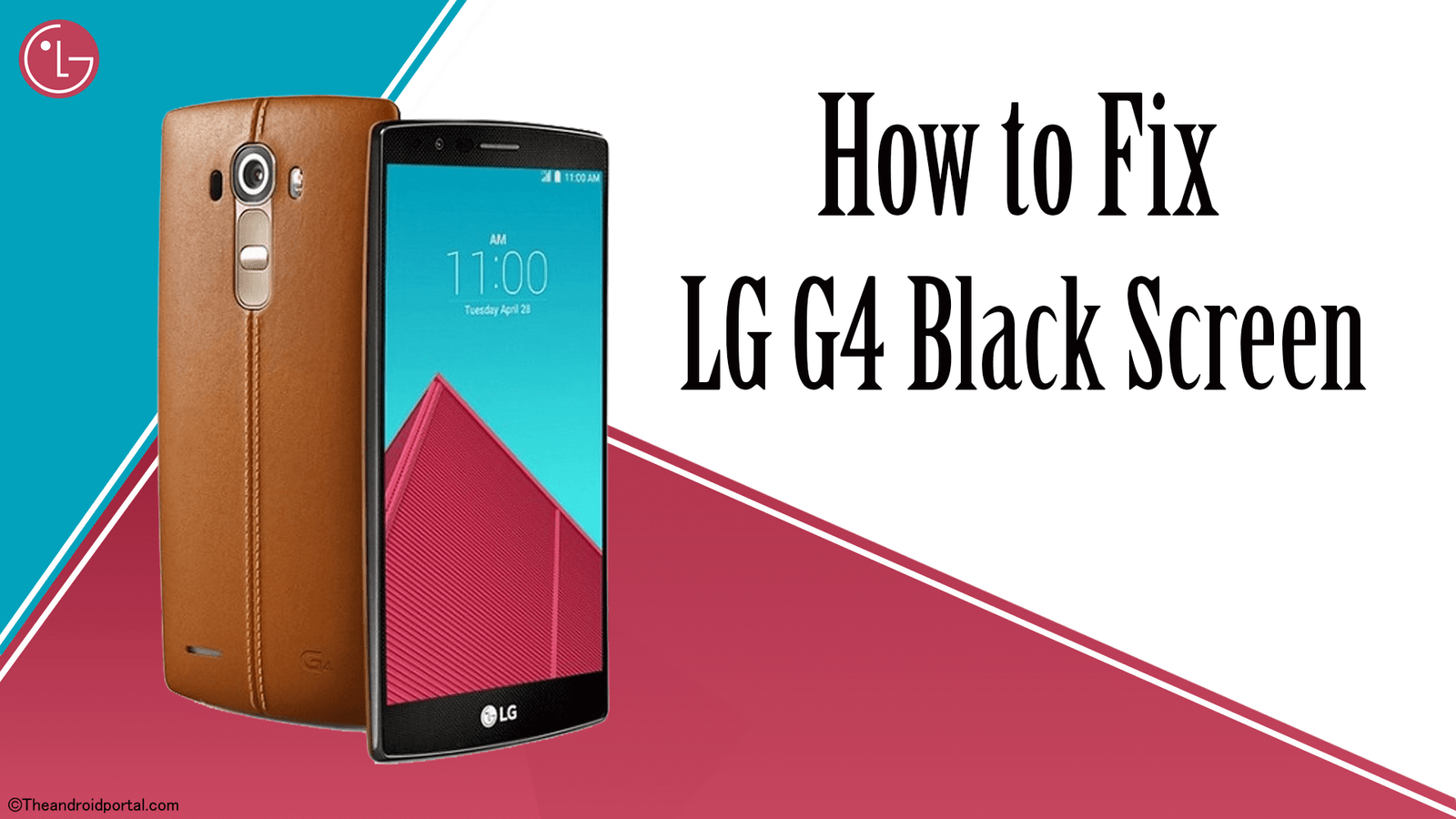
By Taking Out the SIM Card and SD Card
Nowadays, we all want to use the smartphone which offers Dual SIM and SD card port. But, as you use all the ports, rarely does the device strike.
As it happens, it may directly affect the screen which forces the screen to be unresponsive. At that time, just take out the SIM and SD card outside the device. After some time, again insert it, and try to use the device.
By Pulling Out the Battery
Sometimes the juicy battery is also the reason behind such an issue. But, without worrying more about it, just pull out the battery from the mobile.
Wait for a while to insert it again. Then, put it again as it was before you pulled it out. Not every time, but most of the time, it will help you to figure out the issue.
By Removing Storage Cached Data
The removal of the storage cached data is also the best option to figure out the LG G4 Black Screen. In the internal memory storage, we are storing tons of files and data. As we are storing the files, its cached data will also take place for easy access to the files. But, sometimes it is beneficial to remove those cached data for the smoother running of the device. If you do not do this, then it may invite the issue that we are discussing.
So, to remove the storage cached data, follow the below steps.
- Go to the Settings >> Storage.
- Here, scroll the display and come to the end.
- You can see cached memory having some space.
- To clean it, long tap on the cached memory option and you will be asked for confirmation. Then, make them allow to proceed by clicking on Yes.
It will remove the storage cached data from the device. Now, try to use the screen and check whether it runs well or not. If still, the screen does not respond well, then the next one is looking forward to helping you.
By Rebooting it into the Safe Mode
To take the joy of Android smartphones, we have to use various apps. To get some of the best apps, the Google Play Store is the best and safest place. But, you can not find some of the apps from there. For that, you should have to get help from a third party.
As you download the apps from a third party, it would also invite such issues. Now, to get to know about the app that causes the issue, Safe Mode is the best idea.
- To boot the device into the safe mode, press and hold the Power button
- It shows you options such as Power Off, Restart, and Flight Mode.
- Which, once again tap and hold on to the Power Off option.
- Then, you will get another pop-up which is in Safe mode. To enter into it, tap Yes.
- After that, when the device gets on, your device is in the safe mode. To confirm it, you can see the Safe Mode spelling in the lower left corner.
Now, if here you have also noticed such an issue, then there is something that causes it. To get rid of this, just uninstall the app that you have recently installed on the device.
You can also uninstall several apps one by one by coming back into Normal mode. After installing some of the error-causing apps, you might get your device with a normal screen.
By Wiping Cache Partition
The Wipe Cache Partition is also one of the effective tricks to solve the LG G4 Black Screen issue. It is the process of removing the cached data except for the app’s cached data. Also, it will not cause any loss of personal data, unlike factory data reset.
To perform the Wipe Cache Partition, the below steps will help you.
- First of all, Switch off your LG G4 device.
- Now, Press and hold the Volume Up key, Home key, and Power key concurrently.
- As the device gets vibrated, free up the Power key, but do not release the rest two. To release the remaining keys, wait till the Android System Recovery screen comes.
- Here, by using the Volume Down key navigate to the wipe cache partition option. Select it with the help of the Power key.
- As you select it, the process will start. The LG G4 will reboot automatically after the completion of the cache-wiping process.
By Factory Data Reset
The factory data reset might be one of the most efficient ways to troubleshoot the issue. This process will remove the cached data which forces it to misbehave. We can also distinguish the data reset process as Soft and Hard. Here, we will mention both of them.
But, before you go ahead with any one of them, do not forget to back up the data. Because these processes will erase all the data that you have stored on the mobile. So, let us begin with the Soft Factory Data Reset.
- Go to the Settings of your LG G4 smartphone.
- Then, go to the Backup and Reset option by scrolling down the screen.
- Here, tap on the Factory Data Reset option.
- On the next display, at the end of the screen, you can see the Reset Phone option. Tap on it to move.
- As you tap on it, the next screen will last time prompt you to take your confirmation for the process. Here, again click on the Erase Everything option.
- With the tap on it, the process will start.
Wait until the completion of the process. After the end of it, now try to light up the screen. And, the problem may be solved. If not, then try the next type of Factory Data Reset process.
To do so,
- First of all, turn off the LG G4 smartphone.
- Now, Press and hold the Volume Up key, Home key, and Power key at the same time.
- As you do it, the display lights up with an Android logo. You can also see a Reboot Bootloader option.
- Then, with the help of the Volume Down key navigate to the Wipe Data/Factory Reset. To select it, use the Power key.
- The next display will ask you to confirm this action. There, choose the Yes option again using the Power key.
- Wait till the phone gets turned on again automatically.
As soon as the phone gets started, now you are free to use the device. This process will make your device as it was when it was at the time of unboxing.
Visit the LG Service Center near your location
As this issue is related to the screen, then there may be some wrong with the internal circuit. So, after performing all the above tricks, if the problem is stagnant, then the final solution is repair. For that, the best place is the Authorised Service Center. So, as soon as possible, take your LG G4 device to the service center. The nearest retailer or technician is also the best idea.
If you try to open the device at home, you may lose the warranty. So, without doing any experiment with the mobile, just go to the respective service center. We hope that you can find this guide helpful director to solve the LG G4 Black Screen issue. If it helps, then do not forget to share it with other LG G4 users. Also, do let us know your reviews and opinions regarding the LG G4 Black Scree guide.











