When it comes to Android, the most annoying thing that every Smartphone or tablet user talks about is Adware. Yes, no matter whether you own an expensive or a cheap Android phone, if there is Adware installed on your phone, you will start hating your phone. So, today in this post, we are going to help you know how to remove Adware from Android phone like a pro.
How To Know If There Is An Adware Installed On Your Phone?
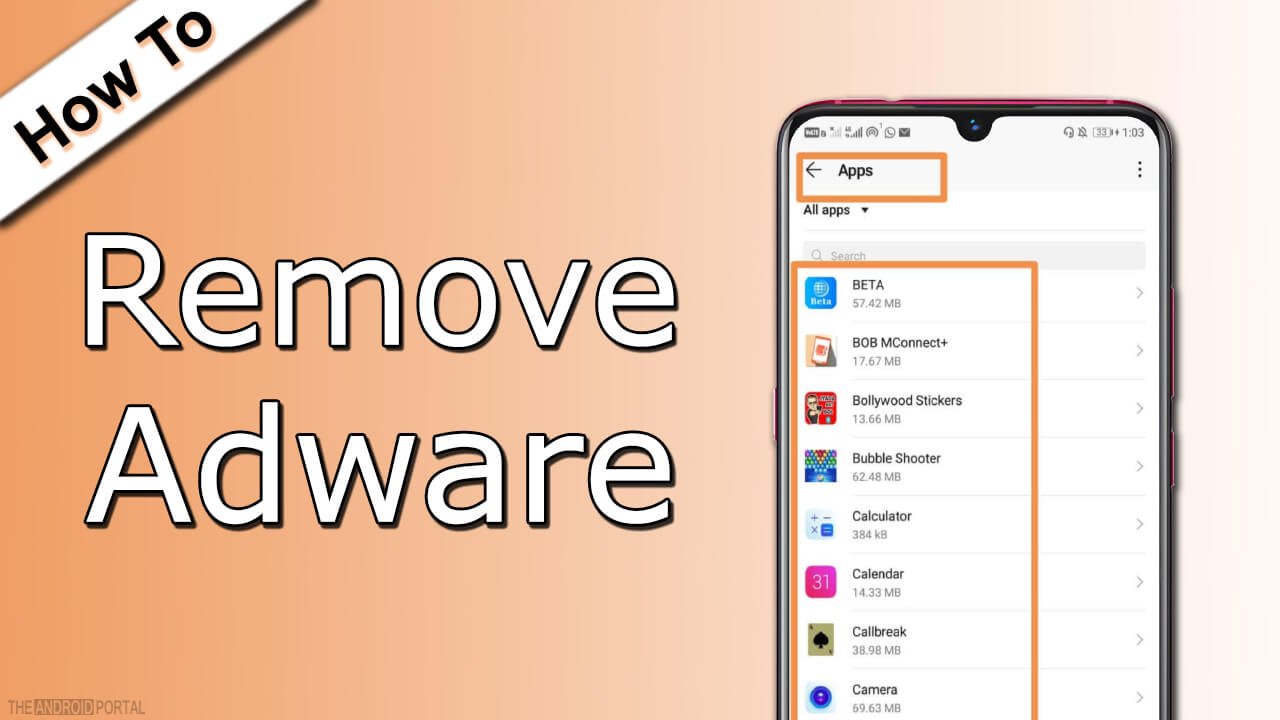
As the name already suggests, Adware stands for the app that brings a lot of pop-up half and full-screen ads to your phone after installation. Furthermore, it is quite difficult to tell whether you have Adware installed on your phone or not.
Do you encounter ads on your phone again and again within minutes or hours? If yes, you’ve probably installed Adware on your phone. The next thing you can do is check if your phone’s browser is running/open or closed. If it’s closed and you’re still finding ads on your phone’s screen, it’s confirmed that there is an Adware causing ads on your phone.
In most cases, Adware will be one of the recently installed or last installed apps on your phone. However, that’s not the case or scene always. The reason is some developers make decisions at a later stage to integrate Adware in their app as a regular update. So, chances are, one of your old installed apps can also cause this.
How To Identify The Adware On Your Android Phone?
Well, there is no such straightforward way to find or identify the Adware that you’ve installed on your phone. However, you can use the elimination technique to find the Adware app on your phone.
Start by shutting down all the non-essential apps on your phone. Especially, if you installed any third-party apps on your phone, shut them down first. Once done, start turning all those applications that you’ve disabled in previous steps. Also, when starting the apps, give them sufficient time to display the ads again so that you can identify the culprit. Since we can’t catch the culprit app here directly, this approach will help you in determining the one with ease.
Is There Any Way To Keep The App But Remove Associated Adware?
Well, it’s possible that you can keep an app but remove the associated Adware. However, it depends on the type of case you’re talking about, or you are into. Here are a few points that we think you should know about it:
- One of the best ways to do so is by buying the premium version of the app. The app you buy from the Google Play Store or any other source comes ad-free.
- Next, if you don’t want to buy an app, you can explore the given options and menu in the app. Sometimes, the app comes with ad-triggering features. So, you can easily disable those features to get rid of those annoying ads on your smartphone or tablet.
Furthermore, here is a quick guide on how to remove Adware from Android, and that will surely help you. So, let’s have a look at that too.
Remove Adware From Android With Ease
It’s just a three-step process to remove Adware from Android. The process is very straightforward, and you won’t find any hassle or anything in between the steps. So, let’s start with the steps to remove Adware from Android without doing any jargon.
Step 1: Open The Settings & Explore Apps On Your Android Phone
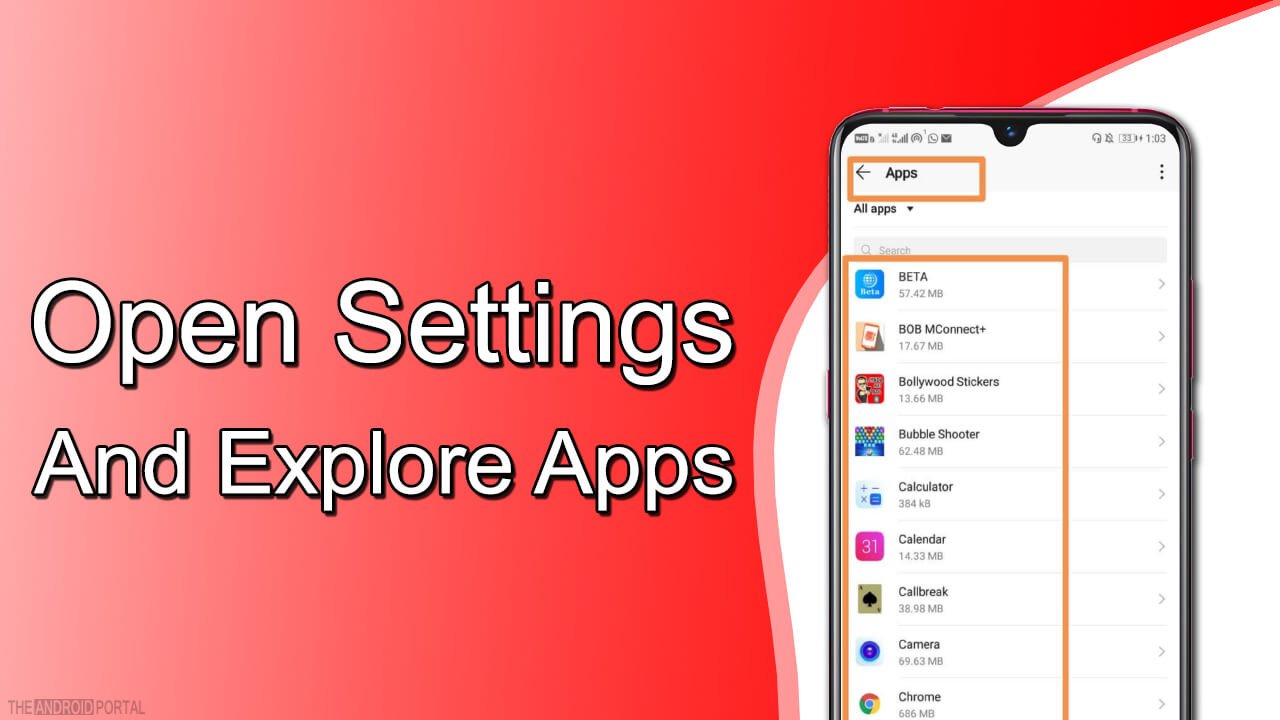
The very first thing that you need to do is go to the Settings app on your phone and go to the apps section.
The way to get into the apps section may be different on your phone. However, it will be similar to something, as shown in the figure above. So, use your brain to find the right menu to get into the app section.
Step 2: Select The Adware App
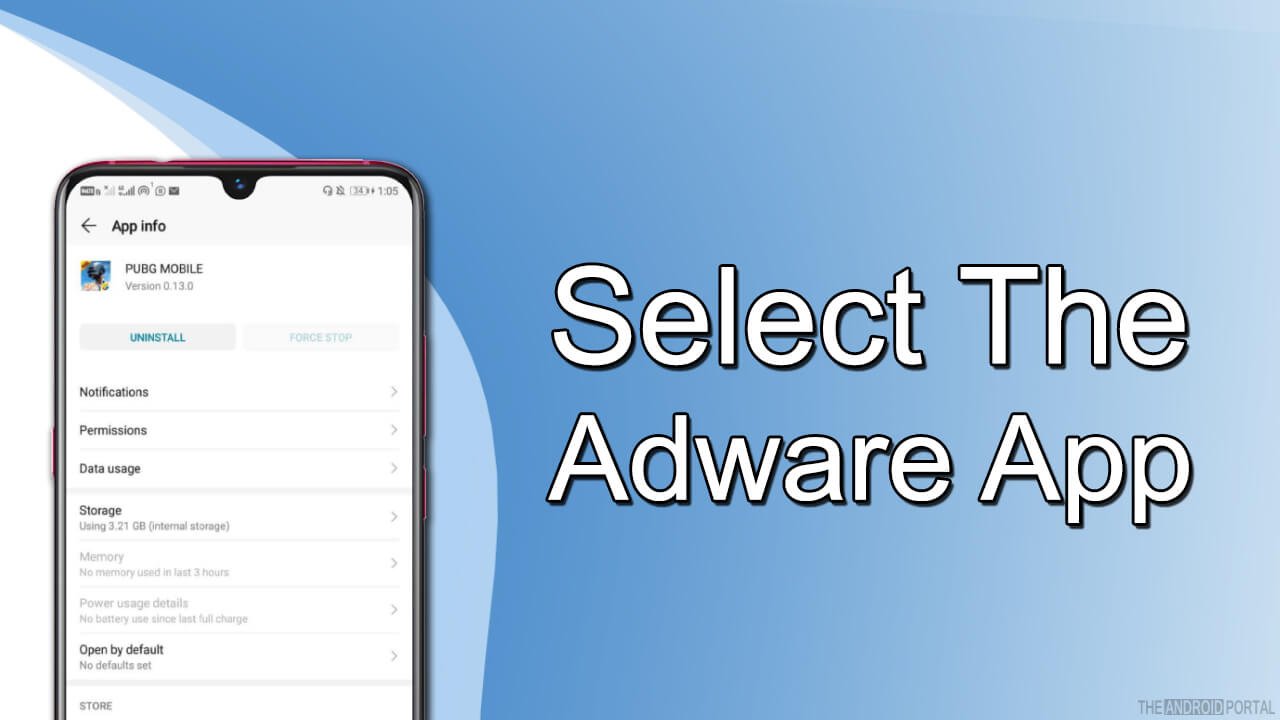
The next thing you need to do is locate the culprit Adware app in the app list. As said earlier, there is no direct way to find the Adware. So, you will have to follow the methods we have explained in the above section.
For example, here we are selecting the PubG game as the culprit. However, it’s not Adware and doesn’t show any ads on the phone. Overall, you need to do your research and use your brain to find the Adware following the method we have explained in the above section.
Step 3: Uninstall That Adware App
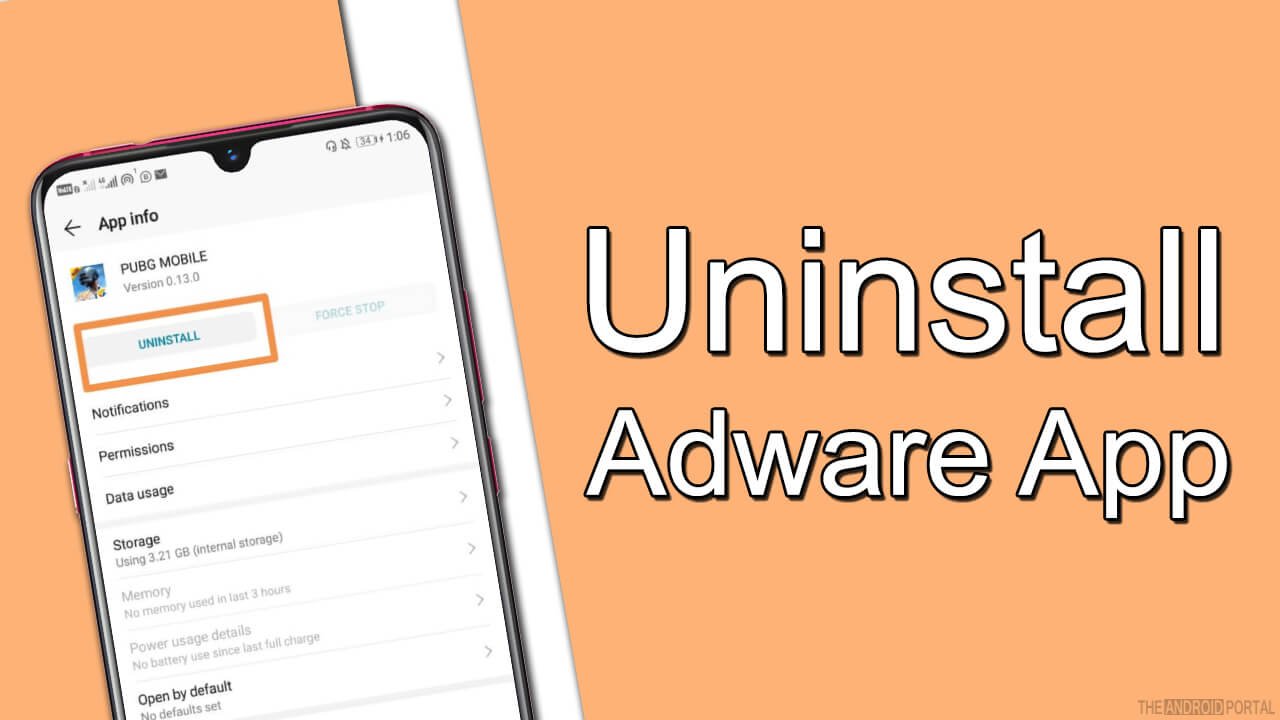
In most cases on Android phones, you will see an Uninstall Button there. All you need to do is tap on it to uninstall that Adware app, and you’re done with removing Adware from your Android phone.
However, in some cases, Adware works as malware and they manage to give themselves administrative permissions. So, you won’t find any uninstall button in that case.
So, to get rid of such Adware apps, you need to keep the App list open, get back home, and follow the below instructions.
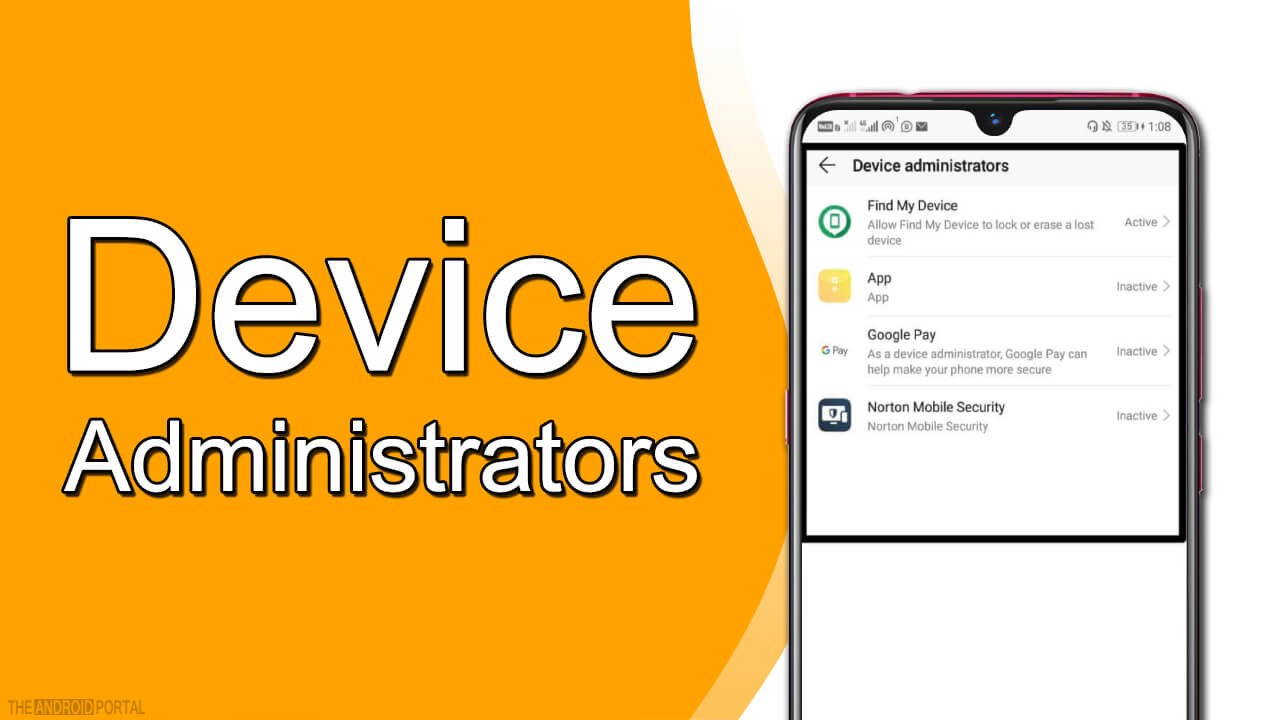
Settings >> Security >> Device Administrators
There you will find the list of applications you’ve installed on your phone that have admin status. These apps will probably be listed under the device administrator section. So, all you need to do is remove such Adware App from the administrator list and get back to the app list where you’ve left the steps uncompleted.
Now you will get the uninstall button there. So, just click on that to remove that particular Adware App from your phone. Furthermore, if there are multiple Adware installed on your phone, do follow the same steps for those apps too.
That’s all. You’ve successfully removed Adware from your Android phone.
Summary
So, that’s how to remove Adware from Android phones and tablets. We hope this post has helped you in getting rid of Adware and malware on your smartphone. Furthermore, if you’re still encountering the same ad issues, drop your comment below, and we will tell you how to deal with them.
So, that’s all for now, and thanks for reading this post here at TheAndroidPortal. Also, do follow us to read more such posts and articles every day about Android and the latest updates.











