Who doesn’t want to always stay updated with the latest and greatest? Everyone wants it, but when we think about automatic apps update, we don’t care about it when we are connected to WiFi networks. If we have a small data plan on our mobile, we use the internet on a limited basis and at that time we need to control data usage on smartphones. Google Play Auto Update helps the user to automatically apps update whenever new updates available from installed apps. But while on the mobile data plan, we must have control over it. Hence there is an option in Google App Store to prevent apps from getting automatic updates.
See also: How to Fix Unfortunately Google Play Store Has Stopped Working
How to Disable Auto App Updates Android
- Go to the Play Store app from your app drawer using the menu.
- There on the top left corner, you will see the menu, click on that, and you will find store home, shop apps, my wishlist, and the option
- At the bottom, you will see the setting option.
- Tap on setting and under General setting, you will find the auto-update apps option.
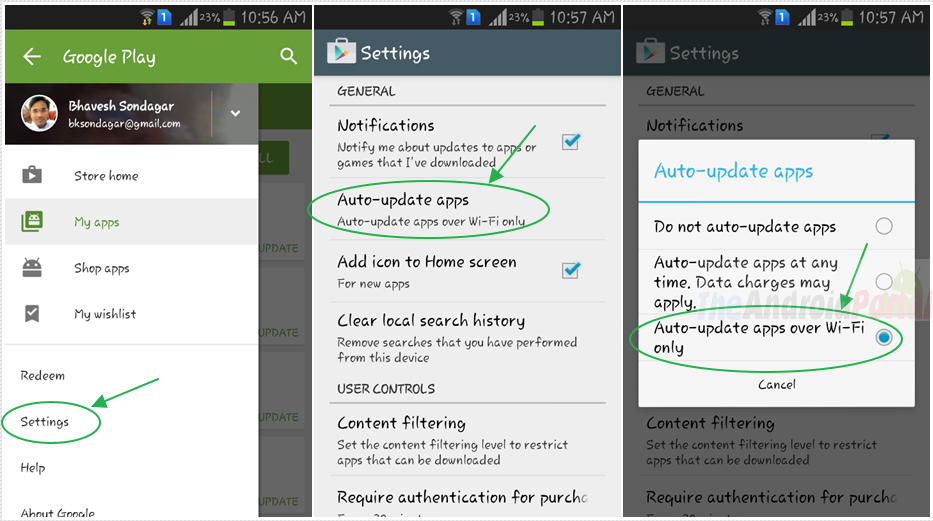
- From there, select the option that says auto-update apps. You will find three options for app updates.
Do not auto-update apps: This will never update any apps without you update manually.
Auto-update apps at any time. : This option will enable App Store Auto Update, so whenever any updates are there for any apps, it will update without your information. Whether it may be on a WiFi network or a mobile data plan. ( Not recommended)
Auto-update apps over Wi-Fi only: This option is recommended, this will prevent additional data charges because apps will only be updated when your device is connected to a Wi-Fi network.
Check out this video below for step by step tutorial.
Related: How to Update Android Phone Manually
That was all about controlling Playstore Apps’ automatic updates. Not only this, but you can also control the auto-updating of specific apps. If you want your device, not to update specific apps, you can do this by going to that app downloading page and pressing the menu button to Block Android Updates for specific apps. it will show Android Auto Update Apps enabled or disabled. You can check or uncheck depending on your preference to stop that Automatic App Update for a specific app.


