Do you know How to View Archived Messages on Android Messages on Android? If not, this guide will let you know. Apart from this, Google has not left any single feature where they could not make an app.
From the OS to the little-known feature, Google does not want to go back to the competition. And, that might be the reason why we have so many Android apps developed by Google. If we try to list down all the Google-owned apps, the list might be very long. One app we must include in the list is Android Messages which allows users to send messages.

Let us take a brief look to learn how to View Archived text Messages on the Android Messages App.
What is Archiving?
Archiving is a handy feature that declutters your main chat interface without erasing valuable texts. When you archive a message, it gets moved to a dedicated folder, effectively vanishing from your primary chat feed.
But don’t fret; it’s not deleted. You can still access it anytime you want, ensuring you’re not sacrificing important information for the sake of a tidy inbox.
How to View Archived Messages on Android Messages?
Before taking a look at the main point, here is something that you need to know about the Android Messages App.
Android Messages – An Android Messenger App
Android Messages app was formerly known as the Google Messenger App. But, now it is known as Android Messages. It is Android’s Official App by which you can get all the messaging utilities. Along with the SMS and MMS, it lets you communicate with friends using Chat.
Ultimately, it will let you feel that you are using any known social media messaging service. The Android Messages app comes with a great UI. With the help of this app, you can chat individually and in a group. Just create the group and have fun.
In terms of Chat, you can send Messages, Stickers, Locations, Audio, Images, and Emojis. To utilize all these features, you need to be connected with the data network connection. Apart from this, to send only messages, you can send them using the network carrier. To use the Android Messages app, your Android device must be running on Android 5.0 or more.
As we are using many Social Media Services on the Web platform, this app can also be used in that way. For that what you need to do is scan the QR code and your whole message service will be on the web.
To do so,
- Open the Android Messages app.
- Tap on the three dots located at the right upper corner of the screen.
- Go to the third option Messages for Web.
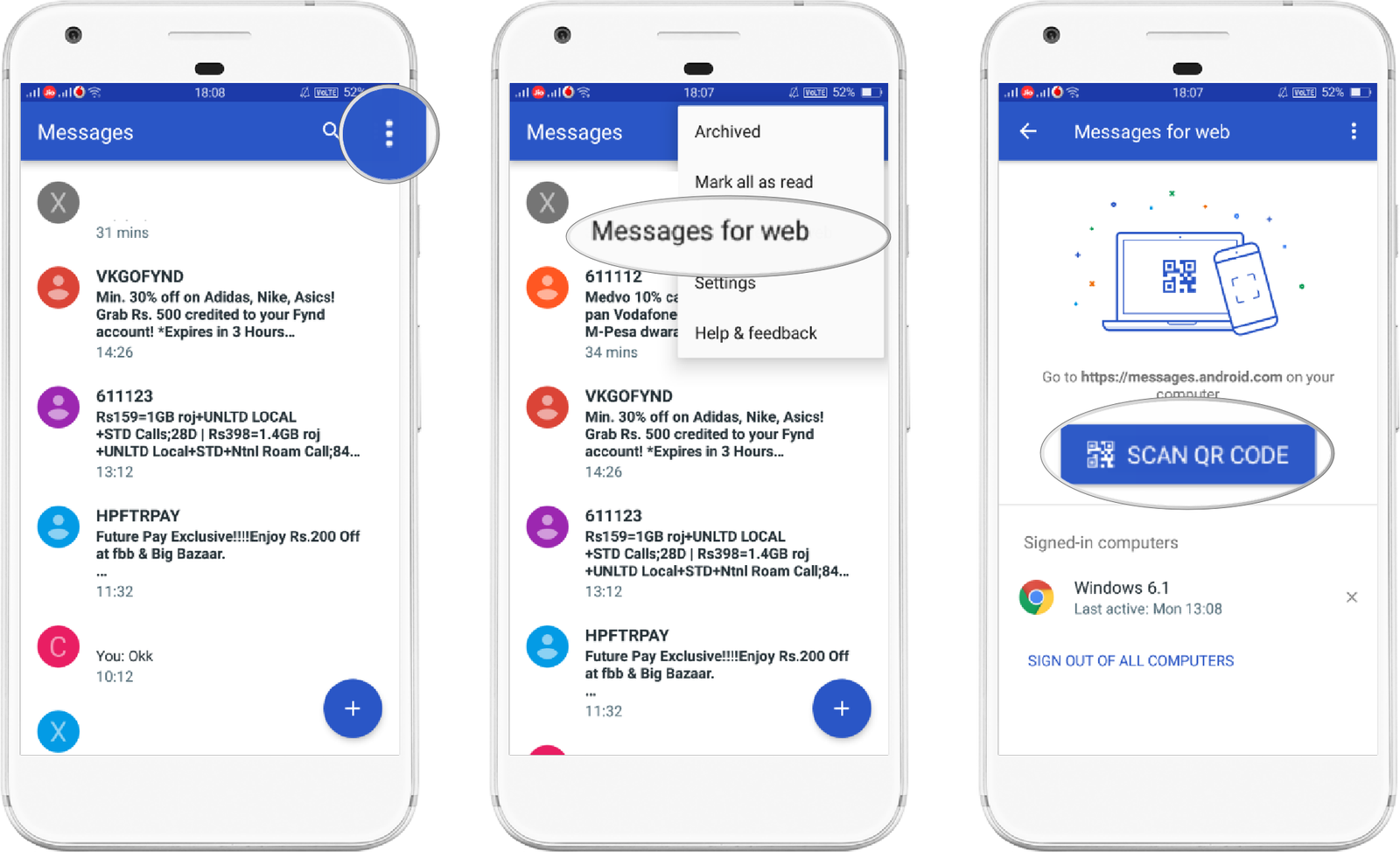
- Now, open the Chrome Browser on the Desktop and enter the URL https://messages.android.com.
- It displays the QR Code. The code needs to be scanned by the device.
- Now, tap on the Scan QR Code option on the mobile.
- To have the Messages on the Web, just scan the QR Code.
Now, you can send messages to your individuals or groups from the Web.
See also: Best QR Code Reader Android Apps
How to View Archived Messages on Android Messages?
Along with so many features, the Android Messages app also lets you Archive the important conversation. This feature will save all your important conversations in one safe place within the app. To archive the conversation using this app, you just need to swipe that conversation from right to left.
Also that, you can do the same by opening all the messages. Tap on the three dots after opening the conversation, it offers a bunch of options containing the Archie option. Select the Archive option and the conversation will be archived.
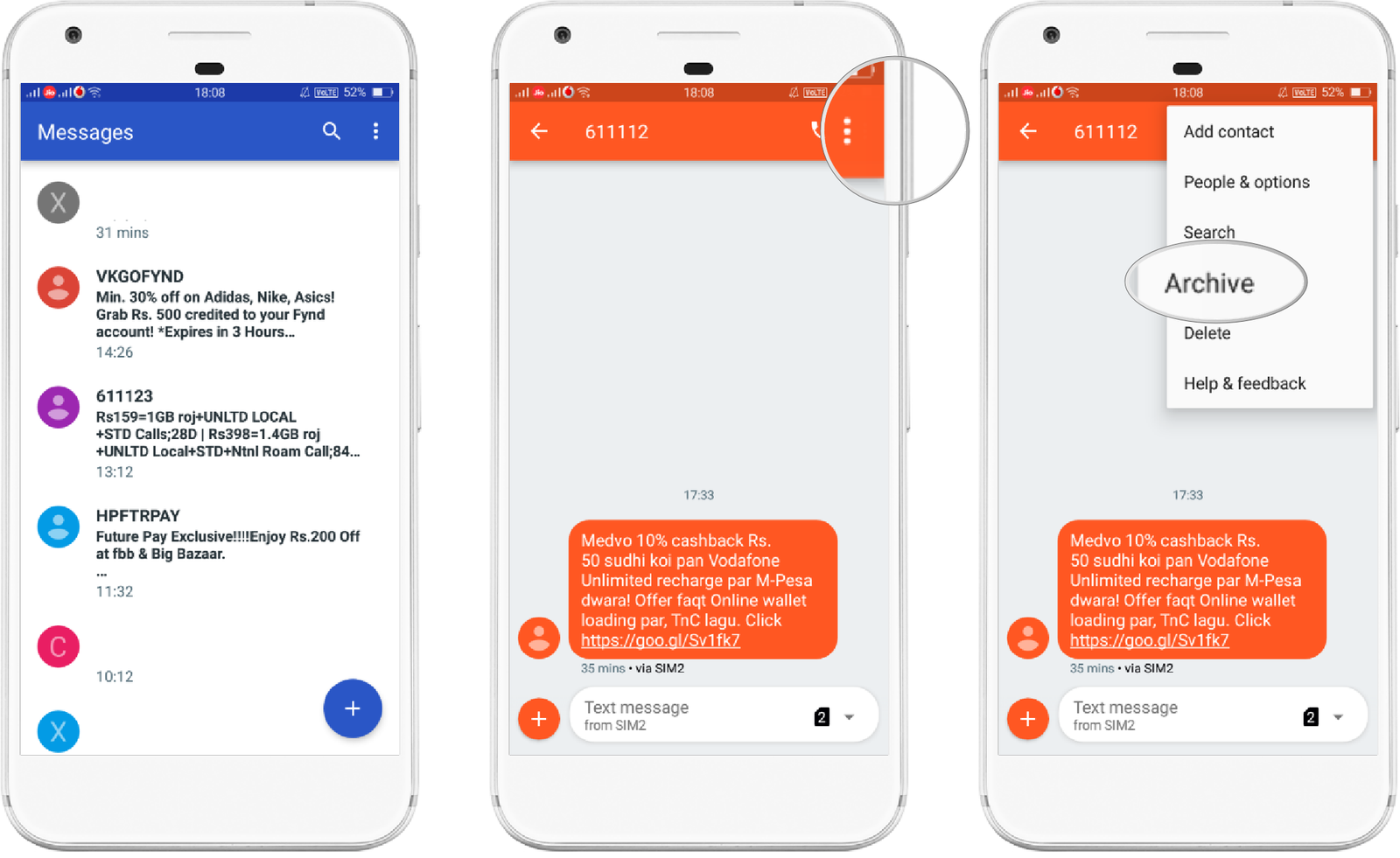
One of the main advantages of archiving the messages is to have easy access to them. Also, if any conversation contains some privacy, it will automatically move aside after archiving.
So, any other person will not have access to those archived messages. But, one thing comes to mind is that how to access all the archived messages.
To answer it, just follow the below steps.
- First of all, open the Android Messages App.
- Tap on the three dots located at the right upper corner of the screen.
- It displays options like Archived, Mark all as read, Messages for Web, Settings, and one more.
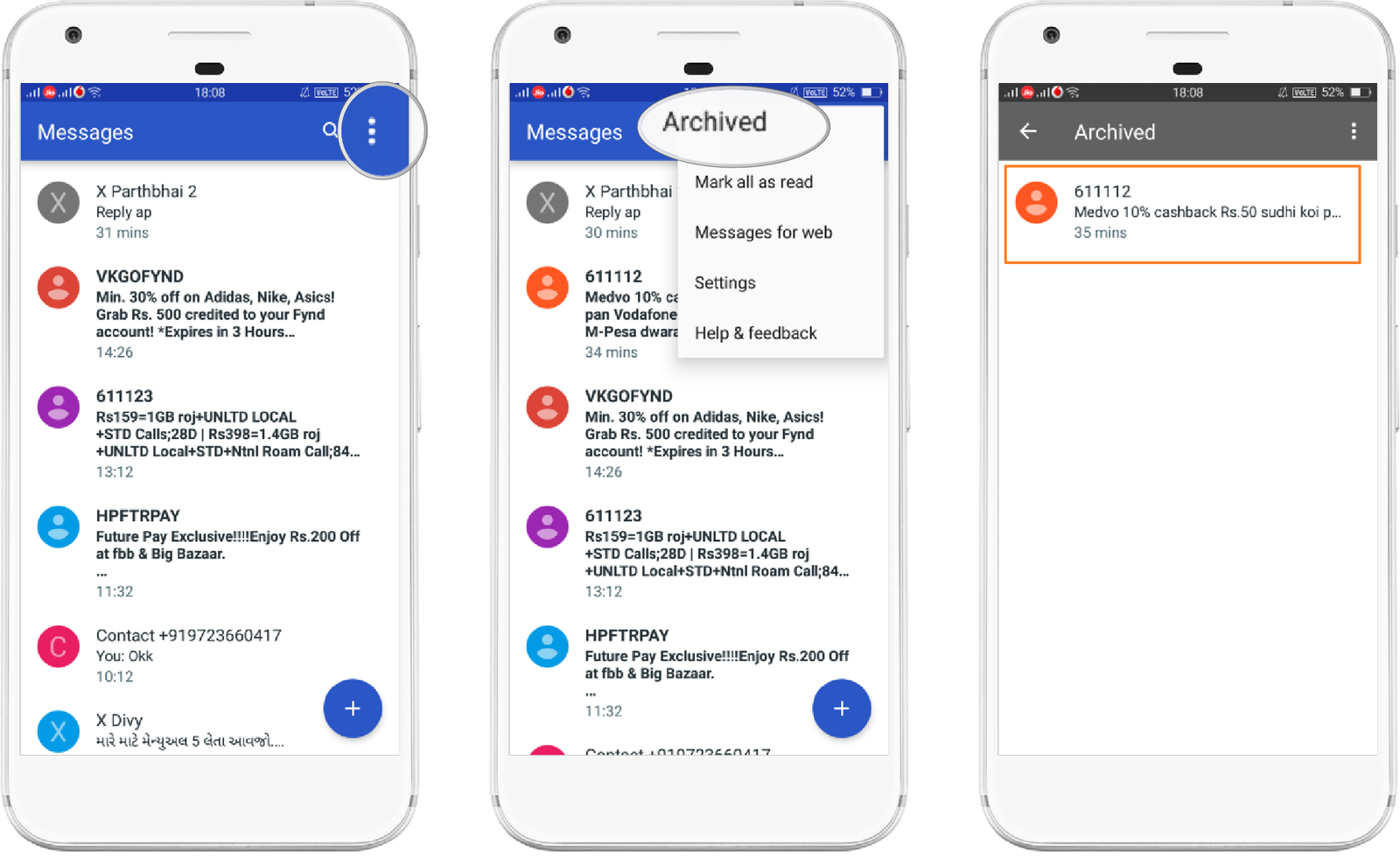
- Now, to view the archived messages, go to the Archived option.
- From here, you can check all the messages that you have archived.
In this way, you can quickly reach all the archived messages.
Here is an interesting video guide on how you can easily restore text messages on your Android phone. you can check it out below.
Use third-party data recovery software to recover deleted text messages
When the native solutions fall short, third-party data recovery software like Dr Fone, PhoneRescue, or FonePaw could be your digital knights in shining armour.
These utilities plunge into the nooks and crannies of your phone’s storage with quick and deep scans, aiming to resurrect your long-lost text messages. However, be prepared—some of these software saviours might ask you to root your phone, an operation not without its risks.
Some of the software offers you a free trial or limited access and you will need to pay for Prime Future. So make sure to check out its review before purchasing a trial for such software.
Now, you will have an answer to How to View Archived Messages on Android Messages on Android. Do not forget to share your comments about your experience with this guide.











