Have your APK file and want to install the Android APK file on your smartphone? Don’t know how to do this? It’s very easy to install apk using a computer. You can also try installing external apps on the Android phone manually. Check the below article for more information on this.
Most of the time, we download Android apps from the Google Play Store. But sometimes, we use external websites and resources to download Android apps for our devices. Installing Android APK files from Google Play is very easy. Just clicking on the game or app we like and clicking on the download button will download it on our device.
After downloading the app on the device, it automatically installs it on an Android device. If you have installed an App2Sd Android app on your device, it will prompt you to save the downloaded Android app to your SD card.
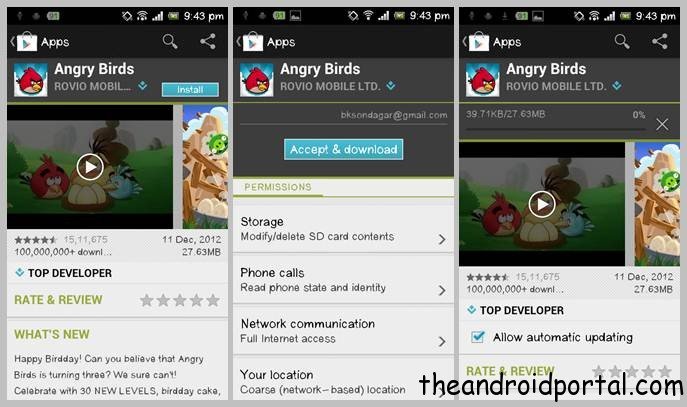
How To Install Android APK Files To Android Device:
Now, if we have downloaded any other app from another resource and you want to install it. Your device will refuse you to install your downloaded app by default.
To install non-market Google APK apps to your device, you will need to change the default setting from your device. You can modify the settings from your device’s settings option. You can do this in two ways.
Install Android APK Using Computer
You need to enable USB debugging on the phone itself (by starting the Settings application and selecting Applications > Development > USB Debugging), install the Android USB device driver if you haven’t already (Windows only), and then plug the phone into your computer using the USB cable that came with the phone.
- Download and install the Google Android SDK program and the Android USB drivers. The download links are as follows: https://developer.android.com/studio
- https://developer.android.com/studio/run/win-usb
- You need to modify your Android settings to allow the installation of applications from other sources. Under “Settings,” select “Application Settings” and then enable “Unknown Sources.” Also, under “Settings,” select “SD Card” & “Phone Storage,” and finally enable “Disable Use for USB Storage.”
- This last step is easy. Open Command Prompt and type the following: adb install <1>/<2>.apk
- However, when you type the command, replace <1> with the path to your APK file and replace <2> with the name of the APK file.
- You have done it! Your application is now ready for your use and enjoyment.
Install Android APK from External Source

You can also check the option on your settings menu to allow installing an Android app from an unknown source. So whenever you download any app from another source, you can install it on your device directly by clicking on it.
Related: Installing non-Google Play Store apps on the device












Nice and useful Article really helpful.
nice tutorial… keep sharing… 🙂
Thanks for this article, I can now install any apps from media fire. Thanks again for this article
Nice article! I think every Android lover should know these tricks.
Thanks for providing such a very useful information about this application.
Will this work on a brand new tablet, nothing previously installed (except the pre-loaded apps), and without wifi?
I haven’t got wifi, but want to get an android tablet (mainly for reading and watching video), so I need to know if I’ll be able to use any downloaded apps.