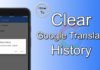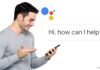Do you want to know how to use the Android Beam feature? Read this post till the end to know everything.
The Android Beam feature was launched with Android 6.0 Marshmallow in 2011. It is also known as NFC near-field technology. This feature is a giant and getting more powerful day by day. Most people are not aware of this feature because this feature is embedded deep inside your Android phone. But in that case, the most crucial question is:
What Is Android Beam?
Android Beam or NFC is a tool in your device that works as an antenna and helps verify and send data to the other device. It uses a combination of NFC and Bluetooth to transfer photos, videos, contact information, YouTube URLs, and additional information from one device to another.
This technology is not new but upgraded to be the best in the last few months. It is supported and works on some Android devices. It is also a secure way of making payments and transferring essential data from one device to another.
The most significant benefit of using this feature is that it is an easy, fast way to transfer information between devices. It is quite faster than Google Drive and other transfer tools.
So, through this article, we will introduce how to use Android beam features between devices. Before using this feature, make sure that both the devices support NFC feature.
But before proceeding to the main content first, we will explore how to enable the Android beam feature. Let’s cut all the jargon and quickly dive towards the steps below:
How To Enable Android Beam Feature?
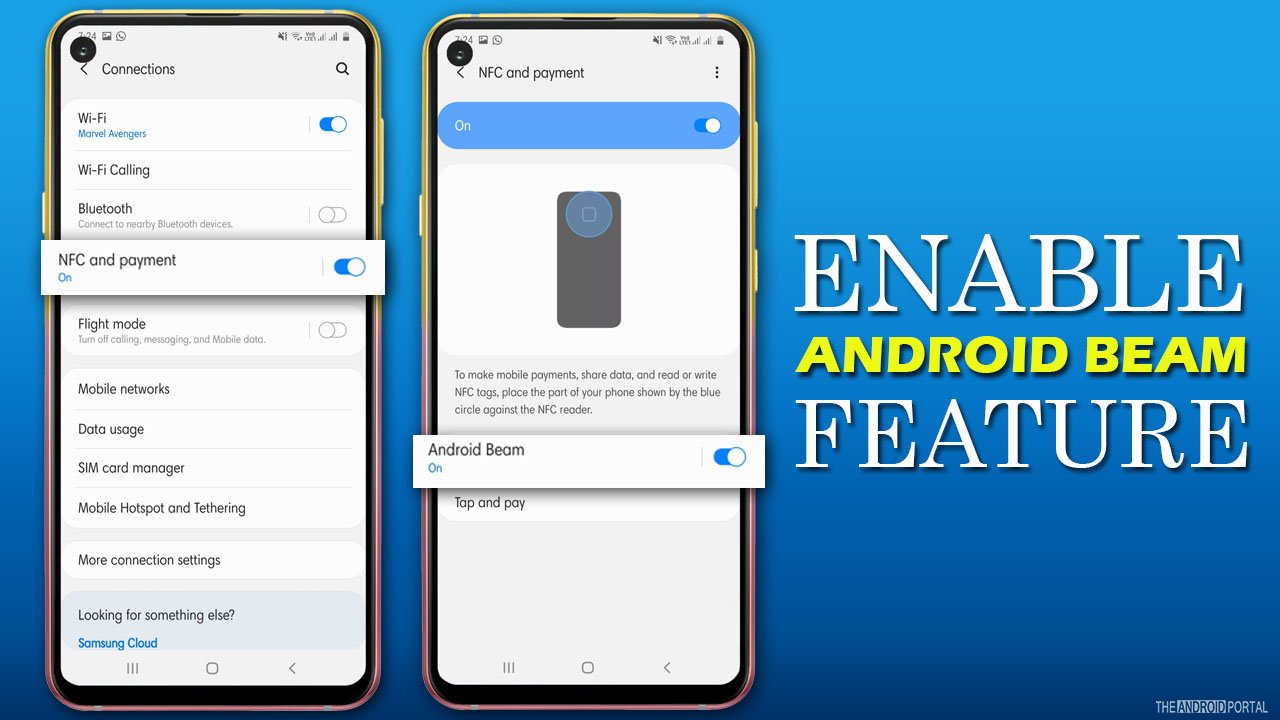
Step 1: Go ahead to the “Settings Menu” on your Android device either from home screen apps or from the notification panel.
Step 2: In the settings menu, navigate to the “Connections” option and tap on it.
Step 3: Under the connections tab, you will notice the “NFC and Payment” option.
Step 4: Toggle the slider of the NFC and payment tab from grey to blue to turn it on.
Step 5: Once done, long press on the NFC and Payment tab and check whether the “Android Beam” tab is enabled.
Those are the quick steps to enable NFC on your Android device. Now you are allowed to transfer photos, videos, and other data between the phones.
How To Use the Android Beam Feature To Transfer Data to Another Device?
Step 1: First of all, you need to make sure that both Android phones support NFC features.
Step 2: Unlock both phones while transferring data from one device to another.
Step 3: Now, open the content that you want to send.
Step 4: After that, you need to hold both phones and place both devices back to back.
Step 5: Once done, you will notice that the content will shrink in the small window, and you will notice the “Tap To Beam” message at the top of the screen.
Step 6: Tap on the message and the content will start transferring to other Android.
Wrap Up
Those are the quick steps to transfer your data from one Android to another using the Android Beam feature. We hope now you can use this smart transferring tool for sending photos, videos, and other data.
Thanks for giving your valuable time. We hope you can use the NFC tool and enjoy its quick transfer technology. Please keep supporting us and stay tuned on The Android Portal Website.