In this article, below we have mentioned how to enable the auto-upload features to Google Drive that can automatically upload your Photos to your Google Drive from your Android smartphone.
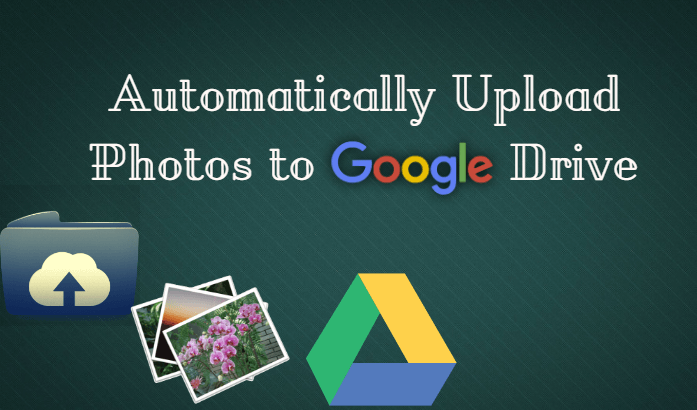
If you are looking for such a topic, then you are at the right place. In this article, you will find how to enable the auto-upload features to upload automatically photos to Google Drive. So follow below mentioned few simple and easy steps to enable an auto-upload feature on your Android smartphone.
Here below we have mentioned a few simple steps that you can follow to enable auto-upload photos to Google Drive.
- Step 1: First of all, you have to open the “Google Drive” on your smartphone
- Step 2: After that, you have to tap on the Menu button, which you can find on the top left side of the screen
- Step 3: Now, Scroll down to the “Setting” option and tap on it.
- Step 4: Here, to add Google Photos to your Google Drive, you have to enable the “Auto Add” option by tapping on the toggle button.
You’ve done it. You can also check out this video to learn more about uploading photos to your Google Drive.
Note: Before enabling this feature to your Google Drive, make sure that you have already enabled the auto upload feature for the Google Photos app.











