Google Contact is the best tool for us because it allows you to save and sync your all phonebook contacts to Google’s cloud-based storage. You can also access them via your Google Account. Google’s contact tools also help when you switch your old phone to a new phone. But for all of this, first of all, you need to sync contacts from the phone’s phonebook to Google contacts. You are looking for how to sync contacts from your phone to Google? No need to worry about it. Only follow these simple steps:
how to sync contacts to Gmail
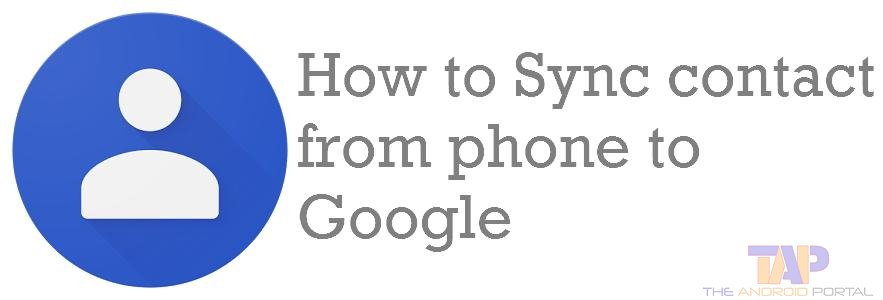
Step 1: Press the Android’s Menu button and launch “Settings” on your phone.
Step 2: Scroll down and choose the “Account” option under the personal section.
Step 3: Open the “Account” option, then select the “Google” option.
Step 4: Under the Google section, choose the desired Google Account that you want to use for sync.
Step 5: After selecting Google Account, open it.
Step 6: Here you can see all Google services like App Data, Calendar, Chrome, Contacts, Drive, Gmail, Google+ Google Keep, etc.
Step 7: From the list of all available services, Choose the “Contact” option and use the slider button to Turn ON the Sync feature you can also tap on “Three dotted buttons” on the top right side of the screen then choose “Sync Now” option to Activate sync process on all services.
Check our video guide on how you can sync your smartphone contacts with your Google account from below.
Do let us know if you want us to create more tutorial guides for you. Comments below if you need any help in processing steps.











