Viber Android app saving videos and photos automatically download on your android as well as iOS devices. It might consume a lot of your mobile data when you are not connected to a WiFi network. If it continues, Viber keeps downloading photos and videos you receive from your connections, and you see the downloading notification on the top of your mobile screen. When you need an internet connection actually, you are out of your mobile data limit. So how can you stop your Viber from consuming your data by downloading photos & videos?
Another big issue with Viber is that its Auto downloading pictures and videos on the mobile phone. So that your phone may soon run out of storage, it keeps downloading media files on your device until you get out of storage if you receive a lot of messages on Viber.
Fortunately, Viber allows users to stop auto-downloading media files on their devices when you disable the auto-saving option. Photos and videos shared with you on Viber will no longer download automatically to your android gallery; you can save your mobile data using this guide.
This will help you that media files from Viber will no longer occupy unnecessary space on your mobile phone’s memory.
How can you stop your Viber from Auto downloading Photos & videos?
Follow the steps to disable autosaving or loading your videos and photos from Viber messages: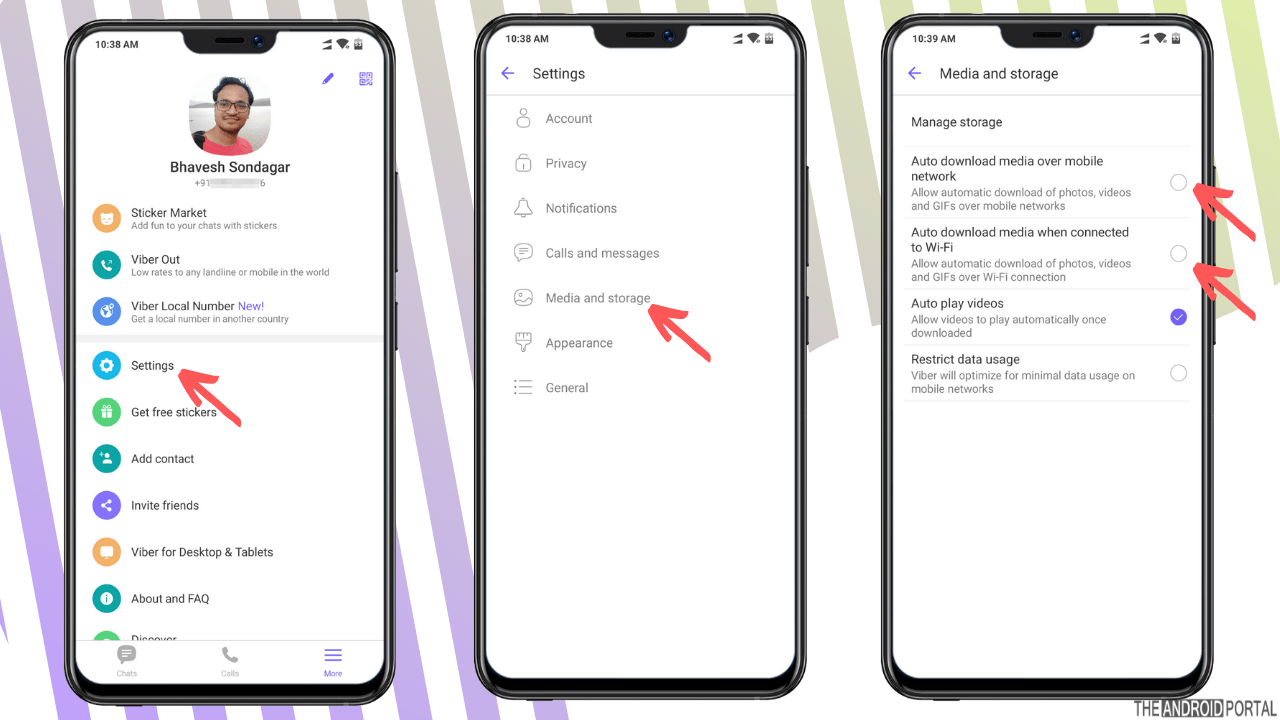
- Go to “Settings“
- Select “Media and storage.“
- Tap on the following option to disable or enable it.
- Auto download media when connected to WiFi
- Auto download media over a mobile network
If you want to enable auto download media files from Viber to your mobile phone’s gallery, tap on the above option to “Enable” it.
If you don’t want your mobile to download media files from Viber to your phone’s gallery, tap on the options to “Disable” it.
You have an option to download video & photos when you are connected to WiFi & it will not download media files when you are on a mobile data plan. You can disable both options to stop auto-downloading files to your gallery completely.
You can also check out the below video to see step by step tutorial on the same:
If you are using an Android mobile phone or iPhone, the options will remain the same to enable or disable downloading media files from the Viber app.
Have any doubts about following the above steps? Share your concern in the comments section below so that we can help you.











