Want to know how to save WhatsApp chat easily? Here we will teach you with a step-by-step guide.
In today’s world, it is effortless to interact and connect with the other person, no matter whether they are far away or sitting next to us. There are many ways and smart apps to communicate with each other. When it comes to the most popular app among all generations, WhatsApp hits every Android user’s phone and mind.
Through WhatsApp, you can share your thoughts, ideas, photos, and videos or you can easily give minute information to your young ones.
However, when using WhatsApp, one question always arises in mind and that’s does WhatsApp saves our chat history. Well, yes and that’s the way to keep all your chats saved for you, and you can access them whenever you want.
So, in this article, you will read about how to save WhatsApp chat. Without doing any jargon, let’s just start knowing the methods and steps to save WhatsApp chat on an Android phone.
Methods To Save WhatsApp Chat On Any Android Phone
Well, there are several ways to save or preserve messages, group conversations, media, and the entire chat history on WhatsApp. This article is especially for those users who know very little that their Whatsapp chats are automatically backed up and saved to their phone’s internal memory.
Also, you can set the app to back up all your Whatsapp chat to Google Drive periodically. This means that WhatsApp uses your Google Drive cloud storage to save all your chat history, including photos and media for a more extended purpose. That’s how your phone automatically restores your chat history when you start using your WhatsApp on the new phone.
So, let’s take a look at some ways to save and back up your Whatsapp chat history.
Save WhatsApp Chat On Google Drive
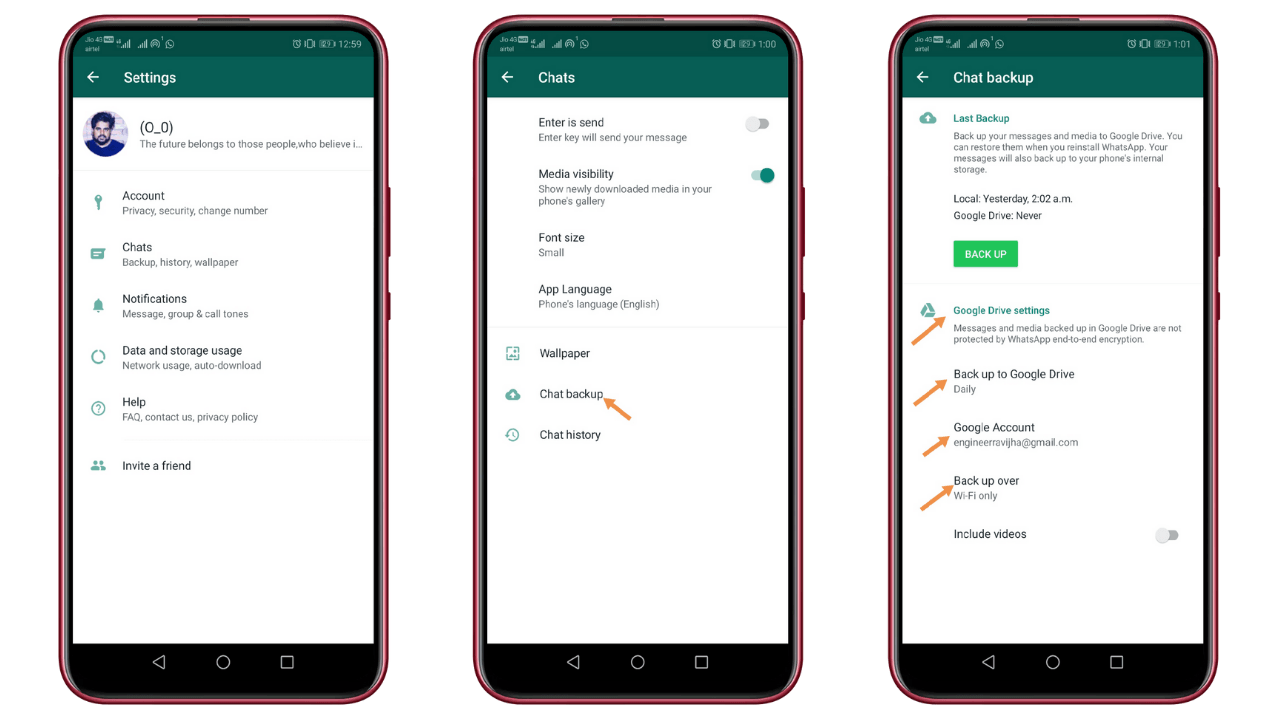
As I mentioned above, WhatsApp automatically creates a backup in your Google Drive. So, if you want to switch to a new Android phone, and want all your messages back, then you can quickly restore it without any hassle. This is what we call saving WhatsApp chat on Android phones. To do this, you have to follow some steps.
Step 1: Open Whatsapp, then go to “Whatsapp Settings” > “Chats” > “Chat backup“.
This option allows you to create an immediate backup of all your chat history. But remember one thing the backup was saved into your internal storage, so if you factory reset your phone, you will lose all your Whatsapp messages.
Step 2: To avoid this situation, you can go for the Google Drive cloud storage option and set a frequency to back up your chats. If you don’t set up your Google account, then click on the add account option when prompted.
Choose the network preference to back up your data. I would suggest you choose Wi-Fi networks rather than cellular networks as the backup size may be in Gigabytes.
If you need further help in backing up your WhatsApp conversation, check out the video below:
Saving WhatsApp Chat Over Email
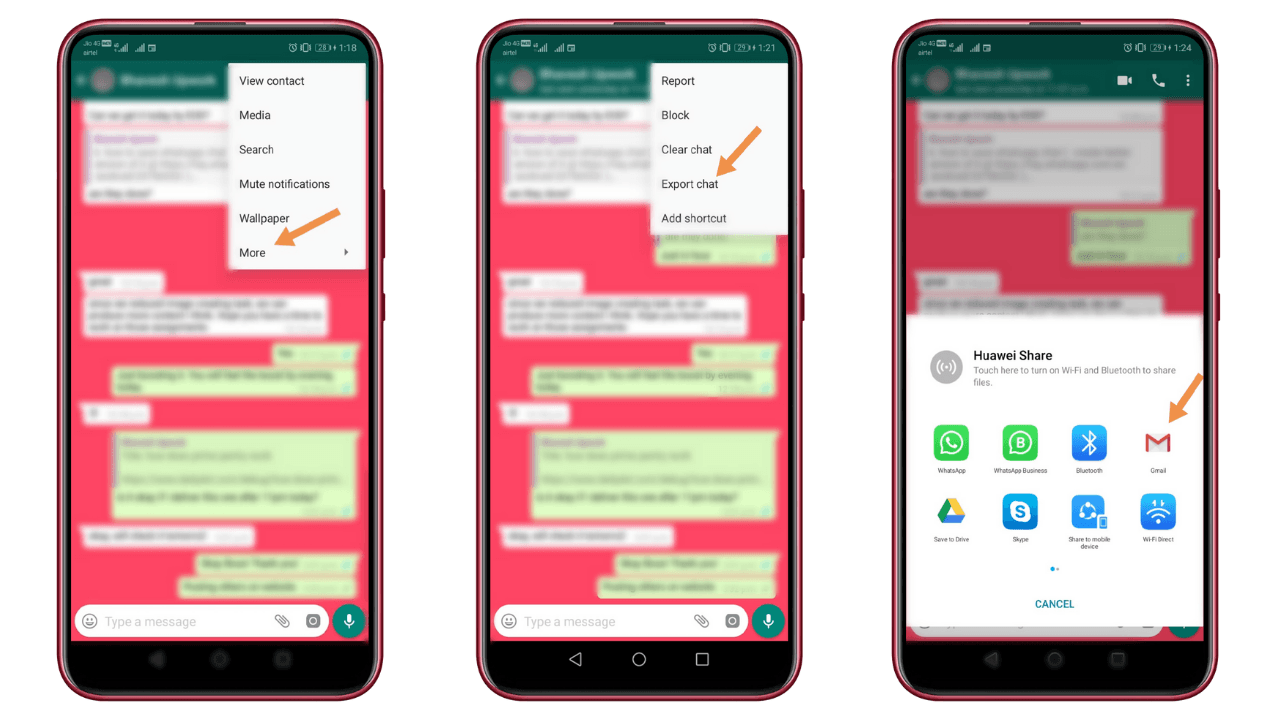
Saving WhatsApp chat over email is another good option that WhatsApp has given to all their Android users. Whatsapp allows you to export a copy of your Whatsapp conversation, whether individual or group conversation using the “Send E-mail” feature.
To save Whatsapp chats over Email follow some quick steps:
- Open your Whatsapp account and open the chat window of the person you want to export.
- Then tap on the More Options icon on the top right corner of the screen.
- From the popup window, click on the email chat option and select the file if you want to attach media.
- This will allow you to compose an email with your Whatsapp chat history attached as a .txt document.
Export WhatsApp chat to PDF
WhatsApp Right Now does not allow a user to export chat as a PDF file format, but you can follow the steps to export Whatsapp chat and convert it into a PDF file in a few easy steps:
- Open “WhatsApp” > “Open Conversation” > “Menu” > “More“
- “Select With Media” or “Without Media” based on your preference.*
- “Export as a .txt” file > Open in “MS Word“
- Go to “File” > “Save As” > “Save Type As” > “PDF“
* The file will be exported in PDF format with media or without media as requested.
Summary
So, that’s how you can save WhatsApp chat on any Android phone. Hope you enjoyed reading this article and understand how to save or backup your Whatsapp chat through Google Drive or e-mail.
For more updates follow The Android Portal and always stay in touch for new updates related to Android.











