If your Samsung Galaxy Note 9 is not charging, several potential issues could be causing the problem. In this article, we’ll review some of the most common reasons why your Note 9 might not be charging and how you can fix them.
Why is my Samsung Note not charging?
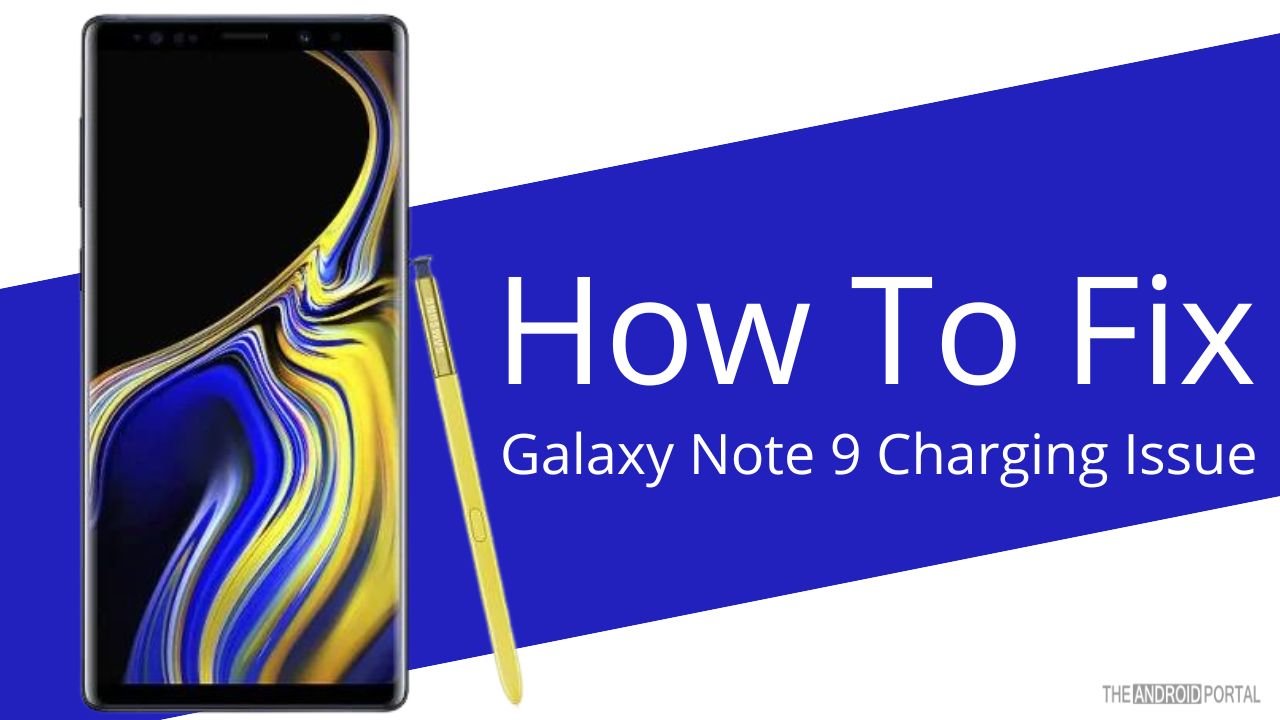
A Short Guide
One of the most common issues with the Galaxy Note 9 is that it doesn’t charge properly. The better news is that you can try a few things to fix this issue.
First, try charging the phone while it’s powered off. This can sometimes fix the problem.
If that still doesn’t work, try using a different charger. Sometimes the problem is with the charger and not the phone.
If you’re still having trouble, try cleaning the charging port. Sometimes dust or dirt can build up and prevent the phone from charging properly.
Finally, if none of these things work, you may need to get a new battery. If you’ve tried to try all of these things and the phone still isn’t charging, the battery is likely the problem.
What do I do if my phone charger is plugged in but not charging Samsung?
If your Samsung Galaxy Note 9 is not charging, try the following solutions.
1. Use The Original Galaxy Note 9 Charger:
It would help if you always used the original charger with the package to achieve optimal battery timing. You may now be questioning, “Why?” because not all other chargers can supply the power levels needed to charge the Galaxy Note 9. You can find the original Samsung Galaxy Note 9 charger below.
For example, a charger for a Bluetooth headset won’t put out as much power as one designed specifically for smartphones. In the case of the Galaxy Note 9, use a Galaxy Note 9 fast charger. Although, if it were built in recent times, any charger would work.
2. Try charging the phone while it’s powered off:
If your Galaxy Note 9 won’t charge, it’s probably because of a firmware issue. But if the phone is charging normally and you just don’t know how to fix it, try charging it while it’s powered off. If that works, it’s likely a problem with the firmware or an issue with background apps.
If that doesn’t work, try another USB port on your computer. If that doesn’t work either, try using a different cable too. If none of this helps, then it’s probably a hardware problem with your battery or charger.
3. Inspect the power adapter:
The power adapter could be a problem if your Samsung Galaxy Note 9 is not charging. Before you start troubleshooting, the first thing to do is inspect the power adapter and look for any indications of damage.
If you find any issues with the adapter, make sure it’s firmly plugged into the wall and that it’s not damaged. Ensure the replacement charger is Samsung-approved to avoid experiencing the Galaxy Note 9 Not Charging issue. You can buy an S9 charger adapter from here.
Check your USB cord to ensure it’s not damaged; occasionally, the damage to a USB cable isn’t visible. Use the same cable to connect additional devices, start pressing the cable at different spots to check for bumps, etc.
4. Check Which app is causing not charging issue:
You may have a Samsung Galaxy Note 9 not charging issue if your phone won’t charge. This is why you need to identify the offending software. To do that, perform the following steps:
To enter safe mode, first press and hold the power key.
When you see the ‘Samsung Galaxy Note 9 logo on the screen, release the power and hold the Volume down key until your device finishes rebooting.
When your screen’s bottom left corner displays safe mode, release the Volume down key. Now you’ll be in safe mode, and all of your third-party apps will be temporarily disabled.
Plug in your charger and let it charge normally—if it starts charging normally as it used to do when it was working correctly, then that means some third-party app was causing this issue.
5. Perform a Factory Reset:
If you’re having any issues with your Samsung Galaxy Note 9 not charging, then you can try a few things. First, perform a Factory Reset.
This will help to clear out the device and give it the best chance of getting its battery charged again. Before performing a factory reset of your Note 9, you must make a complete backup of it.
- Turn off your device.
- Now press and hold the “Home + Power + Volume Up key” together. Release the power button once you see the logo, but keep holding the home and Volume up keys.
- Now when you see the “Android logo,” let go of both buttons. Use the Volume Down button to navigate and highlight “wiping data/factory reset.”
- To select an option at this time, press the power key. The following menu option must be chosen when presented: “Yes.”
Wait for the procedure to finish, then hit the power button to select “Reboot system” after it has finished.
All Done!
6. Try A Different Wall Socket:
Check if there is power in the wall socket. If you can see a light flickering on your device, then it means that there is power in the outlet. Try another outlet if there is no light flickering and the phone doesn’t charge. You may also try using a different cable and charger to ensure no faults with the charging apparatus.
Alternate chargers and cables with the same voltage rating should work. Charging from a wall socket always charges faster than via PC or laptop. Most computers’ USB ports don’t deliver very much power.
A wall outlet produces twice the power as a USB port. In the case of fast chargers, it gives as much as five times the power — which means faster recharging.
Conclusion
We sincerely hope you all found our blog post on fixing the Galaxy Note 9 won’t charge helpful.
We’re here to provide you with some important pointers on getting your charger to work so your device may be charged.
You may get more details on our website at thrandroidportal.com if you’re interested. We appreciate your reading and wish you a wonderful day!














