Do you wanna learn how to disable Google Play Protect? If yes, you are on the page. Security of Android devices from malware is always the primary concern of Android users. Of course, we cannot say that Android isn’t safe, but Google is also not the best in its security features. That’s why today, in this post, we will discuss how to disable Google Play Protect from your Android smartphone.
Google has released a new feature called Google Play Protect for all Android Phones. Google Play Protect is the advanced version of Google’s verifying apps present in all Android devices for years. The main aim of Google Play Protect is to play in the foreground so that Android users are aware that their phone is safe from malware. But the question here is, what is Google Play Protect? And How To disable this feature. First, let’s grab all the information in the sections below.
What Is Google Play Protect?
Google Play Protect is the updated version of verifying apps that was used some years ago on Android. The primary role of Google Play Protect is to monitor all the apps you install or have on your phone and analyze whether an app is safe or a threat to your device. In addition, Google Play Protect is an extra layer of protection that keeps your device safe from unwanted or third-party apps. It continuously works in the background to protect your data, device, and apps.
Google Play Protect is a real-time app scanner that works when you download any app on your phone from the Google Play Store or after installing it. This feature is always enabled on your device and works continuously in the background to protect your device from malware. It scans every app you install from the Play Store. It also verifies updates and installations that you receive from third-party sources. Google Play Protect also warns you of harmful apps on your device or malicious websites in Chrome.
How To Disable Google Play Protect?
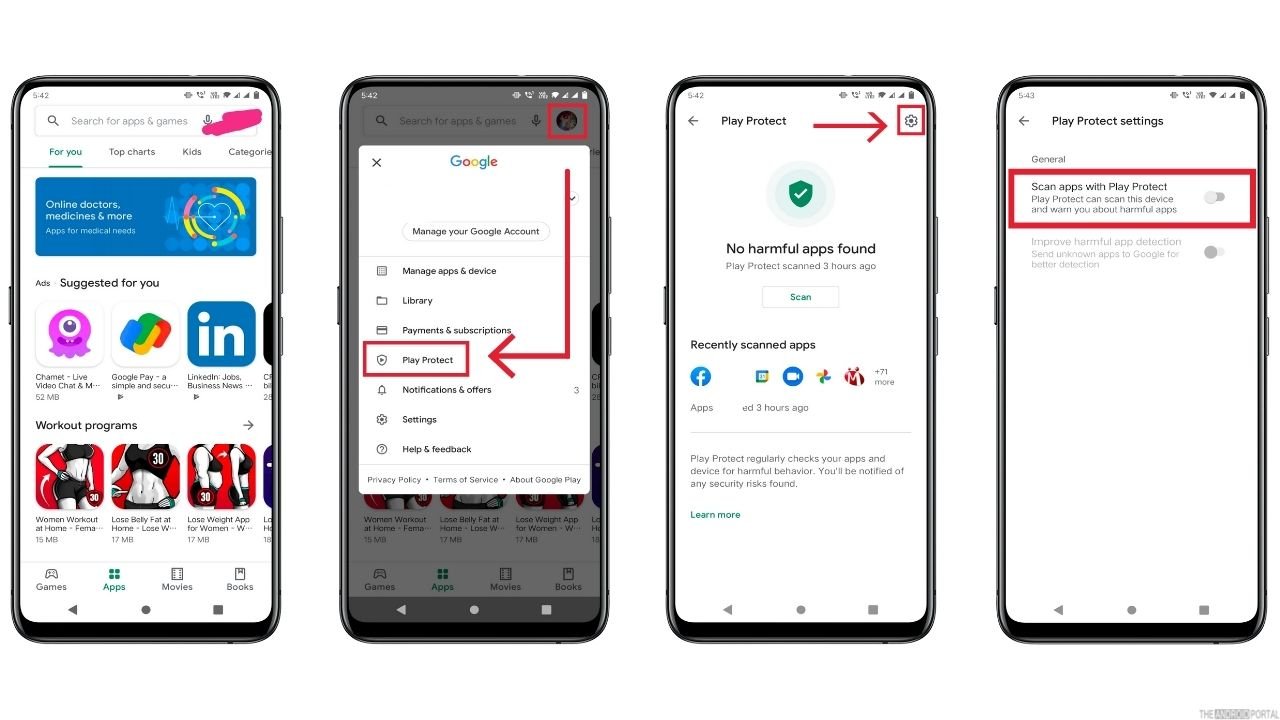
It’s better if you leave Google Play Protect turned on because it detects harmful apps and websites and keeps your device and data safe. But if you want to disable Google Play Protect for whatever reason, follow the quick steps below. Disabling Google Play Protect is a game of few settings.
How to disable play protection:
So, without further ado, quickly follow the step-by-step guide in the sections below.
Step 1: Go to the home screen apps and open “Google Play Store” from the apps menu.
Step 2: After that, on the top right corner of the screen tap on your “Profile Icon”.
Step 3: From the options select “Play Protect.”
Step 4: After that, again click on the “Settings Icon”, which is at the very right corner of the screen.
Step 5: Then, from the list, toggle off the “Scan Apps With Play Store” option from blue to grey, and you are done.
Wrap Up
So we are done with how to disable Google Play Protect on Android devices. Google Play Protect is an excellent feature to keep your device safe. It does not cause any performance issues.
That’s all for now, and thanks for giving your valuable time to read this post on The Android Portal. We hope now you know how to disable Google Play Protect. For any queries, comment below and if you found this article helpful, follow us and stay tuned.











