Whenever a phone is rebooted, or even for no reason at all, programs start running in the background. How can I close all apps running in the background of my Android smartphone? Is there any way I can prevent programs from running in the first place? Most Android devices support multitasking features means that when you open one app on your device at the same time you want to open another app.
You can do it. You can also switch from one app to another just by pressing the home button on most of the devices. By default, some of the apps, start in the background that need to be closed to make the Android device perform faster. Here in this article, we are going to discuss how to close all apps running on Android smartphones.
Close Background Apps Running on Samsung Smartphones
On some devices, you can close running apps from settings> Developer option > Apps > Don’t keep activities option.
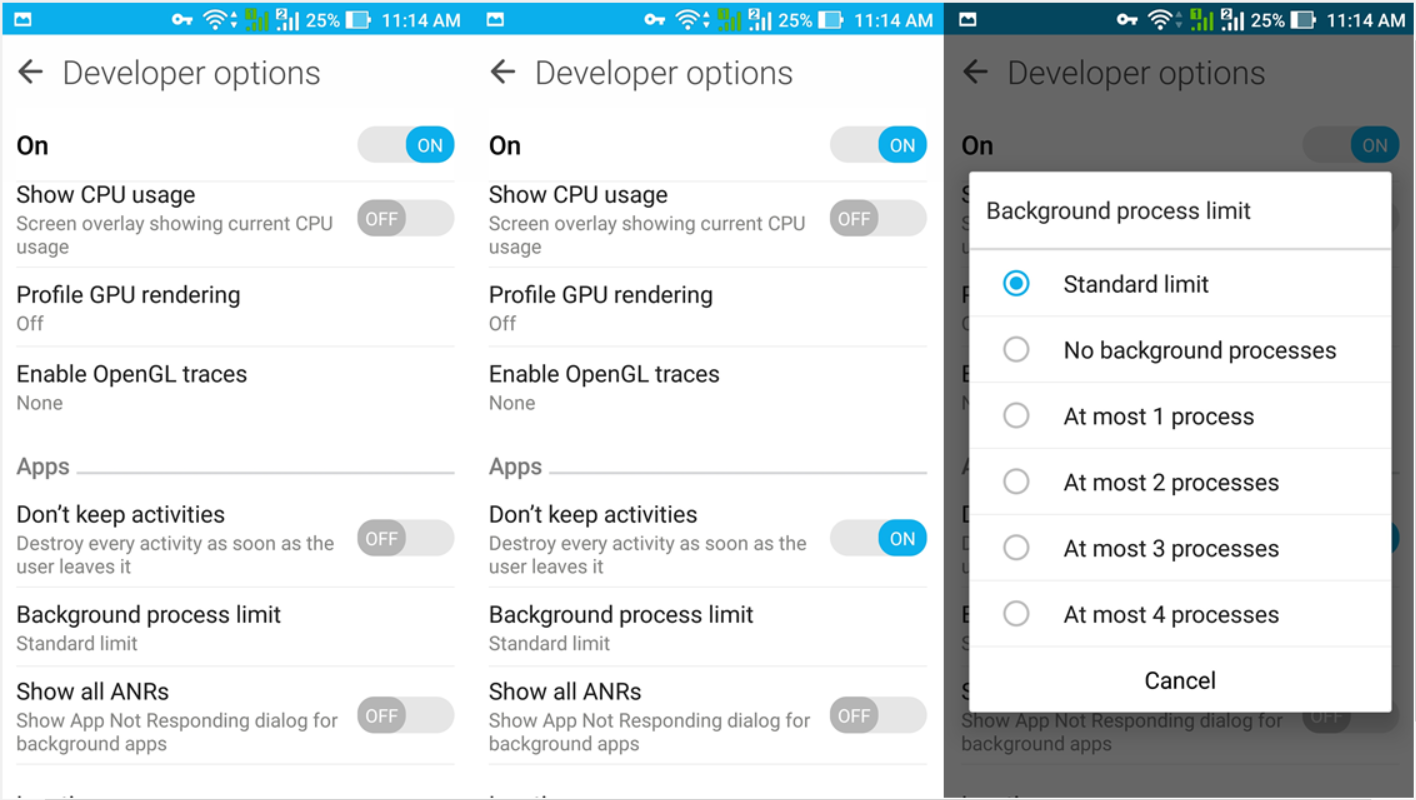 That will close the app as soon as you leave it. For Samsung Galaxy devices, we would recommend you install Advanced Task Killer. Just download it from the Google Play store and check the installation procedure for Advanced Task Killer below.
That will close the app as soon as you leave it. For Samsung Galaxy devices, we would recommend you install Advanced Task Killer. Just download it from the Google Play store and check the installation procedure for Advanced Task Killer below.
- Once you install it, press the options button at the left, and click on the Add button. You can also keep your thumb on the device screen to go to the same option.
- The list will be opened, tap on the Samsung widget ( Android Widget). You will see a list of available Android widgets that can be added to your home screen.
- Choose Advanced Task Killer; you just installed it on your device. You will be able to see the Advanced Task Killer icon on your Samsung device’s home screen.
- Whenever you think your Samsung Galaxy Smartphones is performing slower than before, just click on the icon, that will check the currently active apps from your device and close running unused apps from your device to speed up your Android.
It increases free available memory and speeds up your Samsung Galaxy smartphones.
- Related Android Battery Saver Apps Downloads: Go Power Master, JuiceDefender, Easy Battery Saver, Super Task Killer Free
How to Close all apps running in Samsung Galaxy background tasks using default options
- Press and hold the home key for a few seconds
- You will see a list of recently opened apps
- Tap on Task Manager now
- Tap on the finish button next to the app you want to close or just swipe that app, and it will be closed
This way you can make free space on your RAM and improve your device’s performance. If you use any other apps on your device to close all apps, feel free to share your review below. If you are already using this app, share your review in this regard.


