You might have faced that situation, I bet. Some of your friends ask for your phone and when you give your smartphone to them, they open the image gallery and check your received photos on WhatsApp, sometimes they try to look at your entire gallery of photos and you are worried about your privacy. Here we have got a solution for you. Now, you don’t need to worry about someone looking into your WhatsApp gallery photos or something like that.
In This article, you will find how to hide WhatsApp Videos, images, and audio files from the gallery so that you can prevent other people from browsing.
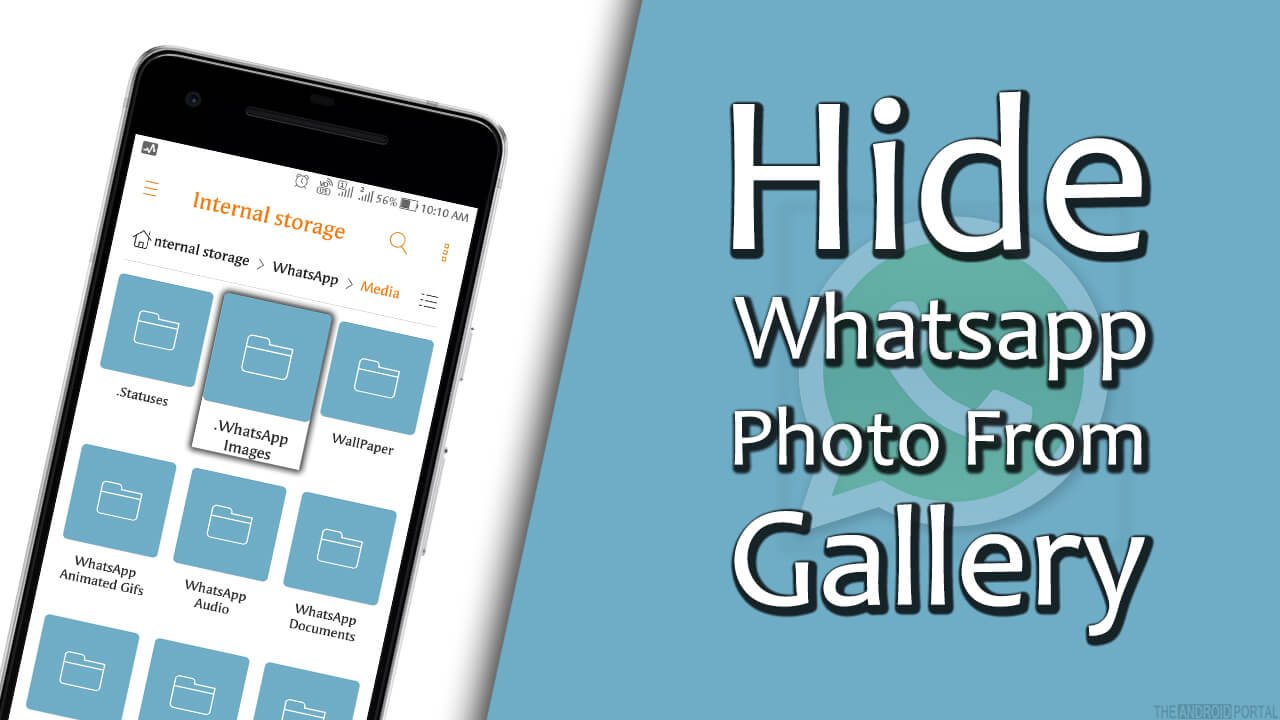
How to Hide Whatsapp Content from Gallery
- You can download any file manager from the Google Play Store. E.g. ES File Explorer Works Best.
- Now open File Explorer and go to the WhatsApp media folder from there. Usually, you may find it from Home > SD card (or Internal Memory) > Whatsapp > Media folder.
- You just need to click on the “WhatsApp Images” folder and rename it to “.Whatsapp Images” Only you have added is dot before the folder name.
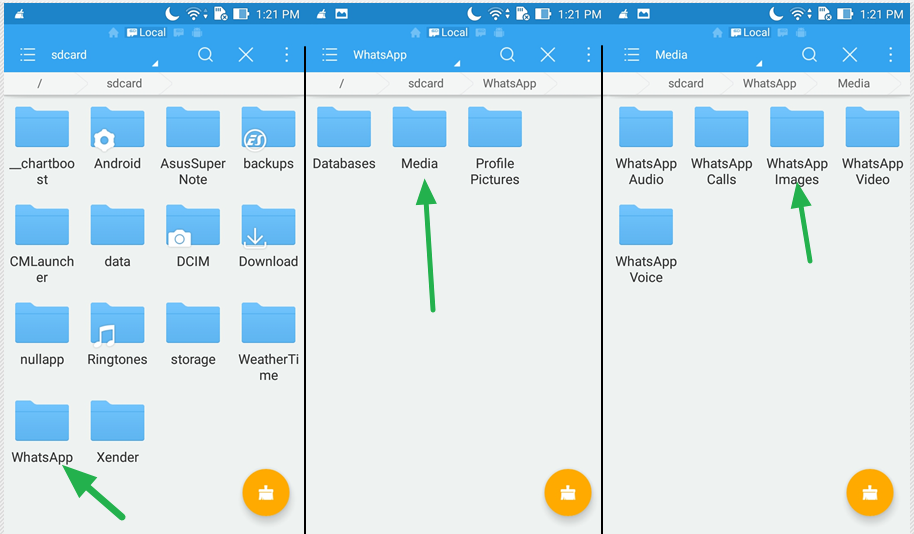
- To rename any folder, you have to long press on the folder and it will show you an option. The rename option will appear there. Check how to rename a folder using ES File Explorer
- Once you have renamed the folder, that folder will no longer be visible in gallery items.
- In the same way, you can block WhatsApp videos, WhatsApp images, or WhatsApp audio from your smartphone.
How to Bring back Hidden Photos from Whatsapp
We need to reverse the process, we again go to the same folder and rename it to its original name. E.g. If you have renamed it as “.Whatsapp Image” Just remove “.” (Dot) from the folder name and it will again show up in the image gallery of your smartphone.
Why does my Smartphone Hide folder content, if I rename it with . ?
Since Android is working based on the Linux kernel, whenever you add the period in front of any folder, that folder gets hidden. The same method you can use with any folder that you don’t want to appear in your gallery.
Why Don’t I see the renamed folder from the File Manager?
When you rename any folder, it will get hidden and will be hidden from your file manager. Fortunately for ES file explorer, there is an option to show hidden files. Follow the image process for more information.
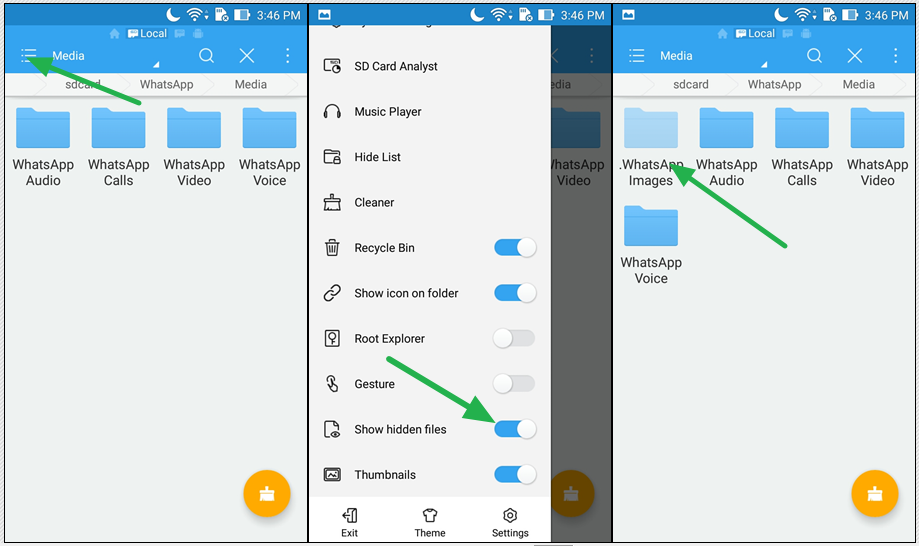
We have shown how you can hide or show any folder on your Android smartphone. If you have any queries about this guide, you may always feel free to leave your comment below. We would love to help you. Check more WhatsApp Guide.











