Well, you can easily rename any files from your computer. You might know there are many file manager apps available for Android tablets and smartphone devices. For all the latest tablets and smartphones, there would be an inbuilt file manager. If there is not, you can install a file manager app on your device that can be easily downloaded for free from the Google Play Store.
You can use it as your computer and access and manage files from the Android file manager app. Here in this article, you will learn how to rename multiple files or single files on your smartphone. Generally, you can tap on any file and press it until the rename option shows. When it shows an option, find rename and tap on it. There would be a box opened where you have to enter the renamed file and press OK. It would rename files.
It was about single file renaming. What if there are too many photos or videos and you want to rename those in bulk? Well, there is a great software called ES File Explorer File Manager, that will allow you to rename files in bulk on your Android device. The interesting thing is that you can also rename the extension of files in bulk on your smartphones.
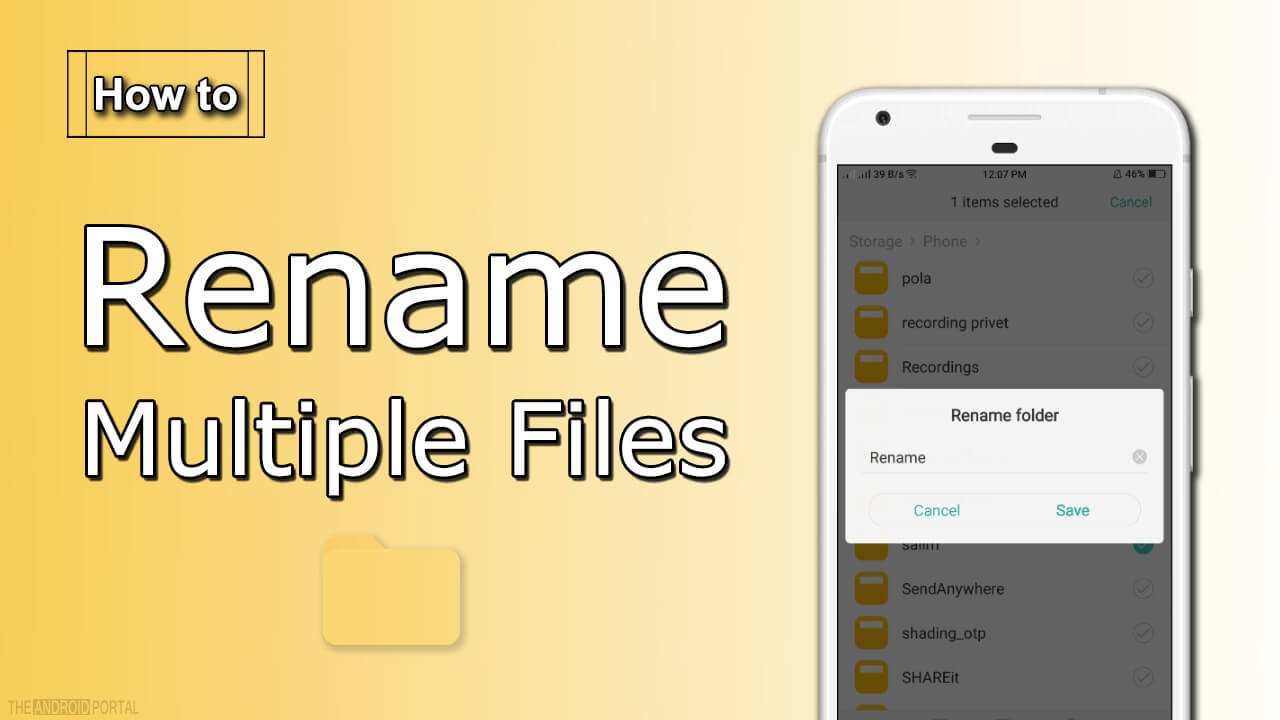
How to Rename Files in Bulk using ES File Explorer File Manager
- Download and Install ES File Explorer File Manager on your smartphone.
- Now open it and go to the file location where you want to rename files or folders.
- Tap and press until you see a checkmark on the file or folder.
- Later you would see checked and unchecked boxes on files or folders there. Select the folders or files you want to rename and at the bottom, there will be a rename option.
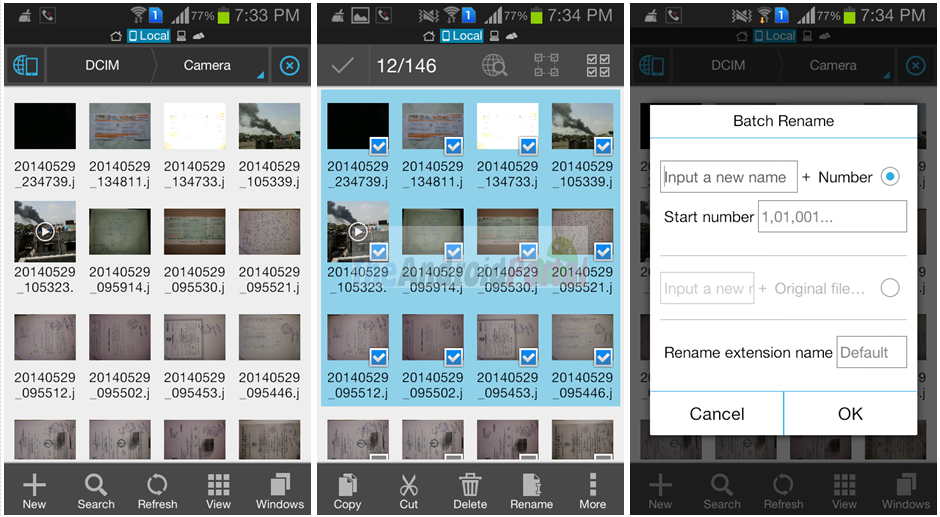
- The batch rename option would appear there.
- You can assign name + number along with the starting number at the end like a renaming pattern. or you can add any name before your file name and rename files in bulk.
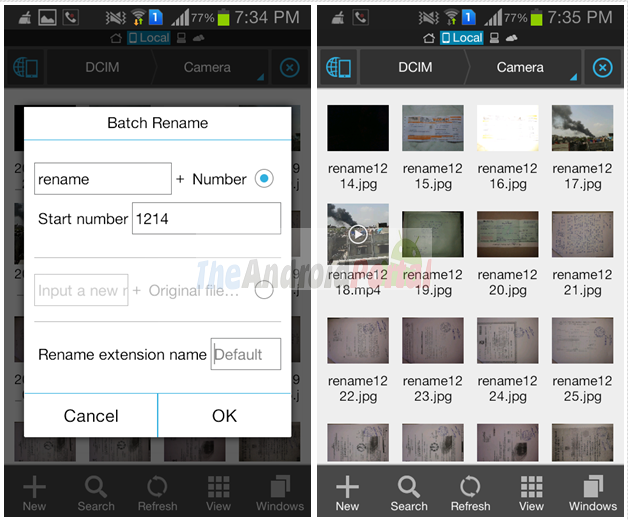
- if you want to change the extension of the file, you can easily set it from the rename extension name. You can leave it blank, so its default extension would be carried out otherwise you can rename a file. This file manager has Multiple File Rename utilities that can be useful for renaming files in bulk.
If you are looking for how to Rename Multiple File Extensions or How to Rename Multiple Files at Once using your smartphone, this method would be helpful for you. Please share your views on how you do Batch File Extension Rename on your smartphone.












Trying to get a grasp on how to create folders on my phone to better manage all my music
Thanks,
Mike
I done batch rename files in es file manager….but the files are not shown after renaming…how to find it????
You can change and modify name and even extension using this file manager.
It Saved my lot of time thanks for Helping.