Is your Android device slowing down during peak use? Well, you’re not alone, and many other Android users encounter the same issue with their phone or tablet. So, have you ever wanted to boost the speed and performance of your Android phone or tablet? If yes, then The Android Portal welcomes you to it’s another troubleshooting post. So, today in this post, we will explain to you how to enable Swap Android and use it to speed up your Android.
However, please note that the methods we are going to explain today in this post apply to Android devices only. In other words, if you have an unrooted phone, you need to root it first to enable and use the Swap Android method.
Operating an unresponsive Android device might seem overkill and produce muddled algorithms while feeding an input. Though, you can enhance the functionality and performance of your Android device by using the Swap Android method and speed your phone up.
So, that’s all with the jargon and let’s start with the approach to enable and use the Swap Android method now. Furthermore, please note that the methods are pretty straightforward, but you will have to take care of the steps that you will be following carefully.
What is the Swap Android method?
Swap Android File is an exciting feature on Android by default, which considerably concerns speeding up Android devices, and much more. Moreover, the primary function of the feature is to free up RAM and glitches from your Android device.
Furthermore, the Swap method significantly provides memory management and fixes the system lag. However, you need to activate this feature after rooting your phone as it may be disabled in your Android device by default. Moreover, you can read this post to learn how to root your Android phone or tablet by following simple steps and methods.
How To Use Swap File Android Method To Speed Up Android?
By Creating A Swap File
First of all, you need to create a Swap file for your Android device. To do so, follow the steps given below:
STEP 1: Start by going to the Google Play Store and typing Root Swapper in the search bar. Once found, download and install it.
STEP 2: Right after the installation, open the application and sign up for a premium plan that fits your pocket.
STEP 3: Once you have completed all the above processes, Go to the main menu of the app.

STEP 4: Now go to the swapper configuration Select an option from the menu bar and tap on the active swap on the boot option.
STEP 5: Here you need to choose the swap directory including its size and levels. Furthermore, proceed with an appropriate counting of the Swap directory corresponding to your Android device.
In Case if your Android device fails to accept Root swapper
This an alternative method to create a Swap file, if your device fails to accept Root Swapper. You can use the Swap method to speed up Android risk-free.

STEP 1: Open the Google Play Store and download the terminal application for your Android device. Also, you can download the Termux Android app from below.
STEP 2: Open the terminal app enter the “su” command and execute it. Now you need to select the location in which you want to create a Swap file and enter the location command in the command prompt(cd/storage/(folder name)).
STEP 3: Now enter the “dd if=/dev/zero of=swapfile bs=1024 count=524288” command in the command prompt for the 512 MB file. Also, if you want to create a file of more than 512 MB, then change the “count” as per the requirement.
STEP 4: Now enter the “mkswap swapfile” command and then the “swapon swapfile” command in the Command prompt. So, that’s all, and you have successfully created the Swap file. You are now all set to use the swap method to speed up Android.
How to check Swap kernel support on your Device?
You need to know that to use the swap file Android method for speeding up your Android device; it should support Swap kernel.
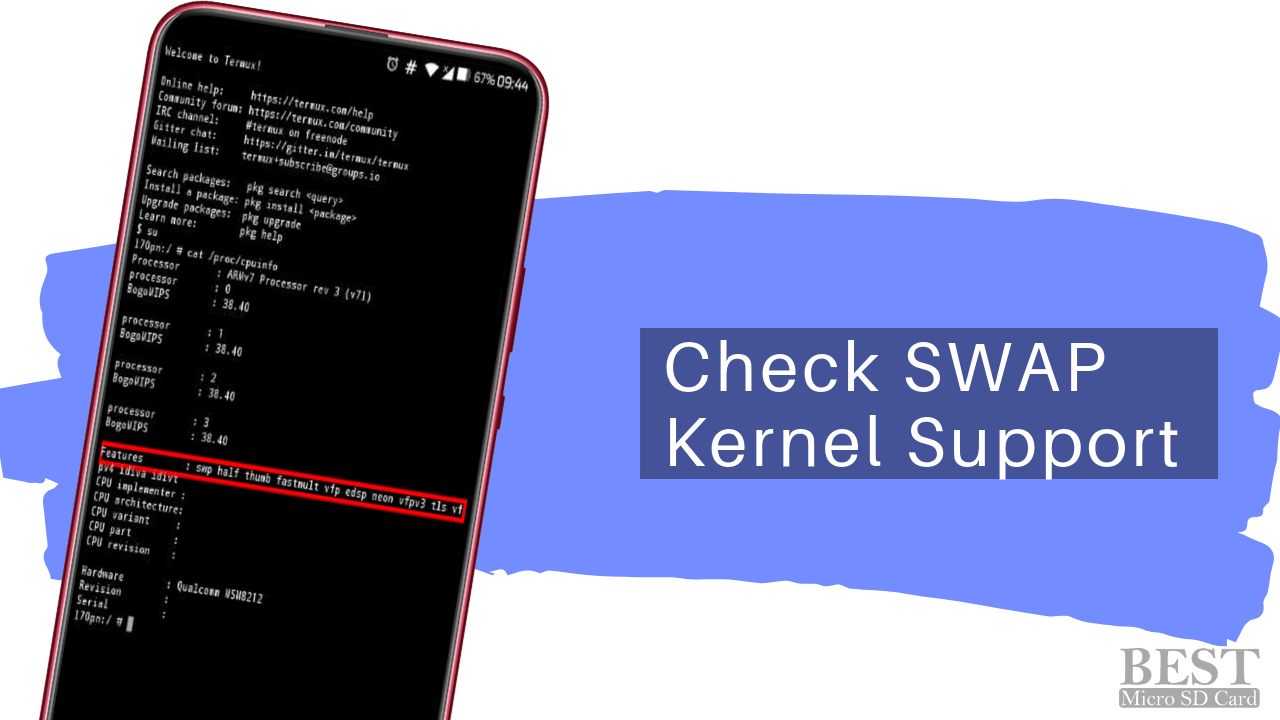
So, to check whether your device supports kernel or not repeat the steps given down below.
STEP 1: Start by opening the terminal application on your Android device. Furthermore, if your device does not have a terminal app, then you can also use the adb shell.
STEP 2: Now enter the “su” and “cat /proc/cpuinfo” commands in the terminal app or adb shell and proceed further to execute the command.
STEP 3: Check out the mentioned statement in the image.
STEP 4: So, if your device shows the same statement as on the image of step three, then your device has Swap kernel support. Otherwise, your device doesn’t support the Swap kernel.
Points To Keep In Mind While Following The SWAP Android Steps
- Be careful while giving command input. Spelling mistakes or anything won’t break your device but won’t give you the result as well.
- Don’t touch any other settings; doing so will make the entire process confusing and complicated.
- If you end up with inappropriate output after completing the steps, probably you have mistaken or missed any intermediate steps. So, you need to start following the steps again from the beginning.
- Most importantly, all these steps and methods work with rooted phones only. So, if your Android is not rooted yet, root it first. Also, please read this by clicking here to know all the positives and negatives of rooting an Android phone.
Summary
So, that’s all about how to enable and use the Swap Android method to speed up your Android phone or tablet Android. Also, we hope this post was helpful to you. Furthermore, if you have any suggestions or questions related to the steps and methods in this post, please let us know. Also, do let us know in the comment section which of the above methods and steps have worked for you.
So, that’s all for now, and thanks for reading this post here at TheAndroidPortal. Also, do follow us to read more such troubleshooting posts and stay updated with everything about Android World.











