Want to explore some of the coolest hidden features of Android? Here is everything surprising and satisfying for you. Read on and explore the tricks and tips to make your Android smartphone easier.
Android smartphones are one of the most exciting devices ever invented. From children to the old generation, everybody uses a smartphone for one or other reasons. Despite this, many people do not know some hidden features of smartphones that are worth considering. Most people often look for some useful features of Android. But some other features are buried deep inside your Android phone.
Sounds interesting? Of course. Today, The Android Portal is here to explore some hidden features of Android in the sections below.
As you know, there are considerable differences in hardware and software designs of the phone. Most of the phones contain the same features, but finding these features in a settings menu is a little complicated. Before proceeding to the main content, there are a few essential things to remember.
The first important thing is that Android comes with a variety of models, so it isn’t easy to find a specific feature. And the second thing is that we discuss some hidden features that are not working exactly as we say. There may be a slight difference in the settings according to the version and model of Android.
So, that being said, let’s think outside of the box and explore some hidden Android features.
Amazing Hidden Features Of Android That Will Make Your Life Easy
Quiet The Notifications That Can Wait
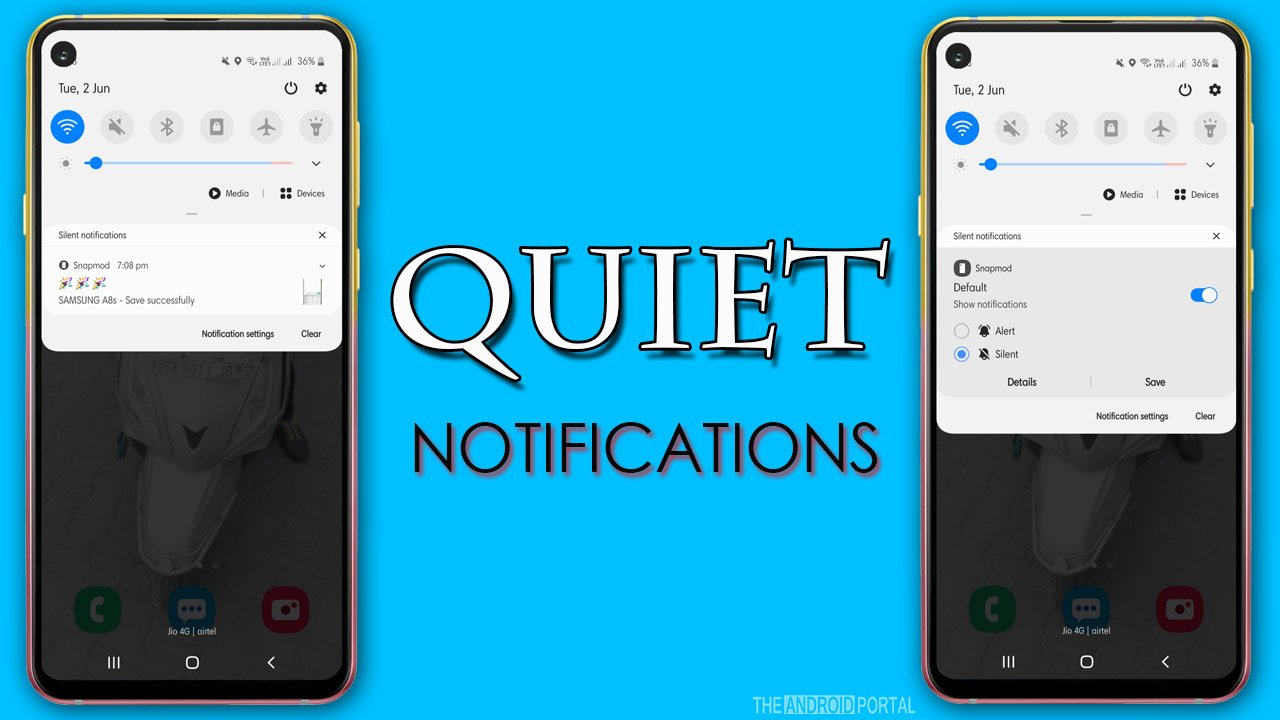
Sometimes it is very frustrating when we continuously hear a notification sound beep or boop. But now you get freedom from these sounds with the help of a great silent app notification feature. If you want that app to send mute notifications, press on the notification and change its settings from alert to silent. And finally, tap on Save. Now you get silent notifications from the app without any creeping sounds.
Use Two Apps At The Same Time
Split-screen is one of the most amazing features that every Android user wants to experience. Some Android users are aware of that feature, but other Android users are still stuck on the same platform. To enable split-screen mode:
- Click on the “Square Icon” appear at the bottom of the screen
- Then choose from the recent apps you want to use
- Drag the selected app to the left side of the display
- And finally, choose the other app you want to use and drag it to the right of the screen.
- Now you can easily switch between both apps.
Watch Video And Browse Any Social Media App Simultaneously

If you are fond of watching movies or videos, then this option is for you. If you don’t want to miss a single episode while chatting or to send emails, use the Picture in Picture feature. Here are the steps to enable the PiP feature:
- Open any video app and start watching videos.
- Then back to the home screen and open any chatting app
- You will notice that the video will appear in a small window at the top of the screen.
- Drag the window in the position and continue seeing your movie while chatting.
Not all Android phones support this feature if you want to check whether your device supports the PiP feature. Then follow the simple steps below.
- Go ahead to the “Settings Menu” and tap on “Apps and Notifications” option
- Later in the list, tap on “Special App Access.”
- And finally, click on “Picture in Picture” mode, if any.
Use Smart Lock To Keep Your Phone Safe

Everyone is using fingerprint, PIN, or pattern lock to keep their device safe. But have you ever tried a smart lock? We think not because this feature is hidden deep inside the phone settings menu.
Smart lock, as the name suggests, is the lock that you can set to keep the phone unlocked in a specific location. Or this lock easily unlocks your phone when it detects you are active. To enable the smart lock, you need to follow the steps below.
- First of all, you need to open the “Settings Menu” from the home screen apps
- Then from the menu list, tap on “Lock Screen“
- And finally, tap on “Smart Lock.”
- Enter your PIN and choose from the appropriate smart locks like PIN, Pattern, Fingerprint, etc. for your device.
- Then select the options where you want to use a smart lock.
Quickly Share Wi-Fi Network Credentials With Friends

Everyone is using a Wi-Fi password to secure their networks. But sometimes giving the password credentials to your friends is a hassle. Especially if the password is a mixture of letters and numbers or if the password is too private. Now Android phones get the freedom to share your Wi-Fi networks with others by scanning your Wi-Fi network QR code. Let’s take a look at how to scan the Wi-Fi QR code:
- Open the “Settings Menu” from the home screen apps
- Tap on “Connections” and choose your appropriate Wi-Fi networks
- After clicking on the network name tap on “QR Code” at the bottom left corner of the screen.
Text To Speech
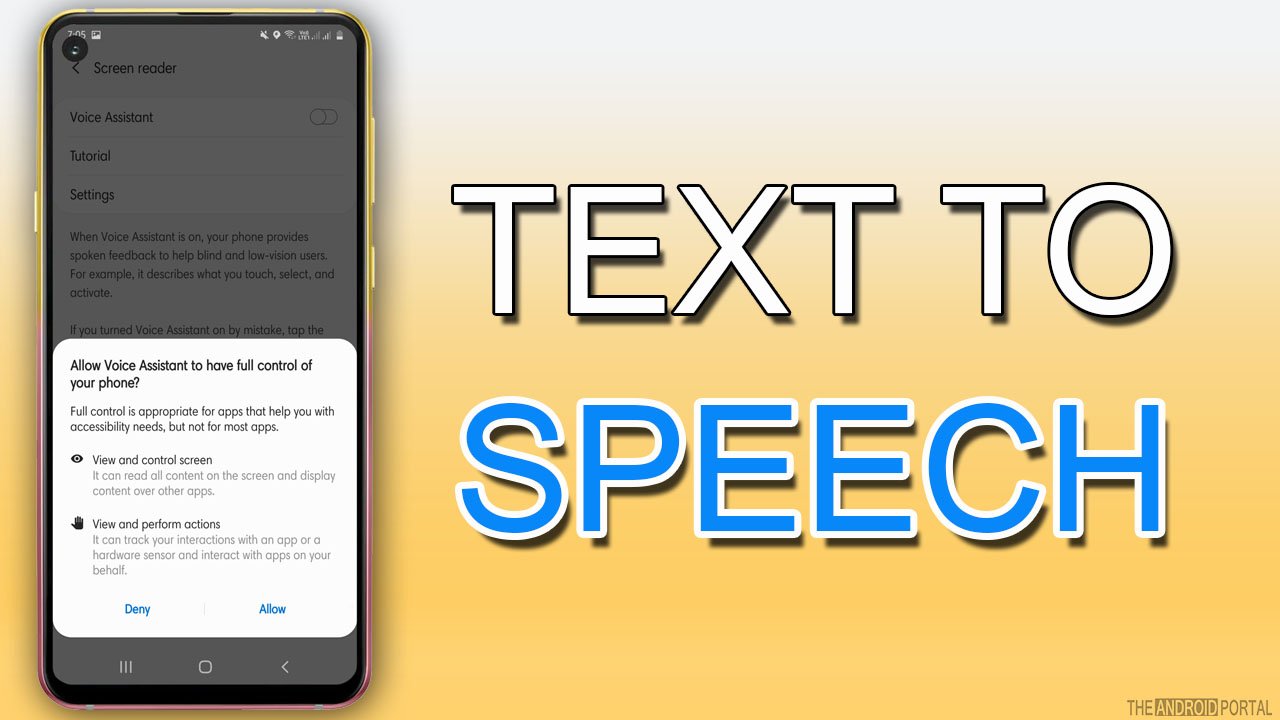
Text-to-Speech is a fantastic feature found in almost all Android phones. Text to Speech feature as the name suggests means you can’t only read the news, articles, or blogs but also hear the written text easily. So, if you want to listen to all information rather than reading it, then enable text to Speech feature on your device. Here are the steps to follow :
- First of all, Go ahead to the “Settings Menu.”
- Then navigate for “Accessibility” settings and tap on it.
- Once done, toggle the “Screen Reader icon or Text to Speech” icon from grey to blue.
Activate One-Handed Mode
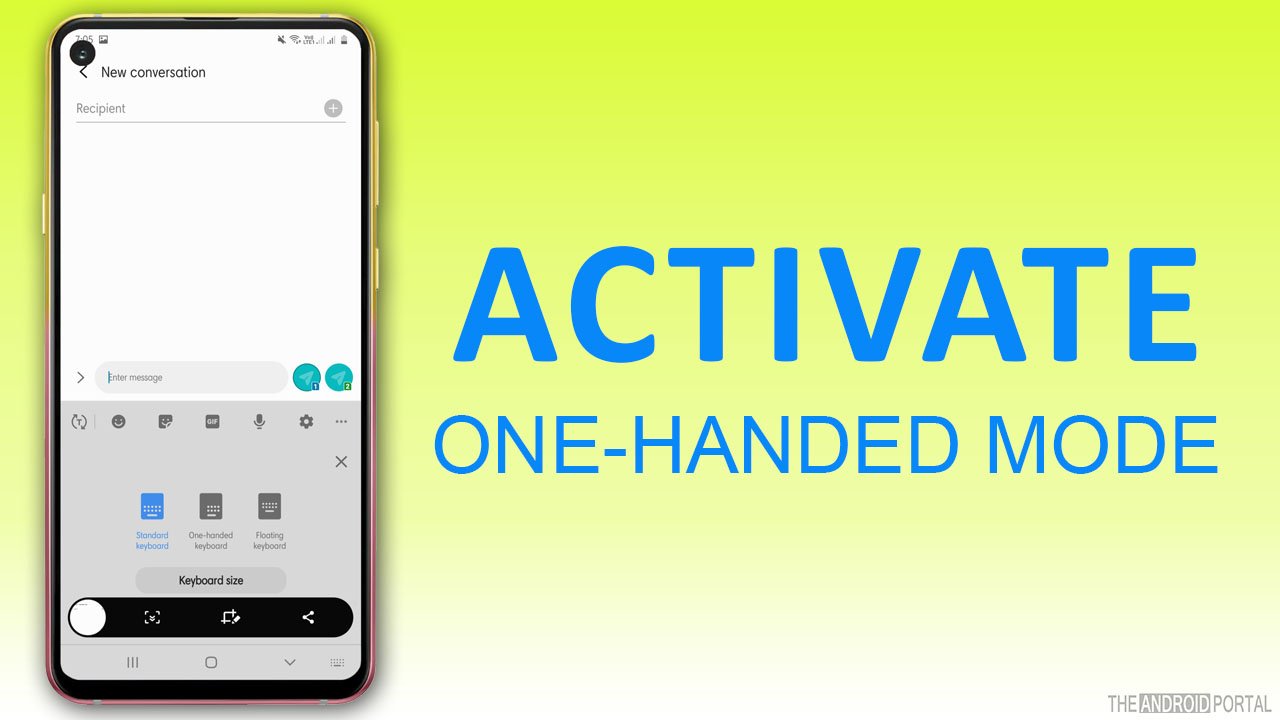
In new-gen phones, the phone’s screen size is too large, and it is difficult to operate the phone one-handed. But Google Custom Keyboard offers you an impressive one-handed feature so that you can enjoy simple shortcuts. To enable one-handed mode on your device, follow the quick steps below:
- Open any keyboard app with the standard keyboard
- And hold comma icon for a few seconds
- After that, enable one-handed mode, and you are done.
Now you can use the smaller version of the keyboard and can easily switch between both modes according to your requirements.
Wrap Up
So, those are the hidden features of Android that not everyone knows. Now you can enjoy all the hidden features of Android and make your daily life much more easier. Use the features and share your experience.
Thanks for your valuable time. We hope all of you guys have enjoyed reading these hidden features of Android and using them smoothly. For the latest updates, do follow us and stay tuned on your favourite website, The Android Portal.











