Curious to know how to share Wi-Fi passwords on Android? If yes, you come here to the right webpage. Sharing a Wi-Fi network with guests, family and friends is always challenging, especially when you have a strong password or tight security. But now, there is a fast, easy and quick way to connect in just a few taps.
Do you know what the fastest way to share Wi-Fi passwords is? You can write the password on the paper and hand it to the guests. But of course, it’s not a secure way. Now, there are many ways to share your password without compromising networks quickly.
If you are on the Android 10 version, you can share your password using a QR code. Well, it’s the fastest way because a third party scans your QR code and connects with the same networks in seconds.
But if you use lower Android versions, you can share your Wi-Fi password via Google Nest Wi-Fi or Google Wi-Fi. You can set guest Wi-Fi and share the password via text, email, and other apps. There are also different ways to share Wi-Fi passwords on Android.
How To Share Wi-Fi Password On Android?
Share Wi-Fi Password Via Google Nest Wi-Fi or Google Wi-Fi
Set a unique password for the guest account and share it through text, email, or other apps.
Here is how you can do it!
Step 1: Open “Google Home App” from the apps drawer
Step 2: From the list, go to “Network and Internet Connections” and click on “Wi-Fi”
Step 3: Now tap on “Show Password” and check your guest password account.
Step 4: Copy the password and share it via text, email, or other apps.
See also: How To Fix Mobile Hotspot Not Working On Android
Share Wi-Fi Password On Android Via QR Code
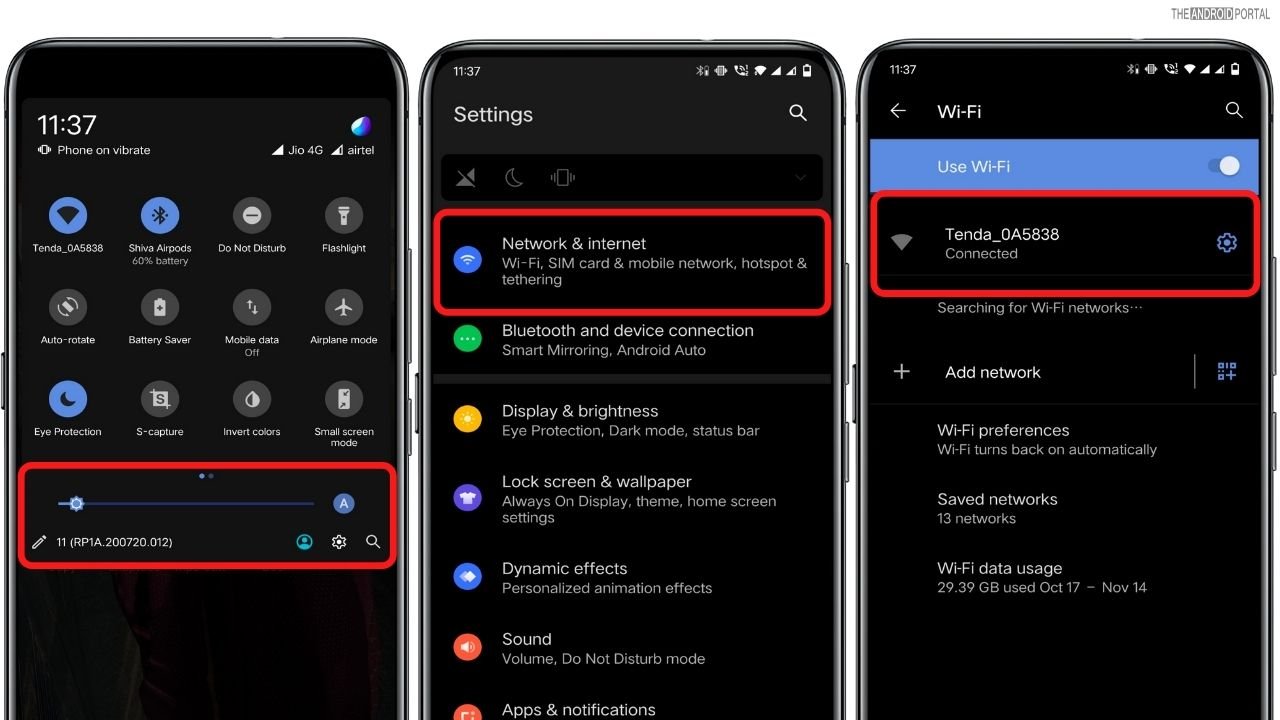
Step 1: Turn down the “Notification Panel” and click on “Settings Icon.”
Step 2: Next, from the settings menu, go ahead and click on “Network and Internet/ Connections.”
Step 3: Once done, click on the “Wi-Fi” option from the top of the screen and make sure you are connected with the same Wi-Fi networks you want to share with others.
Step 4: Now again, tap on the “Settings Icon” shown on the right side of the Wi-Fi name.
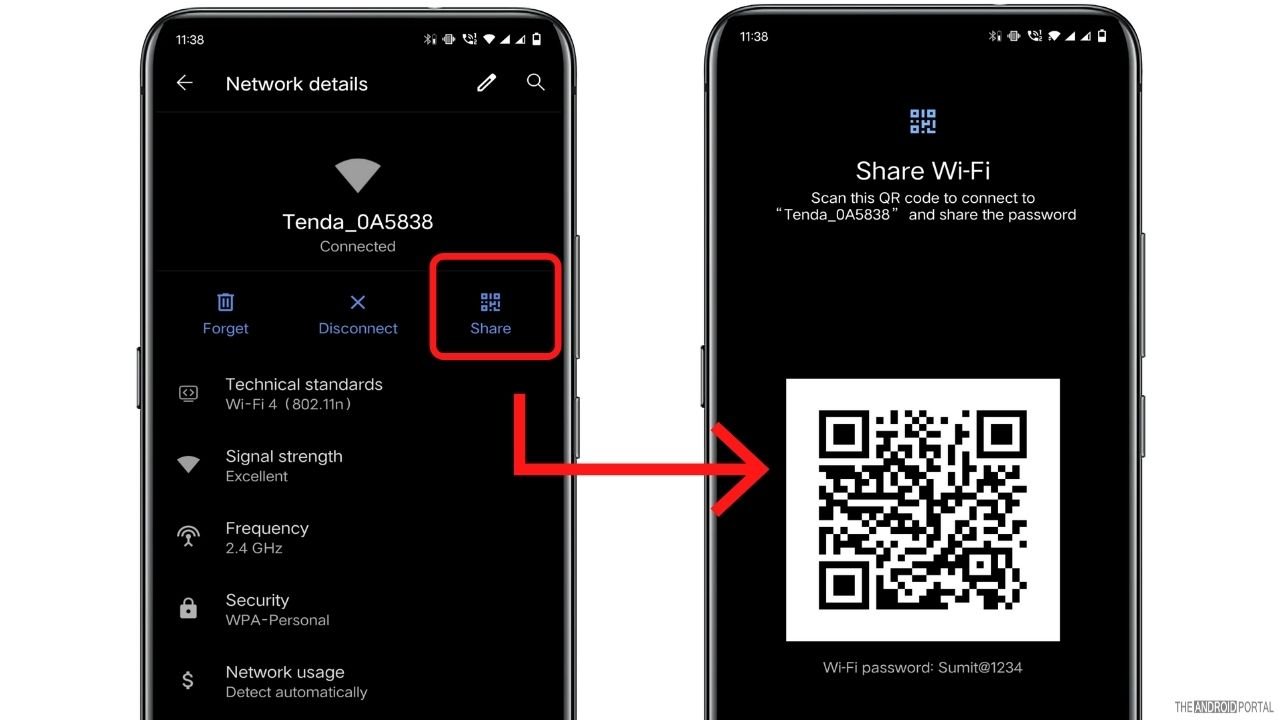
Step 5: From the open page, tap on the “Share” option to verify your password.
Step 6: Once done, your phone will generate a QR code.)
Step 7: Now, your guests scan the QR code and connect with the same networks.
How To Scan QR Code From Your Device?
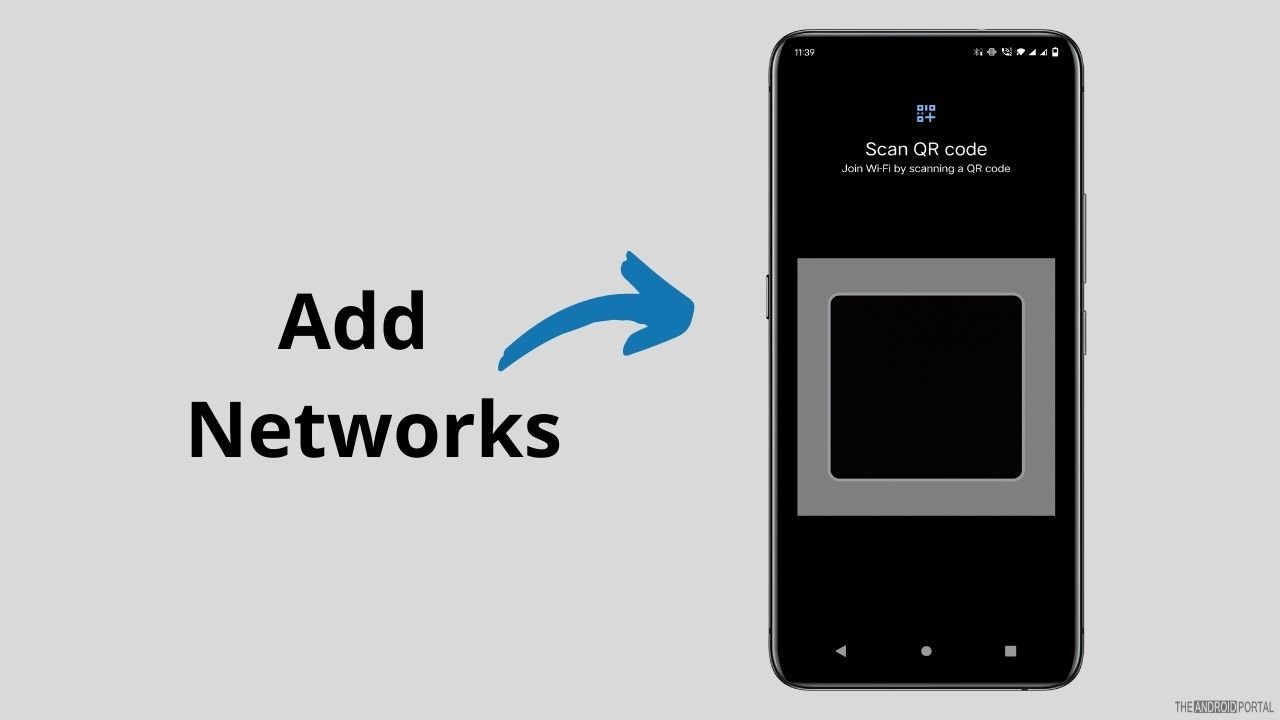
Step 1: Open “Network and Settings” from the settings menu and click on the “Wi-Fi” option.
Step 2: Scroll to the end of the list until you see the “Add Network” option.
Step 3: Click on “QR Code” on the right side of the “Add Networks.”
Step 4: Now, position your phone to scan the QR code on another phone. Once your phone recognizes the QR code, you are automatically connected to the same network.
See also: 11 Ways to Fix No Internet Connection Error on Your Phone
Final Words
So, those are the best ways to share Wi-Fi passwords on Android. There are also other ways to scan QR codes via the camera lens. If you want to share a Wi-Fi password privately, sharing a QR code is the best option.
That’s all for now, and thanks for reading this post on The Android Portal. We hope you enjoy reading this article. For queries, comment below and follow us for more new updates.











