Looking for ways to use an Android phone camera as a PDF scanner and converter? Want to scan pages with your phone camera? But confused about how to do it. Don’t worry, The Android Portal is here to help you out.
In today’s era, PDF is one of the most astonishing things and file formats in our personal and professional lives. Nowadays, Exchanging documents with one another in PDF format is a simple task.
It means there is no need for scanners to digitize or scan your documents because various Android apps make the task easier. Today, through this guide, we will discuss how to use an Android phone camera as a PDF scanner and converter.
The great news is that your smartphones can scan documents without any hassle with a couple of the best scanner apps. You can surely use the Android phone camera as a PDF scanner and converter and takes a few minutes to scan the documents.
There are plenty of PDF scanner apps on the Google Play Store to scan documents, but choosing the best app according to your needs is difficult. But The Android Portal team is here to help you in selecting the best camera-based PDF Scanner and Converter app.
So, if you want to use your camera as a scanner, then read our article further and get detailed information on that matter.
Best Apps That Enable Android Phone Camera As A PDF Scanner And Converter
Adobe Scan
Adobe Scanner is one of the best PDF Scanner apps on our list that allows users to use an Android phone camera as a PDF scanner and converter. It comes with lots of amazing features, but one of the interactive features of Adobe Scanner is OCR.
Optical Character Recognition (OCR) helps in turning scanned documents into searchable and copyable text. From receipts to large documents, you can scan everything with the Adobe Scanner app. And you can easily save all the documents in the PDF format. The advanced image technology scans your document from all the borders and automatically sharpens the scanned text. You can also crop, rotate, or edit scan documents in seconds.
Overall, it’s an excellent app that not only examines the paper but also scans your credit and debit cards. Here are the steps to use the Adobe Scanner App.
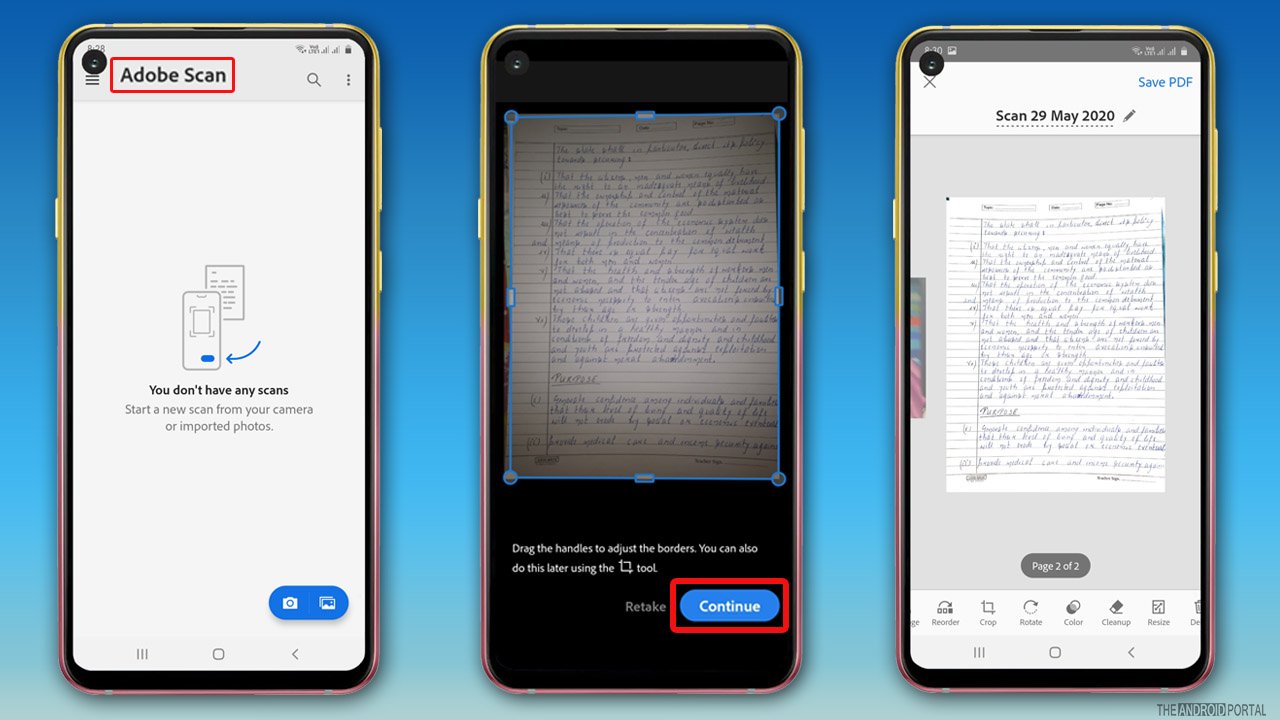
- Download and install the “Adobe Scanner” app on your device.
- Sign in to your account and grant all the permissions
- Then, click on the “Camera Icon” at the bottom right corner of the screen from the home screen.
- Then capture the image of the document that you want to scan
- Once done, “Crop The Image” according to its text and click on “Continue.”
- After that, “Edit” the document if needed.
- Once done tap on “Save PDF” which is at the upper right corner of the screen.
CamScanner
CamScanner is another one of the most trending and demanded PDF scanner apps on our list that enables the use of an Android phone camera as a PDF scanner and converter. CamScanner is the app that turns the phone camera into a PDF scanner. Through CamScanner, you can scan documents into both PDF/JPG forms. You can scan receipts, images, documents, invoices, whiteboards, etc. with just a simple tap.
It also has smart editing tools that enhance the light and resolution of the text. It also has an OCR feature that recognizes text and sharpens the image. CamScanner is also loaded with dozens of features. So, let’s take a look at how to use the CamScanner app.

- First of all, download and install the “CamScanner” app from Google Play Store.
- Open the app and tap on “Camera Icon” at the bottom of the screen.
- Then scan the document that you want to scan.
- After that tap on the “Next” option at the bottom of the screen.
- Then “Edit” the image accordingly and tap on the “Save” option.
Google Drive
Google Drive is the free online storage app on our list. In Google Drive, you can store all your relevant documents to save space on your device. But have you ever used Google Drive as a scanner? Maybe not because this feature is hidden in the app.
So, please don’t waste a minute, and let’s see how Google Drive works as a scanner and server the use of an Android phone camera as a PDF scanner and converter. Google Drive is the built-in app in most of the phones. If not, then install it from the Google Play Store.

- Open the “Google Drive App” and tap on “+ Icon” at the bottom of the screen.
- An on-screen window will appear with a few options. From the list, tap on the “Scan” option and choose “Camera” as your default scanner.
- Once done, capture the image of the document which you want to scan.
- Then tap on “OK” and crop the image according to the text.
- Once done, tap on the “Save” option, and it automatically saves into your drive in PDF form.
Wrap Up
Those are the best PDF scanner apps for your device that work perfectly with all Android phones and allow users to Android phone cameras as a PDF scanner and converter. We suggest using Google Drive or CamScanner to scan the documents as both the apps are great.
Thanks for spending valuable time reading this article. We hope now you can scan documents creating a mess. Don’t forget to share our page. For more updates, do follow us and ping us on The Android Portal.











