If you are looking to turn off subtitles on the Paramount Plus and have no idea how to do that, you’re in the right place. This post will give you some of the best ways to turn off subtitles on Paramount Plus.
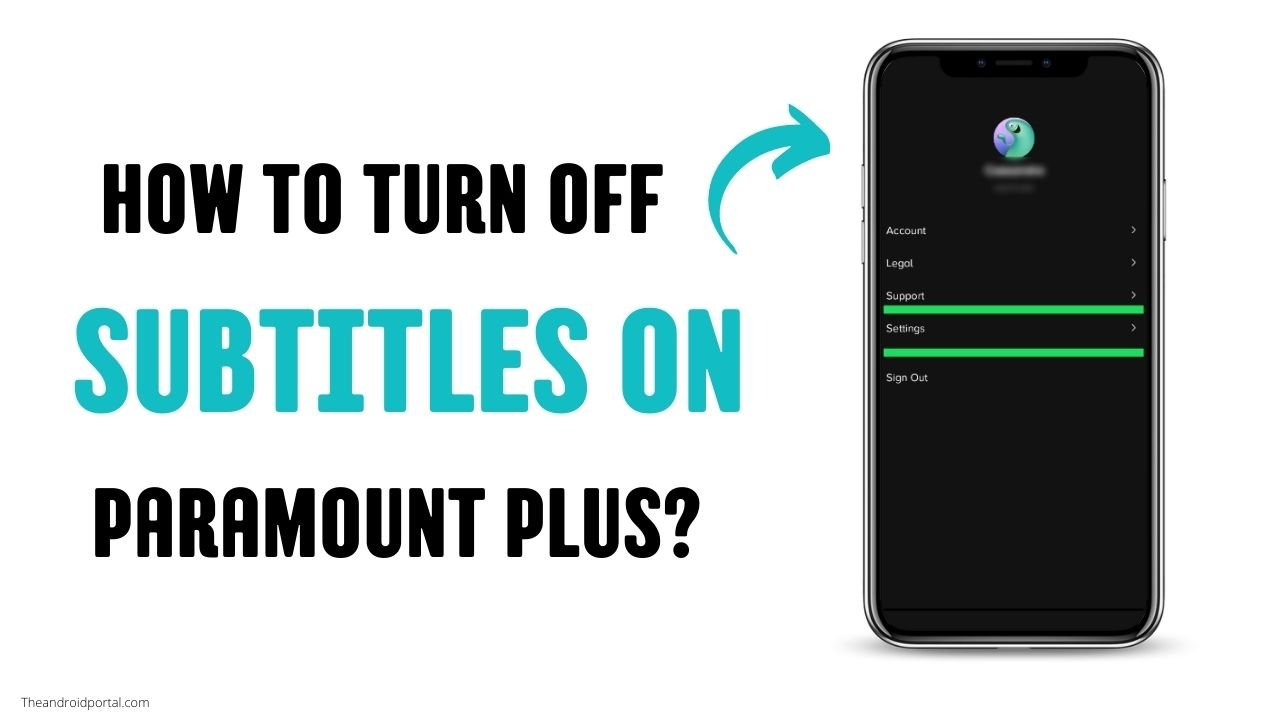
How To Turn Off Subtitles On Paramount Plus?
Turn Off Subtitles On Paramount Plus On Roku
If you’re a Roku user, you may have noticed that subtitles are now appearing on some Paramount Plus content. Here’s how to turn them off.
- To turn off subtitles on the Paramount Plus Roku, open the “side menu” by pressing the asterisk button on the Roku remote.
2. Then, scroll down to select “Accessibility & captions.”
3. From there, select “Closed captioning” and then select “Off.”
4. You can also globally turn off closed captions on your Roku by going to “Settings” > “Accessibility” > “Captions Mode” and selecting “Off.”
See also: 12 Most Common Problems with Paramount Plus
Turn Off Subtitles On Paramount Plus App
It is very easy to turn off subtitles on the Paramount Plus app.
- Simply click on the speech “bubble symbol” in the top right corner of the video player while it is playing.
2. Then, under the subtitles section, click on “off” to turn off closed captioning.
Turn Off Subtitles On Paramount Plus On Apple TV
If you want to disable subtitles on your Apple TV with Paramount Plus, there are several ways to do it. You can either go through the Apple TV menu or use Siri to turn off the subtitles.
- To turn off subtitles through the menu, go to “Settings” > “General” > “Accessibility” and select “Subtitles and Captioning.” Then, turn “Off” Closed Captions and SDH.
2. Likewise, you can ask Siri to turn off subtitles by pressing and holding the Siri button on the remote while watching a video.
3. Tell Siri to “Turn off Closed Captioning,” and it will be done.
You can easily turn off subtitles on your Paramount Plus Apple TV.
Paramount Plus Subtitles Not Working?
If you’re a Paramount Plus subscriber and you’re having trouble with subtitles not working, you’re not alone. Many people like you have reported this issue, which is an annoying problem.
There are a few basic solutions you can try to fix the issue. First, ensure that the subtitles are turned on in your Paramount Plus settings. If they are, try restarting the app or your device.
If that doesn’t work, try clearing your app’s cache. To do this, go to your device’s Settings menu and find the Paramount Plus app. Once you’ve found it, tap “Storage” and “Clear Cache.”
If you’re still having trouble, you may need to uninstall and reinstall the Paramount Plus app.
We hope these tips help! If you’re still having trouble with subtitles not working on Paramount Plus, please contact customer support for assistance.
See also: How To Enable or Disable Subtitles on MX Player | Roku? | Netflix | Firestick | Amazon Prime
Conclusion
As you can see from the above steps, turning off subtitles on Paramount Plus is quite simple.
All you have to do is follow the steps and check whether it works. If it does not work, try them again until the problem is solved.











