You might have configured and added your credit card information to your Google Play store to buy some apps from the Play Store. Sometimes, we don’t want our credit card information to be stored in the Google Play store.
So we want to remove the credit card information that we have associated with the Google Play Store. But you will not find any option to Remove your Credit Card From the Google Play store. Do you still want to remove a card from Google Play Store?
How to remove your credit card from Google Play
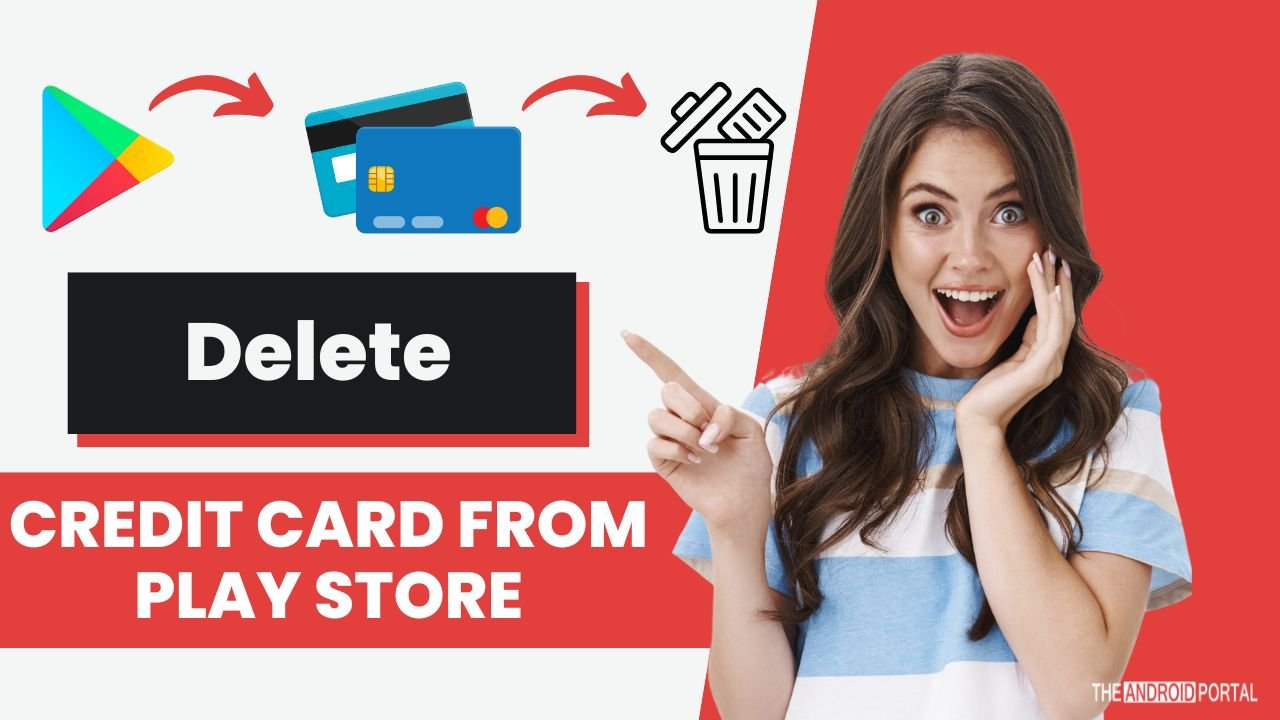
Using Mobile Phone
Check out this article to learn the exact steps to remove your credit card information from your Play Store account.
- Log in to your Play Store account.
- Go to “Account” > “Edit Payment Methods.”
- You will be redirected to the “Google Payment Center” Page. (you may be asked for a login to your Google account)
- Select “Payment Methods” > “Add or Remove your Card” from there.
Check out the below video on removing your credit card information from your Google account.
These are the steps to remove your credit card information from your Play Store account. If you need more help, refer to the below images to find a step-by-step guide with a tutorial to remove your debit card or credit card information from your account.
Using computer
First, you need to log in to your Google Play Store account and go to this page. Please note that you might not find this option on a smartphone; to better follow those steps, use a computer having an active internet connection.
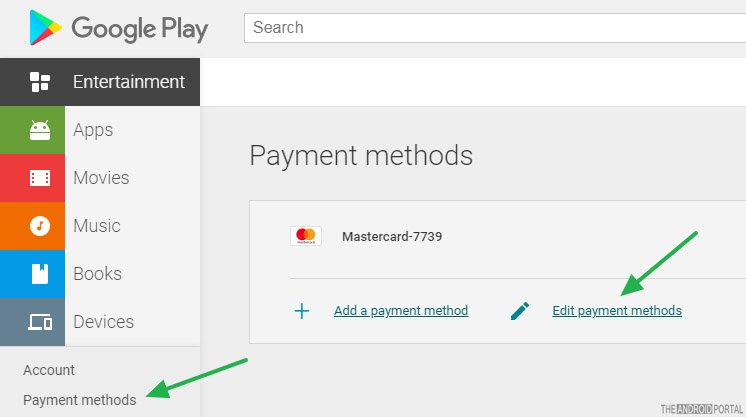
From there, select the “Account” option, and you will see your added cards along with the “Add a payment method” and “Edit payment methods” options.
You can use the same process to add more credit or debit cards to your Google Play store account.
You will be redirected to the “Google Payments Center” page, where you can delete credit card information associated with your Google Play store.
See Credit card removal guides for other apps: Walmart, PayTM, Kohl’s, Spotify, NetFlix & Cred.
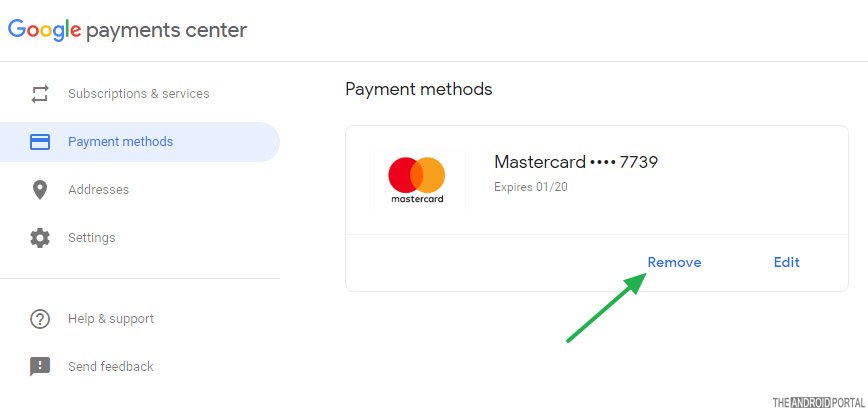
See also: How to Remove BestBuy Account?
If you are logged in to your Google account, you can click here to go directly to that page. Now you will see the Payment Methods page and your configured credit cards with your Play Store account. You will see the “Remove” and “Edit” options with the credit card ending numbers and expiry date.
If your card is expired and you want to update your credit card information with the Play Store, you can select the Fix option and re-add your card information. You can select the remove option if you don’t want the Google Play store to store your credit card information.

Once you select the remove button, it will finally confirm that you cannot use this payment method for other Google products and services without adding it again. Click “Remove” to confirm that. Your credit card information stored on the Google Play Store will be permanently deleted.
How to Remove a Family Payment Method in Google Play
- Open Google Play and select the Menu.
- Head to “Payments & Subscriptions“
- Find “Billing Methods” and click on it.
- Select the “Payment Method” in this step.
- Hit “Delete” and confirm.
Now you have done it!
We hope this article about deleting a credit card from the Play Store has helped you. Please share your comments below if you need guidance; we will be happy to assist you in removing your card from the Play Store.











