Snapchat is one of the most popular messaging apps out there. It allows you to send fun messages and pictures to your friends, but that’s not the only thing it can do. You can also use Snapchat to send instant messages to people who follow you. This feature is called Snap Stories, and it’s a great way to share what you’re doing with your followers.
One of the best things about Snapchat is that it has an amazing notification system. As soon as someone sends you a message or snaps at you, the app will notify you immediately by alerting your phone or tablet. Unfortunately, sometimes these alerts stop working properly, and you don’t find out about new messages until hours later — or worse yet, they never arrive!
Snapchat is available on Android, iOS, and Windows Phone devices. You can download it from the Google Play Store or Apple App Store. Snapchat also has a desktop version for Windows and Mac computers, but this guide doesn’t support those.
In this article, we’ll show you how to fix Snapchat notifications problems so that they work again as they should:
Get Notified, Not Snubbed: How to Fix Snapchat Alerts
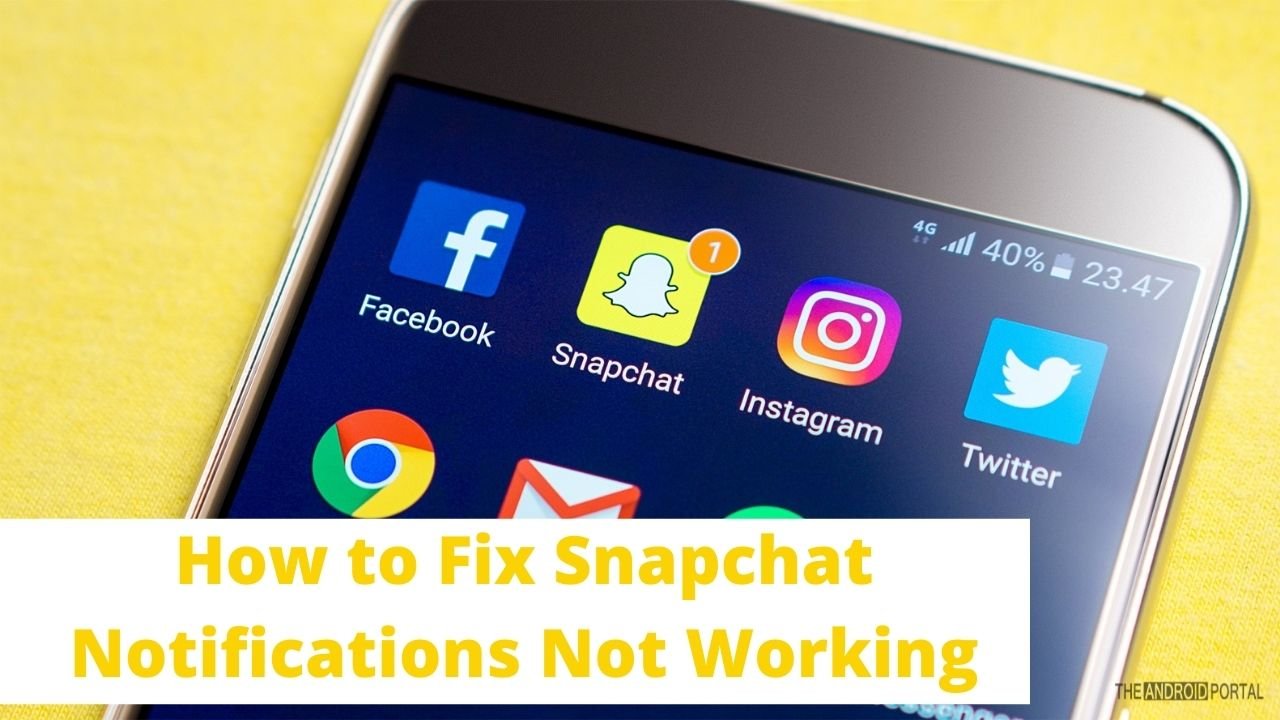
Check notification settings
The first thing you want to do is check the notification settings on your device. This can be done by going into your phone’s main settings menu, tapping “Notifications,” and selecting “App Notifications.”
On this screen, find Snapchat in the list of apps and toggle “Alerts” on or off for each app. If you’re having issues receiving alerts for only one type of message (like Stories), you may have turned off all alerts for Snapchat but not other messages.
If you don’t see Snapchat listed here, it’s possible that your phone isn’t compatible with the app. You will need to install an older version of Snapchat or try installing it on a different device.
See also: Fix Support Code C14a Error On Snapchat
Check the Notification Settings in the Snapchat App
All you have to do is check your notification settings right in the app when this happens. To do this: open up Snapchat and tap on the gear icon at the top right corner of your screen. This will open up your settings menu, where you can adjust various settings for your account (such as which friends you want to see stories from).

Scroll down until you find “Notifications“, and then tap on it to access further options for changing how notifications are displayed for each friend in your contact list.
If there’s no option for changing how many notifications each friend gets at once (e.g., ‘always’ or ‘never’), it means that whoever sent them hasn’t changed their settings either — so it could be an issue with their phone rather than something in your phone.
Ensure the Snapchat App is Updated
The first thing you should do is make sure that you have the latest version of the app installed on your device. You can check this by going into the Google Play Store and checking for updates. If there’s an update available, it will prompt you to download it. Make sure to restart your device after installing an update.
The most common reason for Snapchat notifications not working is the outdated app. To check if your version of Snapchat is up to date, open the Snapchat app and go to the main menu by swiping from left to right.
Tap on Settings > General > About, then select “Version.” If you see anything other than “5.11” listed here, there’s a good chance that you’re running an older version of Snapchat on your device, and it won’t receive notifications.
You can alternatively find the direct download link to the Play Store below.
If this doesn’t solve your issue, keep reading for more troubleshooting tips!
Clear the Snapchat App Cache
Clearing the cache of an app can help resolve several issues. It is a process where you will delete temporary files and junk data from your device’s internal storage.
This will free up some space on your phone and resolve any incompatibility issues you may be facing with other apps or games.
- Go to Settings > General > Storage & iCloud Usage > Manage Storage.
- Scroll down and tap on Snapchat.
- Tap on Force Stop and then tap Delete All.
- Open Snapchat again and see if your problem is fixed.
Reinstall Snapchat on your phone
If you’re having problems with Snapchat notifications not working, there’s a good chance that the problem is on your end, and the easiest way to fix it is to reinstall the app. First, download the App Store or Google Play Store and download Snapchat.
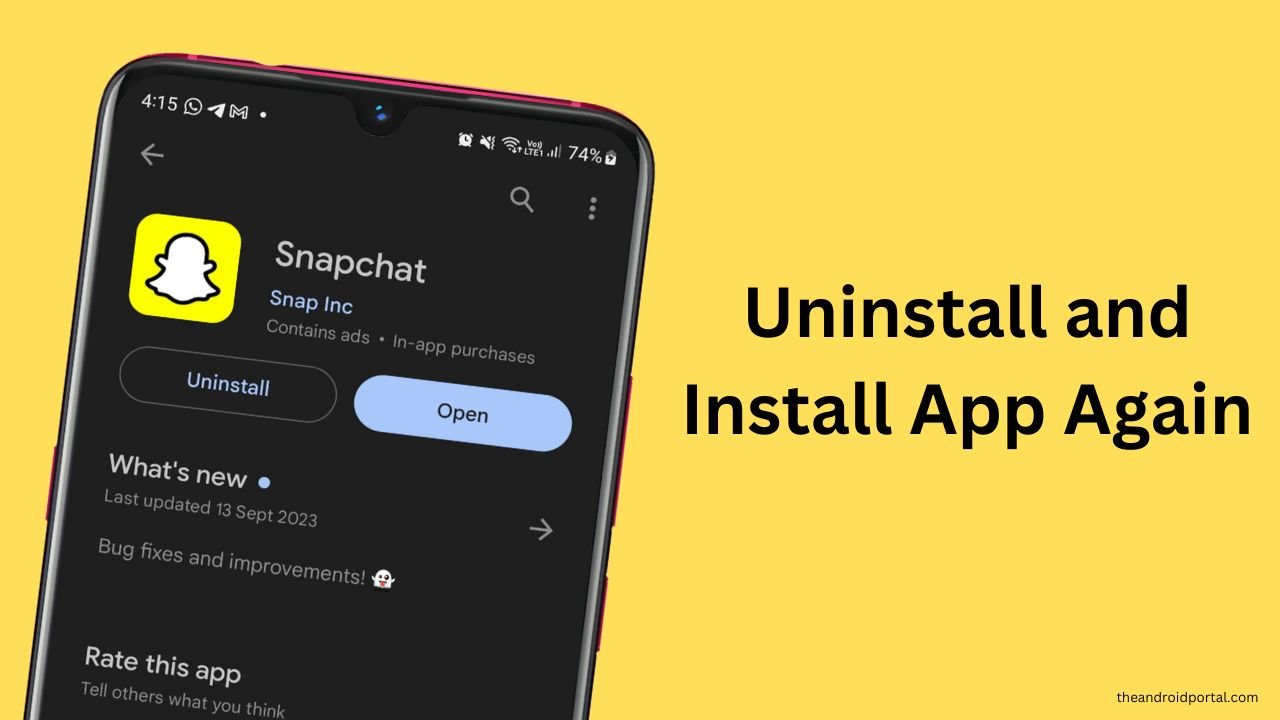
Once you’ve done that, go through the setup process again. Ensure all your information must be correct, and don’t forget to sign in with your username and password. If this doesn’t work, try deleting and reinstalling again.
If you still can’t get your Snapchat notifications working properly after reinstalling the app, another underlying issue may be at play here. For example, if you’ve recently updated your operating system or installed other apps, that may conflict with Snapchat’s functionality.
Check and Reset Your Internet Connection
If your Snapchat notifications aren’t working, you should check your internet connection first. Sometimes, this issue can be caused by a poor connection.
If your internet connection goes down, you won’t receive notifications from Snapchat, even if everything else is working fine. To fix this issue, simply restarting your modem or router should be enough to get things going again.
If that doesn’t work, try setting up a static IP address on your computer or device and see if it helps with the problem.
This will ensure that no matter what happens with your router or modem network settings, devices connected to it will always have the same IP address assigned to them automatically every time they connect to the network. This will make sure that all devices are receiving notifications correctly once again!
See also: Easy Ways to Block Inappropriate Content on Snapchat
FAQs
How does Snapchat screenshot notification work?
If anyone takes a screenshot of your story, you will be notified. You’ll see a notification at the top of your screen if someone takes a screenshot and sends it to you. If someone takes a screenshot of a chat, you will also get an alert for that chat.
The sender’s name is revealed on their profile in both cases. This is because Snapchat has implemented screenshot detection for all apps.
Why are my Snapchat notifications not showing up on my iPhone?
To make sure you don’t miss any of your friends’ important notifications:
- Make sure that your Do Not Disturb mode is turned off.
- Check if any restrictions are placed on your phone (like parental control).
- Make sure that your cellular data is enabled on your device as well.
Why is Snapchat not working on BlueStacks?
Snapchat doesn’t work on BlueStacks because it requires Android OS devices to work properly.
So if you’re using BlueStacks to run Snapchat on Windows PC or Mac OS X system, there isn’t much hope for you to use this app without having an Android system installed on your phone.
Conclusion
Hopefully, this article will help you to fix your Snapchat notification problem. If your Snapchat notification is fine, please comment below and help others by sharing.
Even If the above solutions didn’t help you, make sure to check out the knowledge base for more solutions about the same issue.











