Do you want to change the keyboard language on Android phones or tablets? If yes, then here we have explained all the steps that you need to follow. So, read this post till the end, and we are sure that you will be able to change the keyboard language on Android phones or tablets easily.
The default keyboard on the android phones works excellent. But, if you want to add some customization in your keyboard settings like change language, new layouts, and others, then Gboard is undoubtedly the best option you have.
With the Gboard, you can easily switch between the languages and choose whatever language you want to run. When you choose from the languages, Gboard offers some customization options like how your keyboard looks or which are your primary and secondary languages. You can select the language according to your preference. Once you have chosen, you can easily switch to the other language in just one swap.
So, today in our article, we will introduce steps on how to change the keyboard language on Android phones and tablets. Well, there are so many keyboard apps for Android or ways to change the keyboard language. Still, once you change the keyboard language on Android using apps, you need first to add or activate the language on Gboard. All these things take several minutes.
So, in our opinion, setting Gboard as the default keyboard on your phone or tablet could be a great idea so that you can enjoy all its features. To know more about Gboard, just read our article further and follow the steps below.
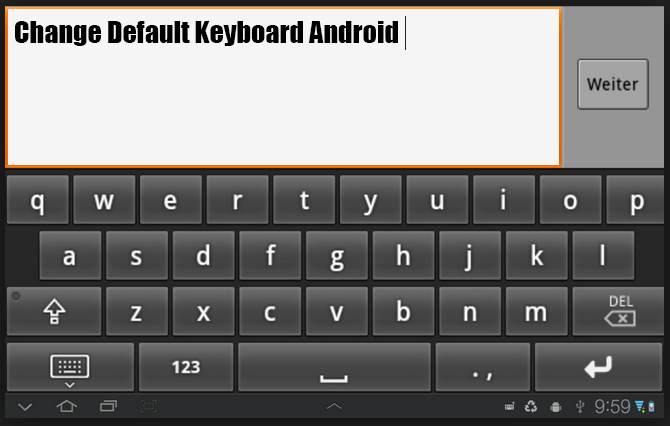
You can download keyboards of your choice from the Google Play Store and enable them to be used it while writing. Here is a tiny tip on How to enable downloaded keyboards and Change the Default Keyboard to Android.
How to Change Default Keyboard Android
- Go to “Settings”
- Select “Language & Inputs“
- Scroll down and look for the keyboard you just downloaded.
How to change the Android keyboard while typing
Now, whenever you are typing a text message or typing a message on WhatsApp, long press on a text field or scroll down the notification bar to see the keyboard setting. You can also select a setting icon if it appears on your keyboard, you can directly select Android Keyboard Settings from there. Select your Android Smartphone Keyboard from there.
Check out this video guide on how to change your Android keyboard easily, which our team has created recently for you.
Guide To Change Keyboard Language On Android
How To Add Language To Your Gboard?

To add language to your Gboard, follow the quick steps below.
- First Download and install the “Gboard App” on your device
- Open “Settings Menu” from the notification panel
- From the list, navigate to “General Management” and tap on it.
- In the system menu, click on “Language and Input.”
- Then click on “On-Screen Keyboard” and tap on “Default Keyboard.”
- From the default keyboard list, select “Virtual Keyboard.”
- Then click on “Gboard.”
- After that, tap on “Languages.”
- Scroll down at the bottom of the list and click on “Add” to add and activate a new language.
- After that, choose the language from the menu according to your preference and tap on “Done.”
So, those are the basic steps to change your keyboard language. The steps don’t need to be the same for all the devices they may slightly differ.
So, pay attention to options in your handset as well.
Change Keyboard Language Through The Gboard App Spacebar

- Download and install the “Gboard App” on your device.
- Open any app that needs a “Keyboard” like a Message app, WhatsApp, or others.
- Then Press and Hold the “Spacebar” until you see a pop-up language window appear on the screen.
- Then select the language from the pop-up window and wait for a minute until the language is set.
That’s all. Now you can use the newly added language every time you write on your Android phone or tablet.
See Also: How To Fix Floating Keyboard On Android
Summary
So, here the guide ends to change the keyboard language on your Android device. We hope now you can chat with the person on search on Google in your preferred language.
Thanks for spending time and reading our article. We hope with the help of Gboard, now you can enjoy a chat in different languages. Your queries and suggestions are always welcome. For more updates, do follow us and stay tuned with us at The Android Portal.











