Google Voice failed to refresh on your handset or tablet? Has your Google Voice app failed to sync call logs, contacts, and text messages? If yes, then you stopped on the very right page. Today, in this guide, we will explore some tips and tricks to fix the Google Voice failed to refresh problem.
In today’s world, everyone links their contacts or text messages and sync with the Google Account to access any information they want later quickly via Google Voice by just saying “Ok Google – Do XYZ”. Syncing the accounts play a significant role in keeping you updated with all the data.
However, some users face problems when they give the command, and launch the app, and no data is shown there in the app. Most of the users face some kind of error message like error loading conversation or error loading messages. The issue may arise if sync contacts or text message functions are not enabled, or your app data may be corrupted for some reason.
This problem is faced by most of the android users. Still, in some cases, call functionality works fine, but massage services create a problem. If you are also facing one or another issue related to Google Voice failing to refresh, then don’t be upset, the Android Portal Team is here to help you. Just read our article in the sections below to get quick solutions to this Google voice failed to refresh problem.
Troubleshooting Guide To Fix Google Voice Failed To Refresh Issue
Enable Stock Contacts App In Settings
If the stock contact app remains disabled, it creates problems like error loading contacts. To fix this problem, you need to enable the stock contact app from the settings menu. Here are the steps to follow:
Step 1: Go ahead to the “Settings” menu of your device.
Step 2: From the menu lists, search for the “Apps Section” and tap on it.
Step 3: Under the apps section, navigate to the “Stock Contacts App” of your phone.
Step 4: Open the app and click on the “Enable” button.
Step 5: Once done, “Restart” your phone and check if the Google voice error is fixed or not.
Note: If the stock contact app is not on your phone, skip to the next solution to fix the Google Voice failed to refresh problem.
Enable Sync Settings For the Account Linked To Google Voice
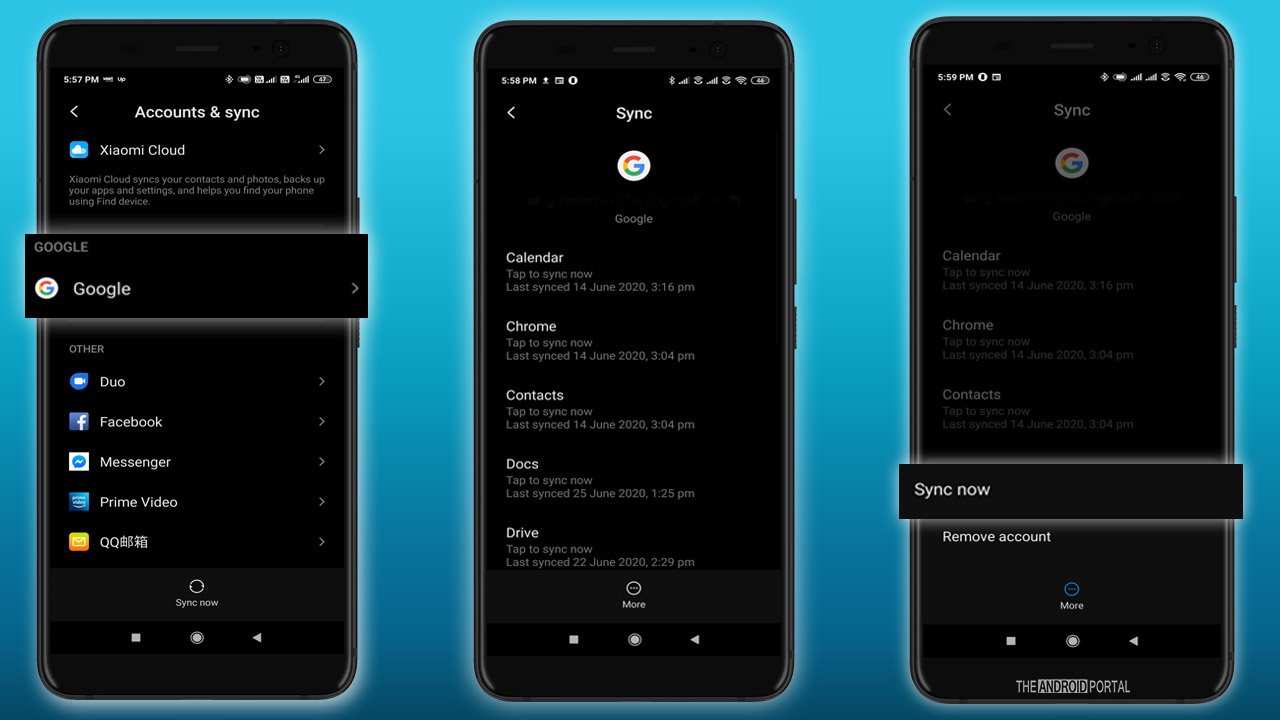
Syncing of accounts is essential for the smooth functioning of the apps. The error occurs if the linked account is not syncing. To solve this error, enabling account syncing is the right solution. To do so, follow the steps below.
Step 1: Open “Settings Menu” from the notification panel.
Step 2: From the list, click on the “Accounts and Backup” option.
Step 3: On the next page, click on “Account.” Here you will see the list of all accounts linked with the Google account.
Step 4: From the list, click on “Google” and click on “Sync.”
Step 5: In the syncing list, you need to check whether the “Sync” of the Google account is enabled.
Step 6: If sync is not enabled, enable it and check whether the Google voice issue is resolved or not.
Link The Original Phone Number To The Another Google Voice Number

Sometimes your original Google account may corrupt due to some glitches in your device. To remove these glitches or solve error-loading problems, try to link a different Gmail account with another phone number and link it with the previous account. To do so, here are the steps below:
Step 1: First, you need to open the “Settings Menu” of your phone.
Step 2: From the menu lists, open the “Apps” section and search for the voice option.
Step 3: Click on the “Phone” option and then tap on “Force Stop.”
Step 4: Once done, click on “Storage.”
Step 5: From the list, click on “Clear Data” and click on “Clear Cache.”
Step 6: Once done, exit the settings menu and open the web browser.
Step 7: In the browser search for “Google Voice Website” and sign up for your account with a new Gmail and Phone No.
Step 8: After that, open the “Google Voice App” and log in with your newly created account details.
Step 9: Once done, operate all the operations and check whether it works fine or not.
Reinstall The Google Voice App
If all the above solutions fail and do not solve your issue, then it is clear that the app data is corrupted. To solve this problem, reinstalling the app is a great solution. To do so, here are the steps to follow:
Step 1: Open the “Settings Menu” from the apps drawer.
Step 2: Scroll down and search for the “Apps” section.
Step 3: Under the apps section, navigate to the “Google Voice” option.
Step 4: Select it and click on “Uninstall” or “Disable” at the bottom of the screen.
Step 5: Once done, “Restart” your phone, “Reinstall” the app, and check whether it works fine.
Note: In some phones, only Google Assistant brings Google Voice functionality and there is no other app for this. So, target this app when following the above steps. Also, on some phones, steps may vary so proceed accordingly. We hope these above steps help you fix the Google Voice not working issue permanently.
Wrap Up
So, those are the possible solutions to fix the Google Voice failed to refresh issue. We hope by following the above solutions, your problem will be resolved, but if not, use the web version of Google Voice.
Thanks for spending your valuable time. We hope you can try the above solutions quickly, and your problem gets resolved. For more updates, keep supporting and follow us on The Android Portal.











