We all know Google now is an intelligent voice assistant for Android smartphones. You can just ask your phone with some commands, and your phone shows relevant results according to your proposed query.
Your phone will wake up when you say OK Google anytime to your Android phone. Have you ever wondered if you could call someone by asking Hey phone? Wouldn’t it be new for you? Well, you can replace the OK Google command with a new command of your choice. Check the article on how you can quickly change the OK Google command to something else.
How To Change OK Google Command to Another Phrase
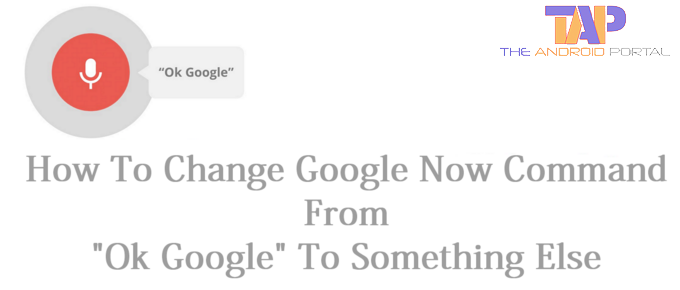
“OK Google” voice search is an online voice virtual assistant offered by Google Inc. on Android-operated devices. You can use it to find anything on the internet without typing anything. Only you have to say “OK Google”, and your smartphone will do things for you. Google Now is an interactive Virtual Voice Assistant technology that has several of its voice commands. Google Now helps you to find all nearby things like ATMs, Restaurants, Hotels, Banks, and Schools.
If you want to change your Google Now Command OK Google from something else on any Android device. To change, follow these simple steps. There is an App for Android phones available on Play Store, which helps you to do this task. It’s called Open Mic+ for Google Now. Check the below steps to download and configure Open mic+ for Android to change the OK Google command.
Before downloading Open Mic+ for Google Now on your Android device make sure your device is above Android Jellybean 4.4 OS or above, as this app does not support the previous version of Android. Also, make sure you have the installed latest Google Search app. Now follow the steps below.
Change Google Now Command using Open Mic+ for the Google Now app on any Android
Step 1: First of all, you need to download the Open Mic+ app for the Google Now application from the Google Play Store.
Step 2: To download this app, open the Google Play Store and type Open Mic+ in the search bar. After typing the app name in tap on the search button, download it & open it.
Step 3: Once after open the Mic+ App on your phone, it will show you a warning popup message that indicates you to turn off Google Now Word Detection on your phone.
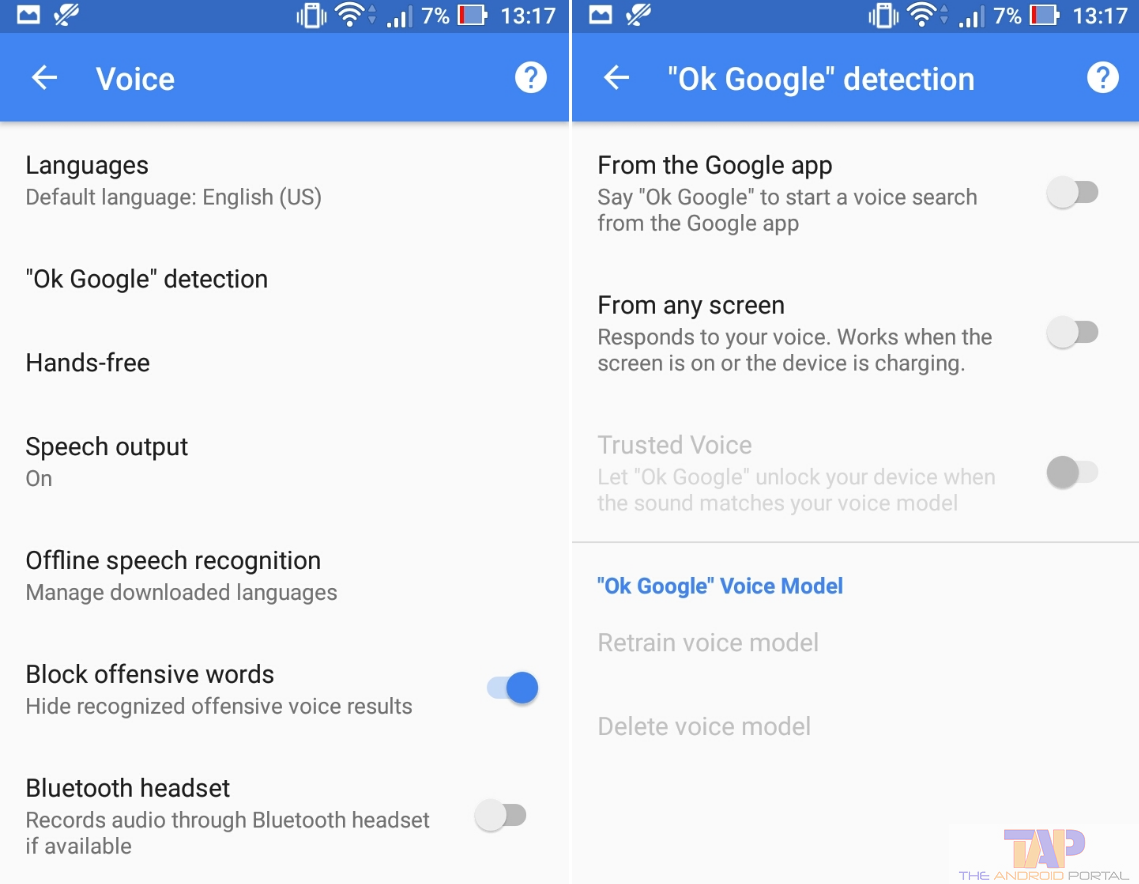
In the pop-up message click on the “Setting” button > Voice > “OK Google” Detection > Now disable the “From the Google App” option
Step 4: Now again launch the Open Mic+ app from your phone

Step 5: Here you have to click on the “Say OK Google” Option to edit the command, any command you want to be set for Google Now. After this, press the Green Play button to test your command.
You can use this tutorial to change Google to Jarvis or something like that. 😀
Check this video guide to change ok Google commands to your favorite word easily.
You have successfully changed your Google Now Command from something else. Do let us know what you think about this change tutorial ok google to another phrase. Have you ever used this trick or faced any issues following these steps? Let us know in the comment section below.


