If you’ve set apps on the manual update, then nothing can be more painful than encountering error 194 on an Android phone. Well, you don’t need to worry because TheAndroidPortal knows how to deal with it and will let you know that too.
If you’ve set all your mobile apps on manual update settings, this error can be a common issue for you. Well, many other Android users wonder why to use manual app update settings on Android since you’ve options to update them automatically when connected to an active internet.
Let me tell you, auto-updates are not cool for every Android user, and some find it annoying. They just hate every time they connect to an active internet, and several apps start updating automatically. Therefore, the only weapon they have to deal with it is to disable the auto-update.
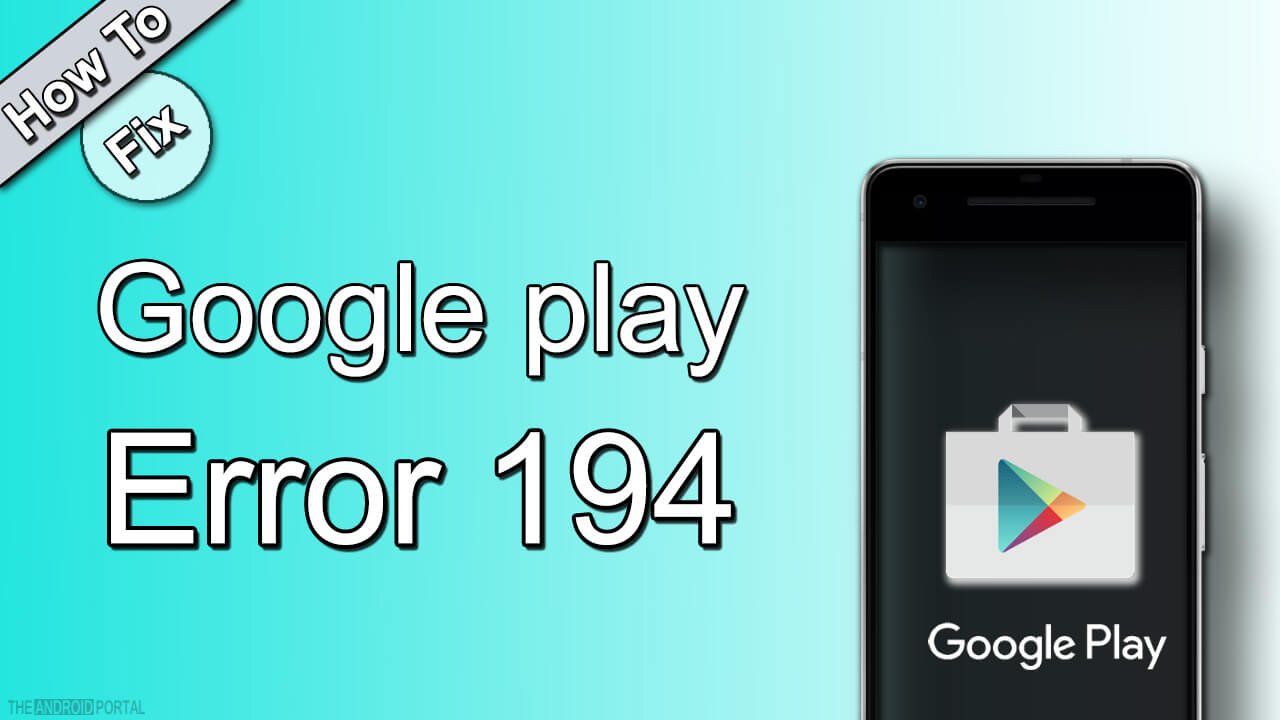
Overall, some people prefer to update their Android mobile apps manually, and the overhead lines must have explained some valid reasons for you. Moreover, if you’re one of them, you must have defined a schedule like weekly or biweekly to update apps on your phone.
So, it’s likely that you will encounter error 194 in Android. Especially, when updating your favorite apps like Google Docs, Whatsapp, and other apps manually like this.
So, let’s deal with this error today and know what it is about and how to fix it within no time… let’s start the troubleshooting without doing any further jargon.
What’s The Reason Behind It?

Like other Google Play Store errors that we have mentioned earlier, this one is a new addition to that and is nothing but a specific Google Play Store error. Furthermore, this error takes place usually because of account, data, and cache issues.
Therefore, the solution to get rid of it lies within the same elements, that is data, account, and cache which are stored in your Android phone. Furthermore, if you’re using an outdated Google Play Service App, that can also be a culprit behind the error. Overall, no matter what and why, today in this post, we are going to help you get rid of it with simple steps.
How To Get Rid Of 194 Error On Android
It’s pretty easy to troubleshoot this error, and there are no complicated steps involved at all. So, start by following the below methods and respective steps to get rid of it within no time.
Update Google Play Service App
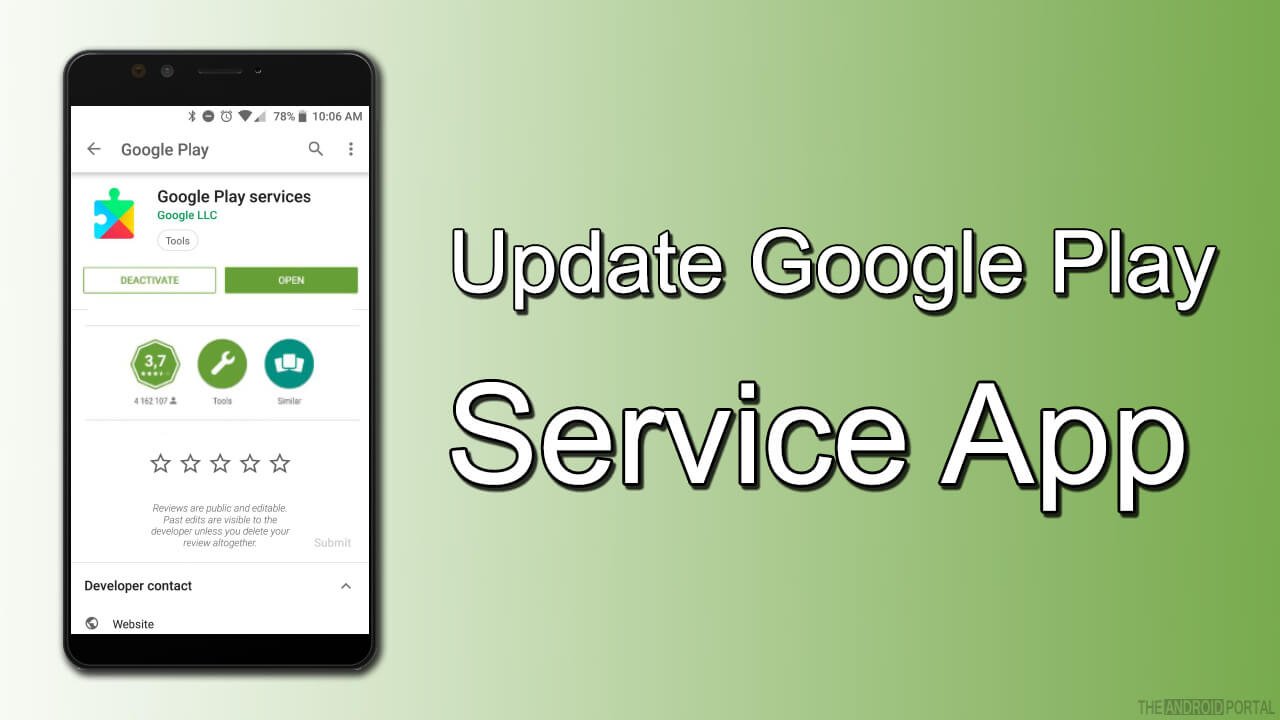
As said at the beginning of the post, an outdated Google Play Service app can also lead to error 194 in Android phones. Therefore, the first step is to update that to ensure that there is nothing wrong with the official Google service application. So, follow the below instructions to update the Google Play Services application.
Android Menu >> Google Play Store >> Google Play Services >> Update
That’s all. Now if the error is because of an outdated Google Play Services app, it must get resolved by now. If not, try the below methods.
Clear Cache And Data Of Google Play Store

Clearing cache on Android phones sometimes fixes the common issues that annoy the users most. Therefore, you should try the same in this case. So, all you need to do is follow the steps mentioned below:
- Launch the menu of Android, go to Settings > Apps. Also, on some phones, it’s Application Manager that you need to get into.
- Scroll the app list available to find the Google Play Store.
- Once found, tap on it explore the option, and then tap on Force Stop.
- Next, you need to on the “Clear Data” and also the “Clear Cache” tab.
- Furthermore, you have to do the same with Google Play Services and then enable both apps together.
That’s all. Now check if error 194 in Android is fixed. If not, proceed with the below method.
Remove & Add Back The Google Play Store Account

If none of the above two methods have worked for you, the last and final way to get rid of it is to remove and add the Google account to your phone. So, follow the below steps to do so;
- Launch the Android Menu, go to Settings, then Accounts, and then tap on your active Google account. If you’re using multiple Google accounts on your phone, tap only on the one that is associated with the Google Play Store. Furthermore, you need to remove that account from your phone.

- Now reboot your phone and add that Google account again. Hopefully, it will fix error 194 in an Android phone for you.
Note: if none of these methods work, try switching from mobile data to any Wifi network. Also, Try uninstalling the recent Google Play Store update and reinstall it.
Summary
So, those are some of the practical steps to fix error 194 in Android phones. We hope this post has helped you in getting rid of it successfully and now you’re able to update all your apps smoothly.
So, that’s all for now, and thanks for reading this post here at TheAndroidPortal. Also, do follow us for more such posts and articles to stay updated with everything about Android in 2019.


