We all may come across the word cache memory. But, what it is actually? What if you have stored it on the device and what if you have cleared it? Will it cause some bad effects?
To have answers to all these frequently asked questions, this guide will help you. Well, in this guide, we will mainly focus on what clearing a cache does. You will have all the answers within a few time as this guide will have it.
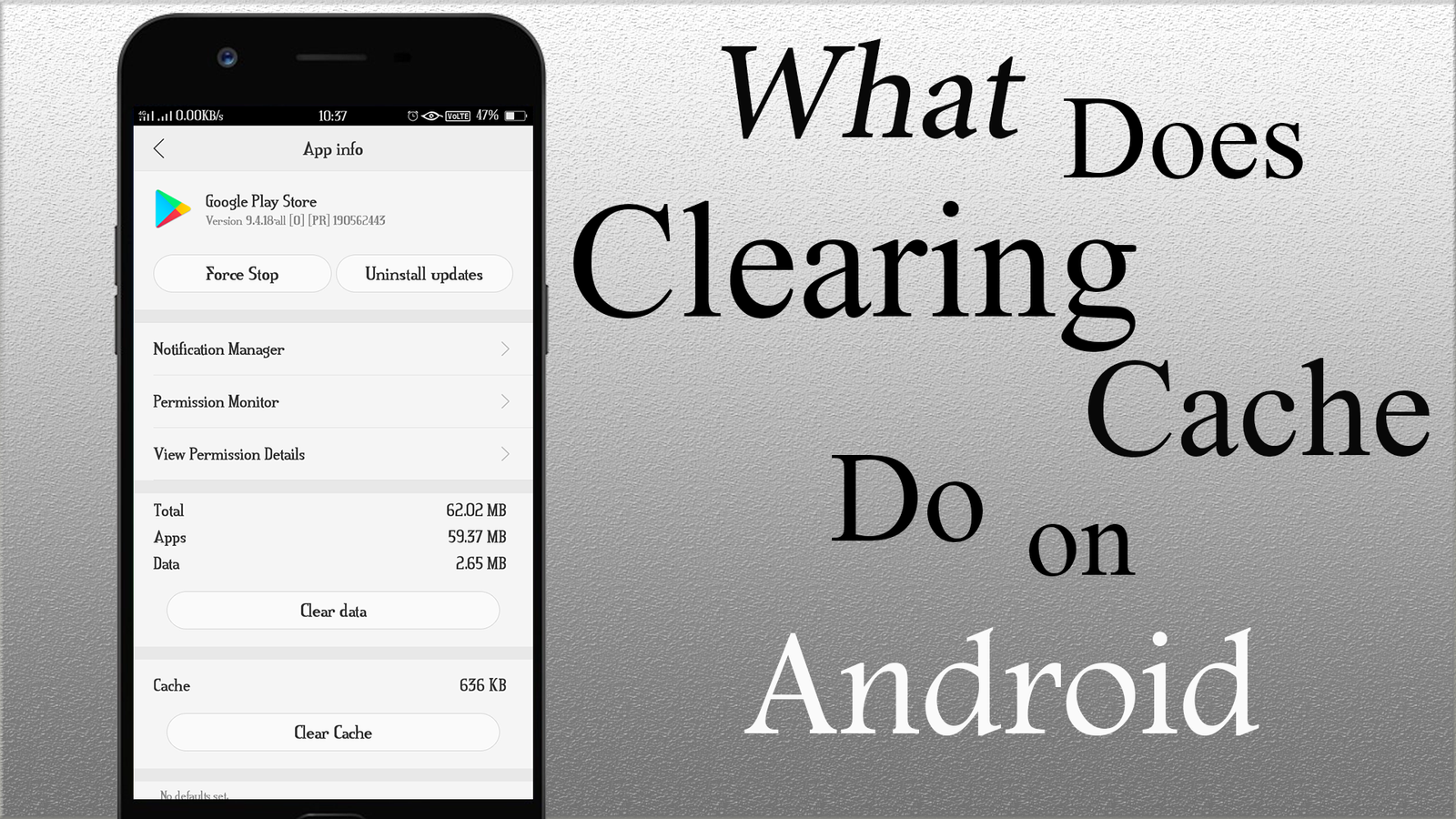
What does Clearing Cache do?
Here, you will get to know what clearing a cache does. But, before knowing it, you should have enough info regarding the cache memory. If you have not, then, first of all, we will go through the necessary info on cache memory.
What is Cache Memory and What does It do?
Cache memory is also called cached data. The cached data is the data of the apps or sites you are frequently using on your device. This data may be in terms of images, files, and script. It is very useful for the app or site that you have been using. For the storage of this data, there is reserved space in the device.
The main reason behind the storing of cached data is only the fast and smooth access to that particular app. In short, the layout of the app is saved in terms of cached data. So, when you open it for the next time, it will not load the same data again.
It helps you to get your search as quickly as possible. As we have discussed, the cached data is stored on the device. And, it is beneficial data for a smartphone, laptop, or tablet user. However, as it is stored for a long time, it may get corrupted. Also, when the size of cached data becomes larger, it may start to cause issues.
The issue like the app takes time when you open it or you may notice misbehaviour. So, at that time, it is advantageous if you clear the cached data or cache memory.
So, the clearing of the cache memory is sometimes helpful.
Clearing cache memory can sometimes fix problems with apps crashing, freezing, or loading slowly.
When Should You Prefer to Clear the Cache Memory?
Generally, the Android device can effectively manage all cached data. So, why should you go with the clearing of it? Even after effective management, sometimes you have to go with it. What does the sometimes word contain? Let us know below.
- As we have discussed earlier, the cache memory is stored in the device storage. So, if you need to use more data storage, you can go with the Clearing Cache Memory process.
- Whenever you face such issues with the opening of the app, which advice would you prefer to apply? It might be clearing the cache memory of that particular app or all cached data. So, to troubleshoot this issue, you should proceed with it.
How to Clear Cache Memory on Android?
Nowadays, every Android user knows how to clear the cached data on their device. It is as easy as you are using your phone. So, do not hesitate and perform it. And, in such case, if you do not know how to perform it, take a look at it below.
- First of all, go to the “Settings.”
- Then, go to the option “Application Manager.”
- This option will show you “all the apps” that are stored on the device at that time.
- Here, “find the app” by which or from which you are having such issues. Tap on it.
- On the next display, you should have many options including “Clear data” and “Clear cache.”
- Here, you should know that on which button you have to tap. Tap on the Clear Cache.
In this way, you can clear the cache memory of particular apps one by one. If you are supposed to do this for all the apps, then it may take you colossal time.
Clear the cache of storage
So, at that time, the best option is to clear the cache of the Storage option.
- If your smartphone is running on Android 6.0 Marshmallow version or more, then follow all the steps mentioned above.
- Now, when it comes to finding the app, instead of finding it go to the Storage option.
- Here, again you will have options including “Clear data” and “Clear cache.”
- Go with the “Clear cache.”
Specific issues that can be resolved by clearing the cache:
Sluggish App Launches: Ever tapped an app icon and felt like you could brew coffee in the time it takes to open? Well, a cache filled to the brim or tainted with errors might be your culprit.
Crash Landings: Apps taking a nosedive? A corrupted cache often leads to unexpected crashes, turning your app experience into a game of chance.
Quirky App Behavior: Sometimes apps start acting like they’ve got a mind of their own—missing images, login snags, you name it. Odds are, the outdated cache is pulling the strings.
Error Pop-ups: Picture this—tap to open an app and boom! An error message flashes like “App Not Responding” or “App Crashed.” Again, point your finger at the corrupted cache.
Features Gone Rogue: Trying to save your game or post a pic, but the app’s not cooperating? Cache woes could be blocking your way, inhibiting features from performing as they should.
So, beyond fixing these pesky issues, wiping your cache also turbocharges your device. It’s like kicking out the freeloaders in your digital space—more room and fewer headaches. Convinced yet?
Give it a try and elevate your Android experience.
Risks of Clearing App Cache:
- Bye-Bye Saved Stuff: Clearing cache means that some of the stuff your app remembers, like high scores in games or your login info, might go away.
- Log In Again: Do you know how your apps usually remember you? Well, after you clear the cache, you might have to tell them who you are all over again by logging in.
- Slower Apps for a Bit: The first time you use an app after clearing its cache, it might be a bit slow. This is because it needs to get all its info again.
- Using More Data: When an app has to grab all its info again, it might use up more of your data if you’re not connected to Wi-Fi. (Learn how to save mobile data)
So, clearing the cache isn’t all rainbows and unicorns. Think about these points before you hit that “clear cache” button.
Wait till the completion of the clearing process of cached data. And, then you will have sufficient storage space. Also, you might not face such app or site opening issues anymore.
What are your views on this guide What Does Clearing Cache Do? Let us know by leaving Comments. Also, do let us know of any other process for clearing the cache if you know.


