Are you looking for the easiest way to change the font size on Samsung Galaxy A50s? Want to add some new style to your texts or want to enlarge your font size on Samsung Galaxy A50s? If yes, then don’t worry, we will help you in that matter. Read our article further you will get all the details about how to change the font size on the Samsung Galaxy A50s.
Samsung A50s is the updated version of Samsung A50, which comes with some all new enhanced features, functions, and hardware configurations. These phones have been a significant set up in terms of specs, features, and performance.
But what’s so impressive in Galaxy A50s?
Well, there are plenty of cool AI cameras and UI features that are more impressive, like Galaxy A50s runs on One UI, which offers lots and lots of customization options. Among all the other things, it also provides the user with the ability to change system fonts as well.
We know that changing system fonts does not seem like a big deal. But if you ever feel bored and want to try something unique with your phone, then simply change the system fonts, and you will get a new experience for sure.
By adjusting system fonts, your handset will look fresh, and you will be again satisfied with its clean look. So, if you are looking to change the font size on the Samsung Galaxy A50s, then follow the quick steps mentioned in the below guide.
Guide To Change The Font Size On Samsung Galaxy A50s
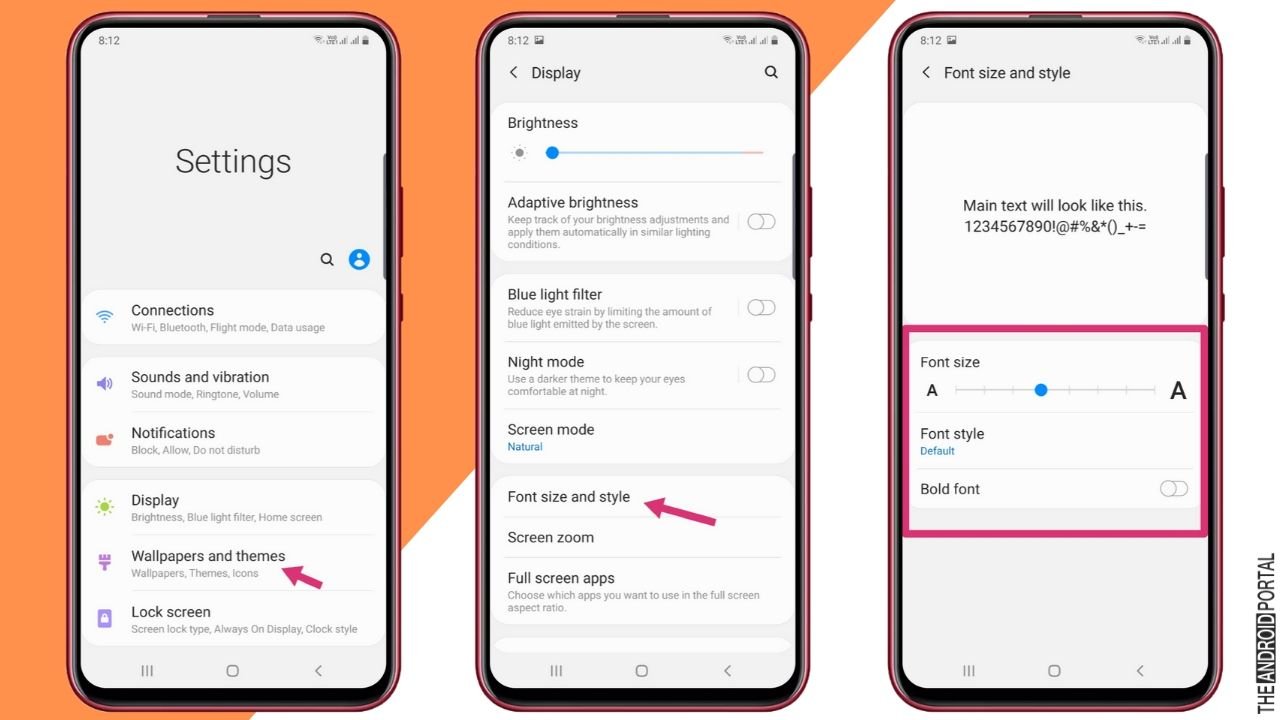
Here are the quick steps that you need to follow:
- Open the “Settings menu” either from the “Notification panel” or from the “Home screen” app.
- Scroll down the “Settings menu” and tap on “Display and wallpaper” options.
Under the “Display option“, select “font“. - Swipe the slider from “Left to Right” to select the appropriate font size that you love.
- Finally, you need to tap on “Font style” and then all you need to do is select from the following options.
–Default
–Samsung one
–Gothic Bold
–Download fonts
Note: These are nothing but the available font size and style options for your Galaxy A50s handset, which comes preloaded by the manufacturer, that’s Samsung.
- You can choose any of the font styles or sizes, or you can download more options by clicking on “Download fonts.”
- After choosing your font style, tap “Done” to save your settings.
So, those are the quick steps to adjust or change the font size on Galaxy A50s handsets.
Summary
So, those are the simple steps that you need to follow to change the font size on Samsung Galaxy A50s. We hope these steps were easy to follow and perform for all of you Samsung A50s users.
Thanks for reading this post. We hope you enjoy reading this article. If you have any queries or any doubts related to this article comment below, we will back to you in 24 hours. Keep visiting our website regularly. For more updates, do follow us and stay tuned with us at The Android Portal.











