All the Android smartphone have their features. But nowadays, there is also an amazing feature that has been added to the smart devices. This feature is known as “zip File”. The concept of zip File has already been used in the computer world for many years. Here in this article, we will be discussing using Zarchiver to extract or create compressed files using Android.
In simple words, the zip file is a compressed file in which one or more files can be saved in compressed form as one file. Now, this feature can also work on the android device. By using a Zarchiver app, this will be possible through the Android device. You can also compress files in 7zip type or other supported compressed file format.
To convert any files into a compressed folder, you have to use an app, which is called as ZArchiver app. Zarchiver is very helpful to you whenever you want to make a zip file of one or several files. So now, we will discuss the features of the ZArchiver app.
Make 7zip Files or Extract 7z files using Zarchiver
The ZArchiver app is easily compatible with all of your Android-powered devices. This app is easily available in the Google Play Store for all Android users. It is fully free to download. This app will allow you to archive the files in the format of 7zip file, Zip file, and TAR file. You can also choose compression level from the options of Fastest, Fast, Normal, Maximum, and Ultra. This app is designed by ZDevs.
The ZArchiver app will also provide you the options for encryption. It has two encryption options “Data” and “Data and filenames”. It also comes with password protection for the entire safety of the zip files. The protection is also applicable to all the archives. By using this app, you can also copy or cut the existing zip files.
This app will also have a sharing option to share the zip files with others. By using the share option, you can share zip files via social networking sites and mail.
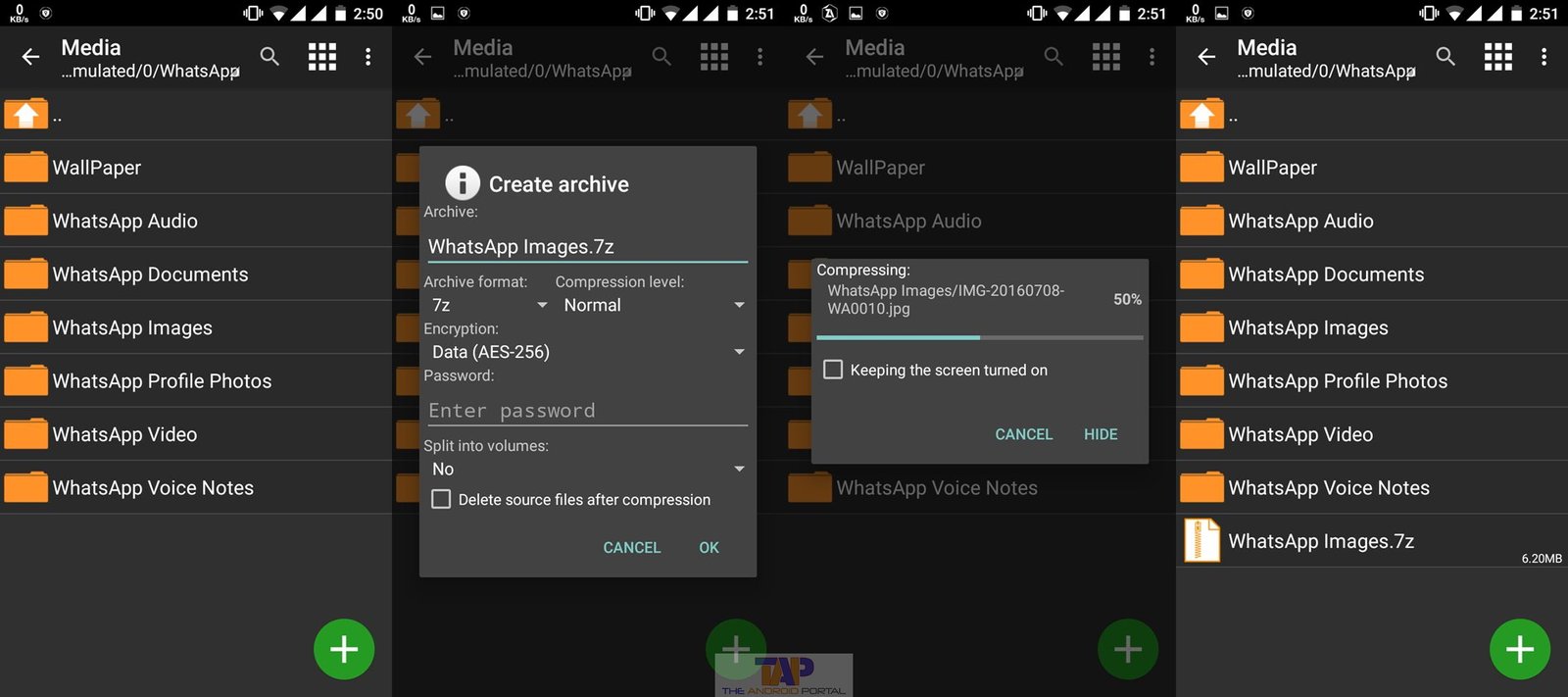
The ZArchiver app has good user reviews. The reviews are given by those users who have used this app on their devices. The user’s ratings for this compressed RAR file extractor for Android are good, which is around 4.4 out of 5.0.
How to open zip files on Android
To open a zip file on Android, follow the steps below.
- First of all, go to the folder you want to extract.
- Tap on that compressed folder & you will see options
- There are main three options from where you will be able to open zip files on your smartphone.

Extract here – By using this option, all files there in the same folder will be extracted to the same folder.
Extract to ./<archive name>/ – When you select this option, a folder will be created with the name of your zip file. Suppose the compressed file name is test.zip, so it will extract all data to the test folder.
Extract.. – This option allows you to select a folder where you want to extract your files without extracting them anywhere.
So this is the perfect app if you are looking for a zip file opener for Android smartphones, you should try this. We hope those steps on how to open the zip file on an Android phone have helped you.
Compress & Extract Zip Files Using Zarchiver
ZArchiver is an archive management program that is available for Android users. It comes with a simple and easy-to-use functional user interface. With the ZArchiver, you can create the following archives types including 7z (7zip), zip, bzip2 (bz2), XZ, tar, and gzip (gz). The ZArchiver allows you to compress & extract zip files or any other compressed file format. You can also create and decompress password-protected archives and also you can edit by adding or removing files from the archive.
Extracting & Compressing files using Zarchiver on Android
First of all Download and install the Zarchiver application from the Google Play store on your Android device. Now follow these simple steps to compress the file:
Step 1: Open the Zarchiver App on your Android device
Step 2: Once the application opens, tap on the Big “Green Plus (+)” icon on the bottom right side of the Zarchiver screen
 Step 3: Type the Name for the archive then choose Compression level, You can also set the password on your archive file to secure it.
Step 3: Type the Name for the archive then choose Compression level, You can also set the password on your archive file to secure it.
Step 4: Now tap on “OK” button
Step 5: Now choose the folder or file that you want to archive by tapping on it.
 Step 6: Then tap on the “Right icon” button on the bottom right side of the screen. Now, wait until the process is complete.
Step 6: Then tap on the “Right icon” button on the bottom right side of the screen. Now, wait until the process is complete.
Once the compressing process is complete, follow these steps to extract the compressed file on an Android device using the Zarchiver app.
How to Extract Compressed Files using Android
Want to know how to unzip files on Android? Follow the steps below:
Step 1: Tap & hold on to the compressed file that you want to extract
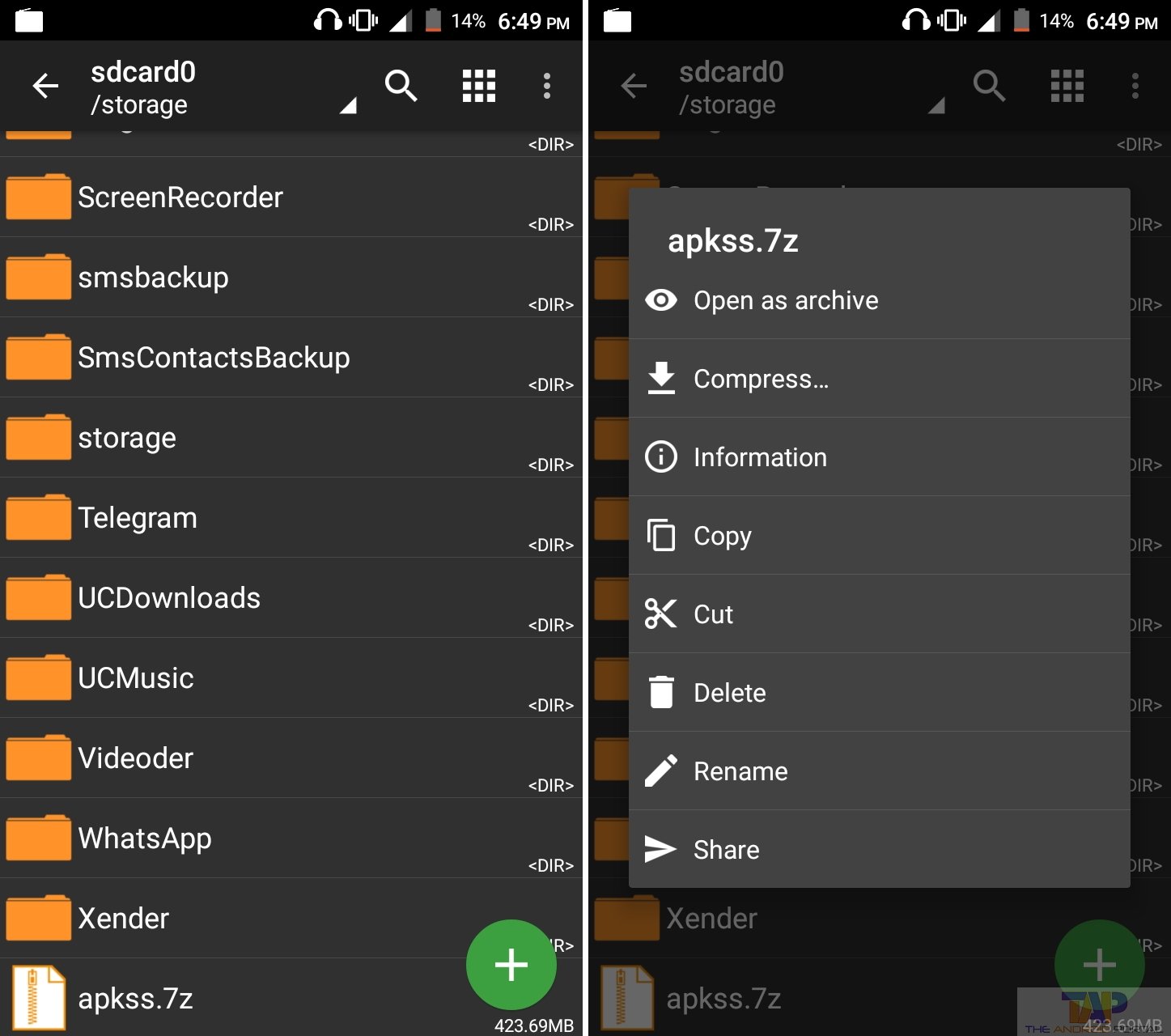 Step 2: Now choose the “Open as Archive” option from the appeared popup
Step 2: Now choose the “Open as Archive” option from the appeared popup
 Step 3: Tap on three dotted menu icons on the top right side of the screen then choose the Multi Select option to select the file to extract
Step 3: Tap on three dotted menu icons on the top right side of the screen then choose the Multi Select option to select the file to extract
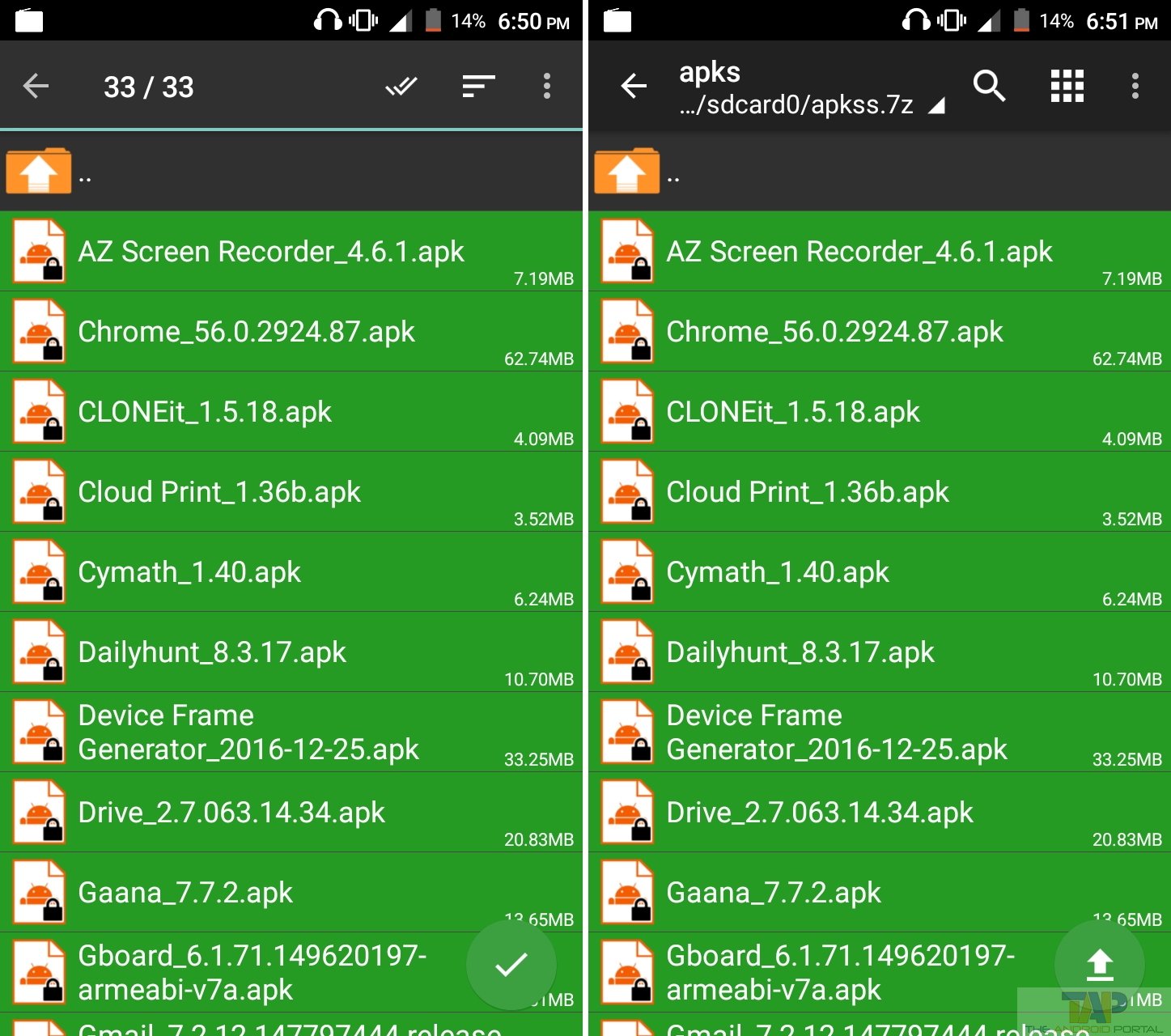 Step 4: After selecting the file, tap on the “Right” icon button on the bottom right side of the screen. Then again tap on the newly appeared button in the same place
Step 4: After selecting the file, tap on the “Right” icon button on the bottom right side of the screen. Then again tap on the newly appeared button in the same place
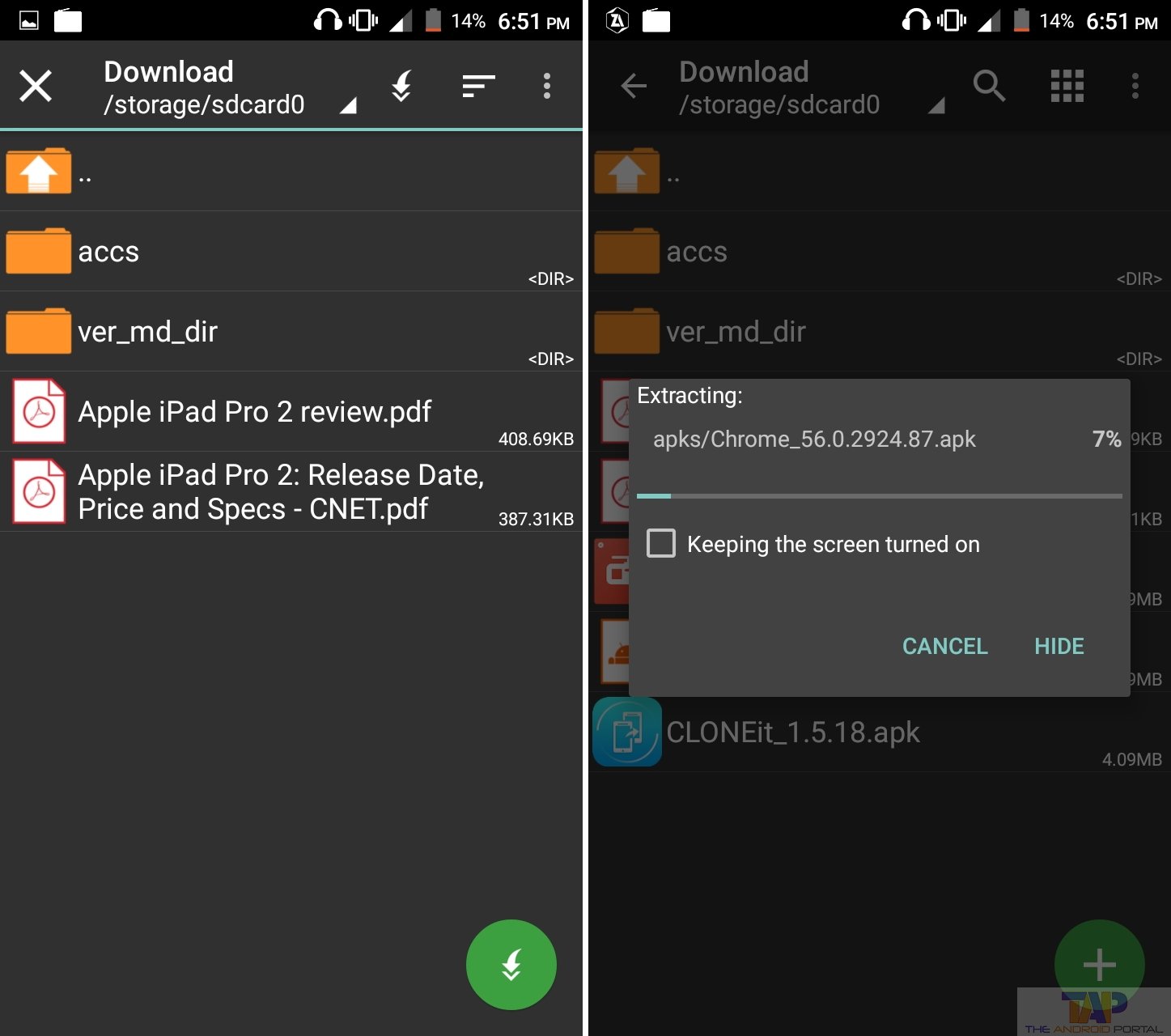 Step 5: Now select the location where you want to extract compressed files, Then tap on the “Download icon” green button at the same place.
Step 5: Now select the location where you want to extract compressed files, Then tap on the “Download icon” green button at the same place.
You can also check out the below video on how ZArchiver works.
Features of the ZArchiver App:
- Good Compatibility with all the Android phones & tablets
- Easily available at the Google Play Store free of cost
- Archive the files in the format of 7zip file, Zip file, and TAR file
- Compression level options of Fastest, Fast, Normal, Maximum and Ultra
- Encryption options as “Data” and “Data and filenames”
- Password protection for the safety
- Copy, Cut, Share, and Delete options are also available
This zip file extractor for Android has a good user interface and is easy to use. By using this app, you can easily make archives of several files. Download the Zarchiver apk online from below.
We hope that by using this discussion as well as the ZArchiver app, you can easily make the zip files or archives. If this discussion is helpful to you then also share it with your friends. You can also share your feedback with us related to this discussion.











