Amazon is already installed on your device. This is not only you, but everyone loves Amazon, and they install the Amazon Android app on their device to make a purchase directly from Android. We all know that Amazon notifies you about your shipments, orders, delivery notifications, Cancelled Orders, returns, and refund information via push notifications from Amazon App.
See also: How To Change The Language On Amazon Android App?
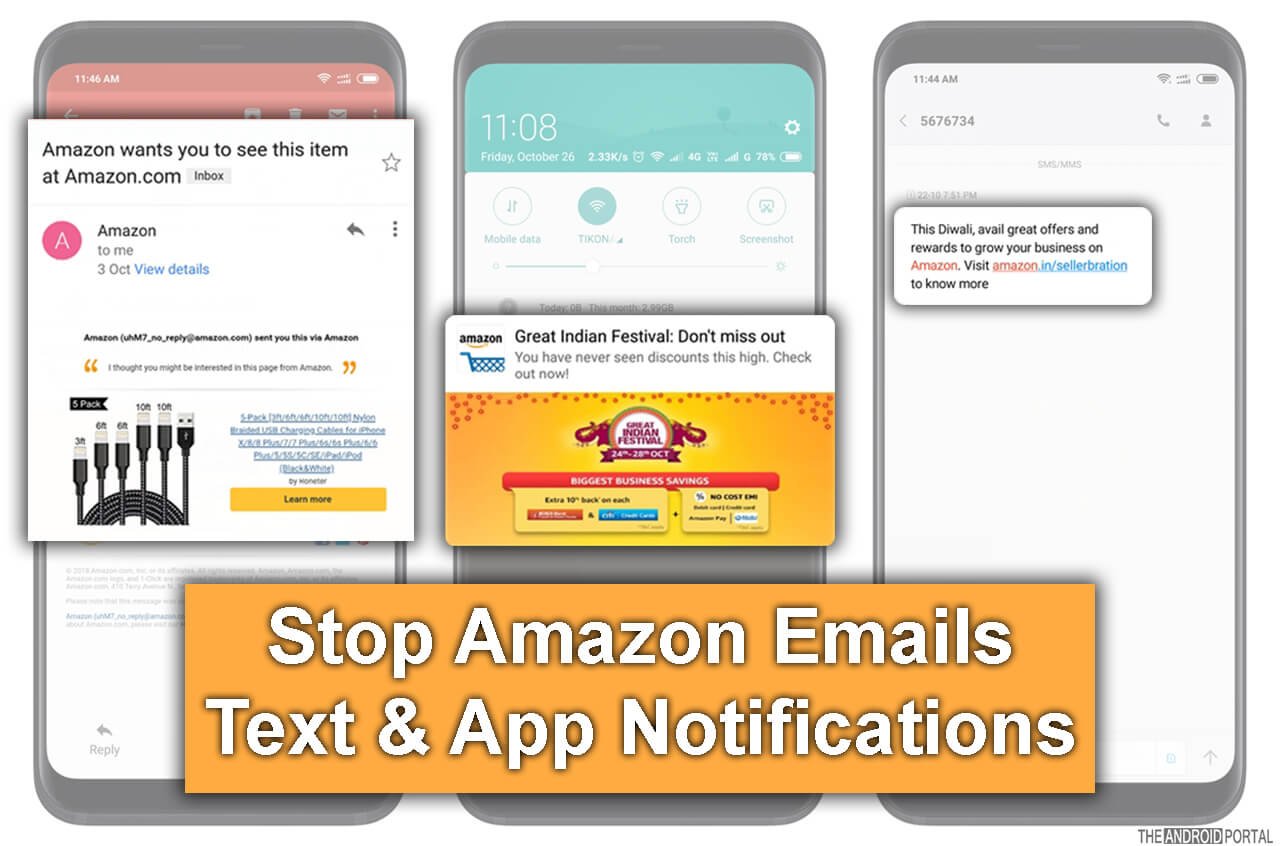
Stop Amazon App Sending You Notifications
This is important that you get notified about these updates via Email, Text, and Push notifications on the Android App. But you probably don’t want all three at once. Maybe you are expecting you should not get any updates at all.
Check out this step-by-step guide on how to disable Push notifications, emails, and text messages from Amazon again!
Stop Amazon App’s Push Notification
Amazon app sends you a push notification on your device & it will appear on your notification bar. Usually, it sends very few push notifications, but when you order something, cancel your order, return your items, or something like that. You receive push notifications, emails, and text messages on your device.
When you install the Amazon app, these settings are enabled to send you this kind of notification on your device. But now, you don’t have to worry about it, as you can quickly stop the Amazon app from sending you a push notification again!
To Disable App Notifications from Amazon, follow the steps:
- Open your Amazon App & Go to Menu.
- Scroll Down to See the “Setting” Option & Select “Notifications” from there.

Once you select the Notifications option, you will see a list of Notifications that Amazon App will send to you. You have to disable all the notifications by toggling it.
Related: Disable Apps Notification
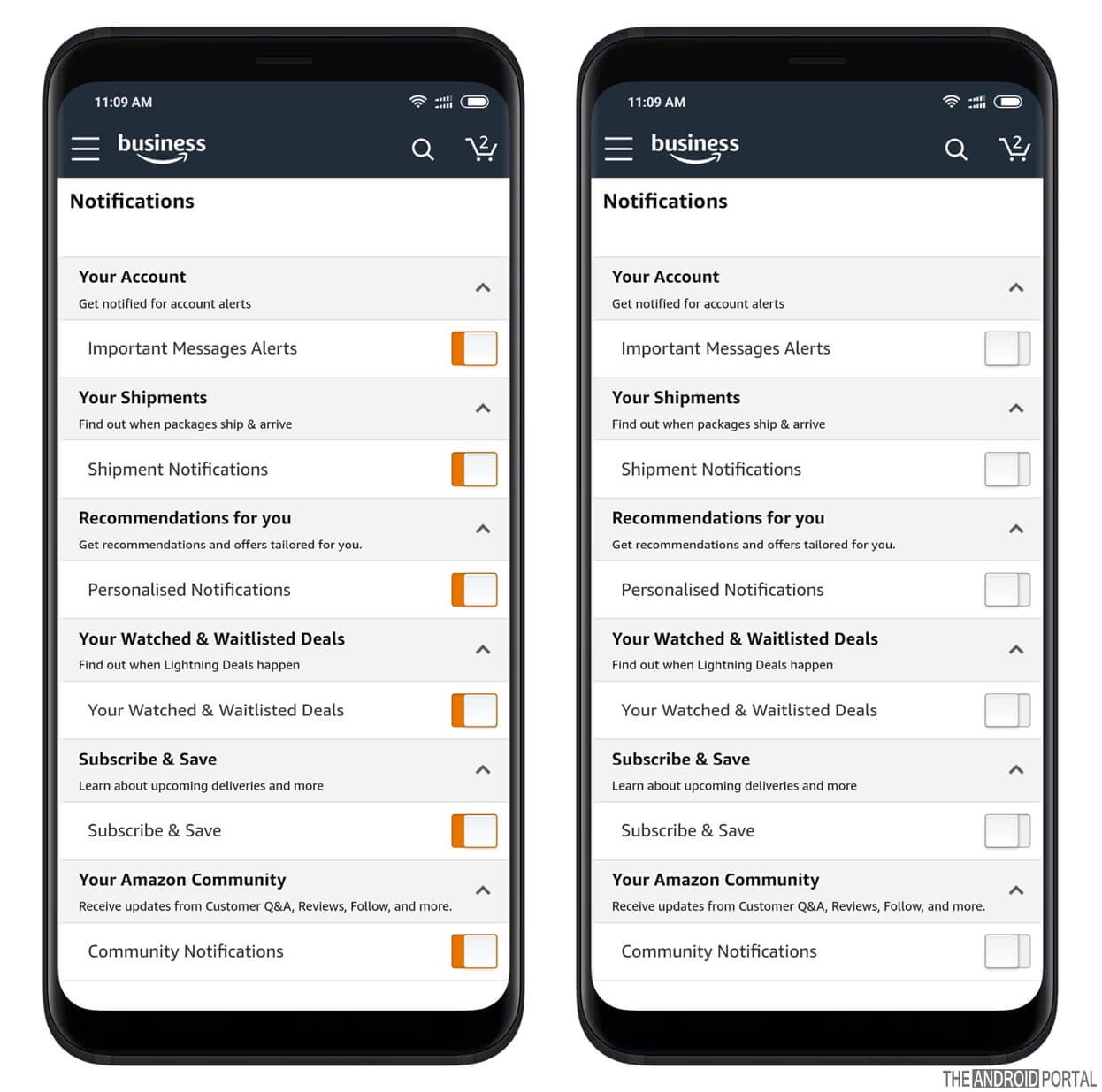
You can check below to read about each option so that you will get an idea of which one to disable and which one to keep enabled.
Your Account – This option gives you notifications about your account alerts like password change, email change, etc. So you should suppose to keep it enabled. But you can disable it if you wish to.
Your Shipments – This option sends you a notification about your ordered items. Your package delivery is delayed or early coming or something like that. You should be able to keep it enabled.
Recommendation for You – You can disable it as it sends offers, daily discounts,s or daily giveaways like promotional content to you.
Your Watched & Waitlisted Deals – You can also disable them if you are not a fan of Amazon deals.
Subscribe & Save – You can also disable it if you are not a big fan of subscribing and saving deals on Amazon.
Your Amazon Community – You can also disable it too if you are not posting comments, reviewing items on Amazon, or asking questions on the product page. As it will notify you about it.
By enabling or disabling the respective option, you have set your preference on the Amazon App to not disturb you about specified things & it will not.
Stop Amazon’s Delivery of Text Messages
You can unsubscribe from Text message notifications from Amazon. You can manage this subscription status from your Android app too. Just follow these simple steps below to stop Amazon from sending you a Text message again!
To disable Text updates or notifications from Amazon, Follow the steps.
- “Open Amazon App” on your Device and Select the “Your Account” Option from there.
- Now Select the “SMS Alert Preference” Option from the Next screen.
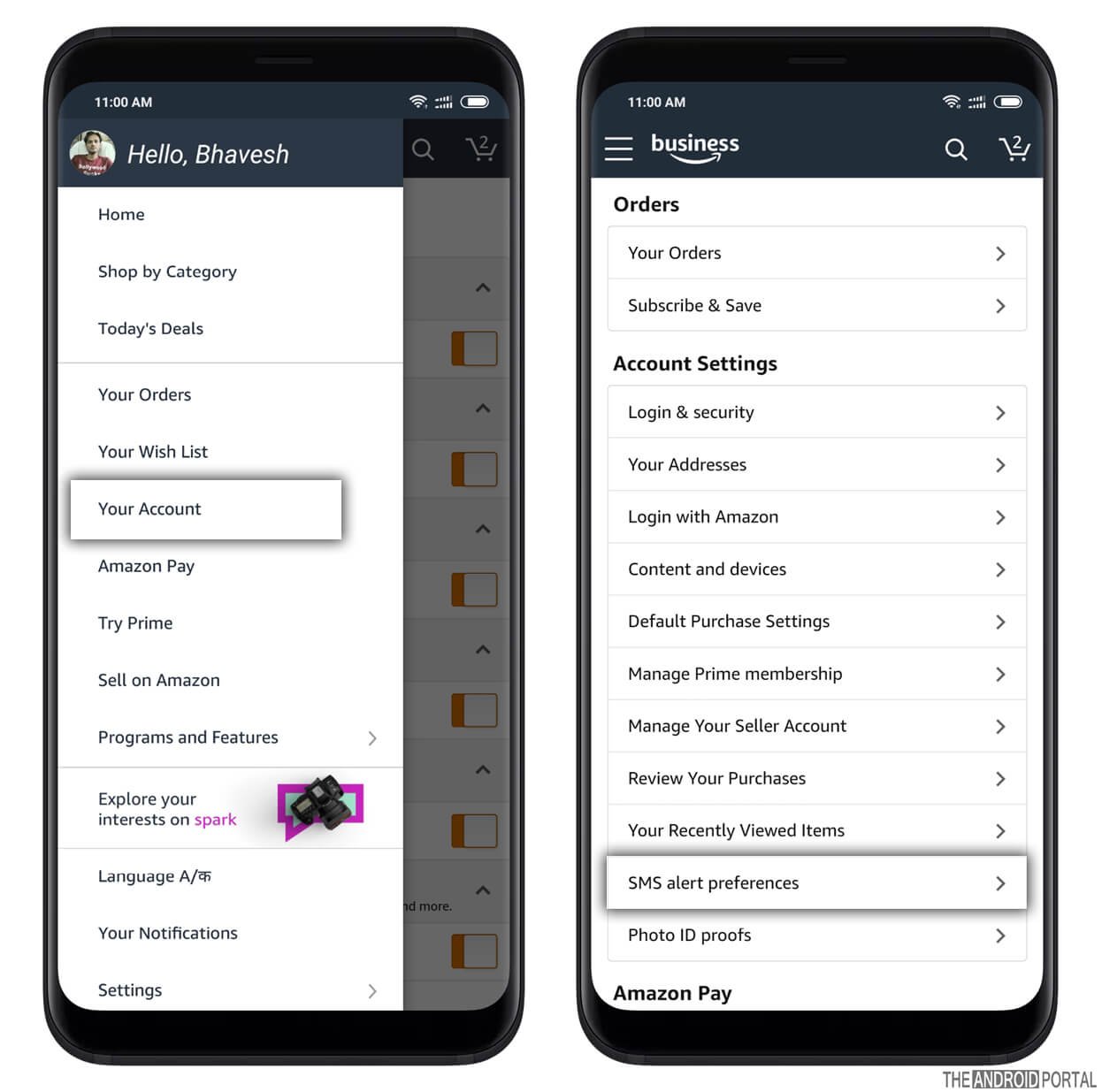
You will be able to a page where you can subscribe or unsubscribe for Text SMS updates from Amazon.
Here you will see your mobile number and the “Unsubscribe” button at the bottom. We need it !!
- Just Tap on the “Unsubscribe” Button, and You have done it.
You will get a Successfully unsubscribed Message on your App. So you will not receive any text notifications onwards after unsubscribing. But you can again enable it from the same option if you wish to.
Stop Amazon Marketing Emails
You might receive new product launches, discounts, or other product suggestion marketing emails in your inbox.
Amazon app does not allow you to unsubscribe from their emails using the Android app. For this, you will need to log in from a computer to stop Amazon’s marketing emails.
Follow the steps to learn how to unsubscribe from Amazon’s offers and marketing emails.
- Log in to your Amazon account from a computer.
- Go to the “My Account” Section to See the “Email alerts, messages, and ads” Option.
- Here, Select the “Email” link to see unsubscription options on the next page.

On the next page, you will see a list of subscription emails you have subscribed for. (You didn’t, but when you create an account with Amazon, it automatically subscribes for all email notifications).
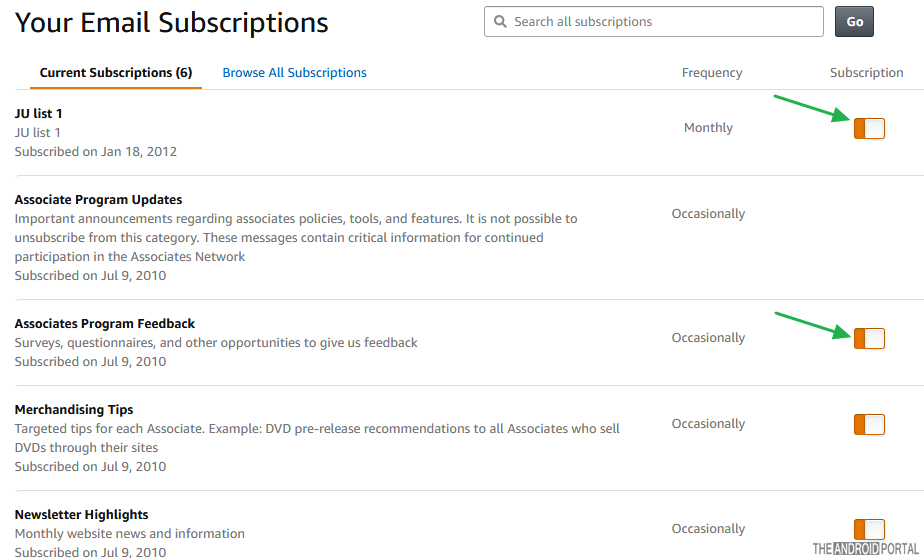
Now, select & disable the notifications one by one. Scroll down to see more and more subscription statuses to be disabled. Read them and disable them according to your preference.
- You can directly Click Here to see a list of your subscriptions.
Once you disable these options, you will not get further emails from Amazon.
We hope this article on getting rid of unwanted messages, notifications, and emails from Amazon has helped you.
If this article has helped you, please share it on social media to help other people looking for the solution to the same problem.
Do you think you should unsubscribe from all notifications or for individual ones? Share your views in the comments below.











