If the Proximity Sensor is not working, that can be annoying. It can also be quite annoying to be on a call with a customer, but the person on the other end can’t hear you. The proximity sensor is a sensor used to detect the object’s proximity.
Let’s have a look at few frequent questions, so that you can understand the value of proximity sensor and why it’s important to fix that sensor on your mobile.
What is a proximity sensor?
The proximity sensor sends an electric signal to a receiver when it detects an object nearby. There are multiple kinds of proximity sensors, such as optical, magnetic, and ultrasonic.
How are proximity sensors useful for mobile?
It uses an infrared transmitter-receiver pair & emits infrared lights. When we place any object nearby, the light will bounce back. This is the reason when you receive a phone call; your mobile display automatically gets turned off.
Where is the proximity sensor on my phone?
Mostly proximity sensors are placed on the upper front part of the phone (above the display), so that when you pick up the phone, your ear touches the phone screen, and its display gets turned off.
Can a phone work without a proximity sensor?
Yes, you can. But you may get annoyed when your display is on even when you are talking to someone. Sometimes, any keypad is tapped automatically as the screen is on and you see your phone start doing random things, key press, and so on. Alternatively, you can use a loudspeaker on your phone to get rid of this kind of thing.
How To Fix Proximity Sensor Not Working?
In this blog post, we’ll take a look at how to fix this problem and make your device work again.
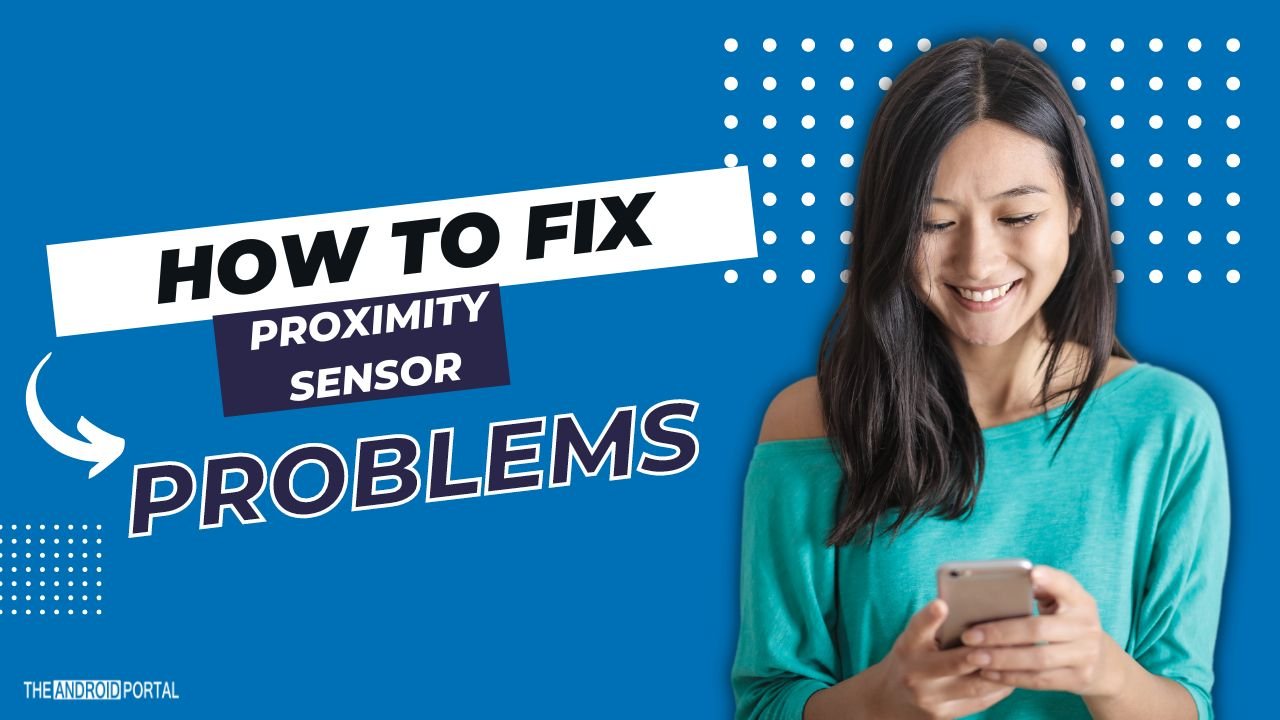
Update your phone
Update your mobile device’s software before trying any of the recommendations below. To update your mobile device’s software, follow these steps:
Step 1: Go to “Settings.”
Step 2: Go to “Software update.” (If available)
Step 3: Tap on “Download” and install.
Step 4: Follow the on-screen instructions.
Principle & Location of The Proximity Sensor
A proximity sensor consists of a light-emitting and a light-receiving component. When infrared rays from the former bounce off physical objects, they measure how far away they are to determine where the object is. Every model is different, but they all share that the proximity sensor lives up high on the phone’s front side (typically at the top).
The Galaxy S21 series has an Infinity Display, which means it minimizes its bezel. So if you want to find this phone’s internal version of this fancy new feature, look for it about halfway up its innermost part (near the centre).
When the Proximity Sensor Doesn’t Work
If your proximity sensor isn’t working, there are a few things you can check.
First, make sure that the sensor is clean. The sensor may occasionally malfunction due to dirt or dust accumulation.
Second, try restarting your phone. This can sometimes fix minor software glitches that may be causing the sensor to malfunction.
If nothing of these methods work, you might need to do a factory reset on your phone. This will destroy your data, so make a backup of your information before continuing.
If you’ve just tried all these things and the sensor still isn’t working, you may need to get a new phone.
How to Set [Double tap to turn on screen]
Are you accidentally turning on your screen while you’re on a call? If so, You might want to think about turning off the “Double tap to turn on screen” feature. Here’s how:
1. Firstly, open “Settings” and navigate to Advanced features.
2. Then select “Motions and gestures.”
3. And last, turn off the Double “tap to turn on” screen switch.
We hope this tip was helpful!
Diagnosing Issues With the Proximity Sensor From the Samsung Members App
If you’re having trouble with the proximity sensor on your Samsung Members device, you may need to check if a previous owner has disabled it. To do this,
- Firstly, open the “Samsung Members app” and select “Get help” at the bottom of the screen.
2. Next, tap View Tests located under Diagnostics. If it’s not there, just go back and tap it again until it appears. T
3. Then, “select Proximity recognition” and follow the on-screen directions to get started.
4. Once you’ve finished diagnostics, you can immediately “check your device status” results on your screen!
Clean the Sensor with a Soft Cloth
If you want to keep your phone’s proximity sensor working properly, it’s a good idea to make sure that it’s clean. You’ll need to use a soft cloth, such as a microfiber cloth or cotton swab.
It’s located on the top of the device but can vary by model. The front of your iPhone has two sensors: one for the front camera and one for the proximity sensor. You should clean both with a soft cloth to ensure they work properly.
If you have accessories such as screen protectors or hair, those can cause static electricity that could interfere with the proximity sensor.
When you talk on speakerphone or through Bluetooth earphones, the proximity sensor will be deactivated. But if you’re using your phone normally (for example, using FaceTime), then the lock screen (Display Off) function won’t work until you put it into sleep mode so that it doesn’t keep trying to wake up while it’s in use.
However, if a call is made through speakerphone or Bluetooth, it won’t be disabled when you use other functions (such as listening to music).
Remove any Accessories
The sensor may be blocked by third-party protective films, cases, stickers, or glass screen protectors; thus, they need to be taken off.
It’s best to remove any accessories and use only Samsung-authorized accessories. This will help ensure that the sensor is not blocked, and you can use your fingerprint to unlock your device.
Restart the Phone
To restart your phone, simply swipe down from the top of the screen with two fingers to open Quick settings. Tap the Power icon, then tap Restart. Tap Restart again to confirm.
After your phone restarts, check to see if the issue is still there.
If it is, you may want to try another troubleshooting method. But if the issue is gone, then restarting your phone is all you need to do!
Wrapping Up
We hope you enjoyed this above blog post on fixing the proximity sensor not working. The problem with your proximity sensor is that it might not be working properly, which means you can’t check notifications or answer calls properly because of this issue.
We know that the proximity sensor not working can be a big issue, so we wanted to offer our advice.











