Want to enable parental controls on YouTube because of your children? If yes, then you landed here on the right page.
Today, in our article, we are going to discuss how to enable parental controls on YouTube. The parental controls on YouTube are an inbuilt feature and work as a safe mode. Once the mode is activated, it cannot display inappropriate videos and content on YouTube. So, please read our article further you will get all the details on that matter.
YouTube is the biggest platform for video sharing. It is a home of great videos and dozens of content available for children to watch. From cartoons to learning content, it contains everything for the children, so that they can easily browse their favorite videos.
But what happens if the video ends and they browse for another video?
As you know, the YouTube database is uploaded with thousands of videos every minute, so the children can watch everything that’s not suitable for them. That’s why it is essential to set YouTube parental control. The feature is in your app and does a decent job of identifying and hiding inappropriate content on YouTube.
But the question is, what are parental controls, and how does it work?
Parental control is also known as YouTube safety mode. Once this mode is activated, it uses age restriction settings, community flagship, and other details that help restrict inappropriate content on YouTube.
There is no guarantee that these safeguards will hide the mature content from reaching your children’s eyes. But in my opinion, these safeguards will work at their high level, and something is better than nothing.
So, without further ado, let’s take a look at the guide below:
Enable Parental Controls On Youtube In Web Browser Android
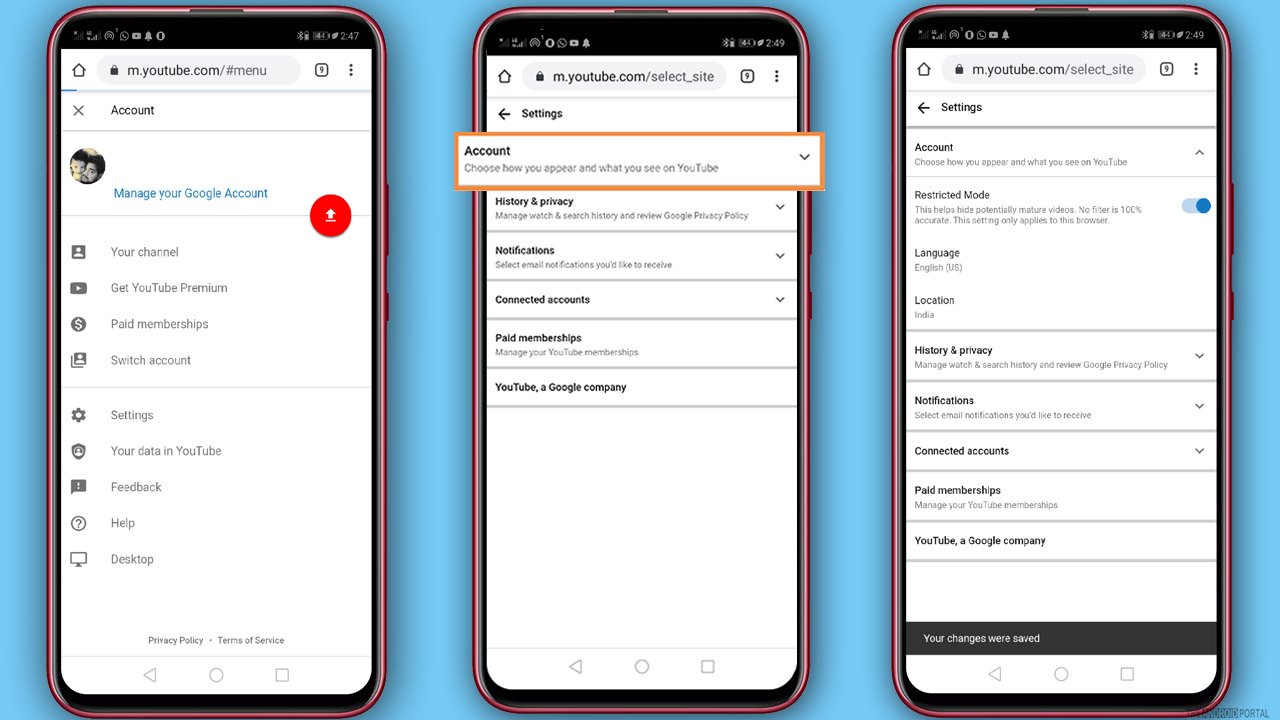
Here are the quick steps to enable YouTube parental control in a web browser.
- Log into your “YouTube Account” and open the “Home Screen.”
- Click on your “Profile Picture,” which is at the upper right corner of the screen.
- Navigate “Settings” in the list and click on it.
- Now go to “Account” and toggle the restricted mode button from grey to blue that reads “Restricted Mode.”
So, those are the quick steps to restrict from delivering inappropriate content on YouTube.
Enable YouTube Safety Mode on the YouTube App
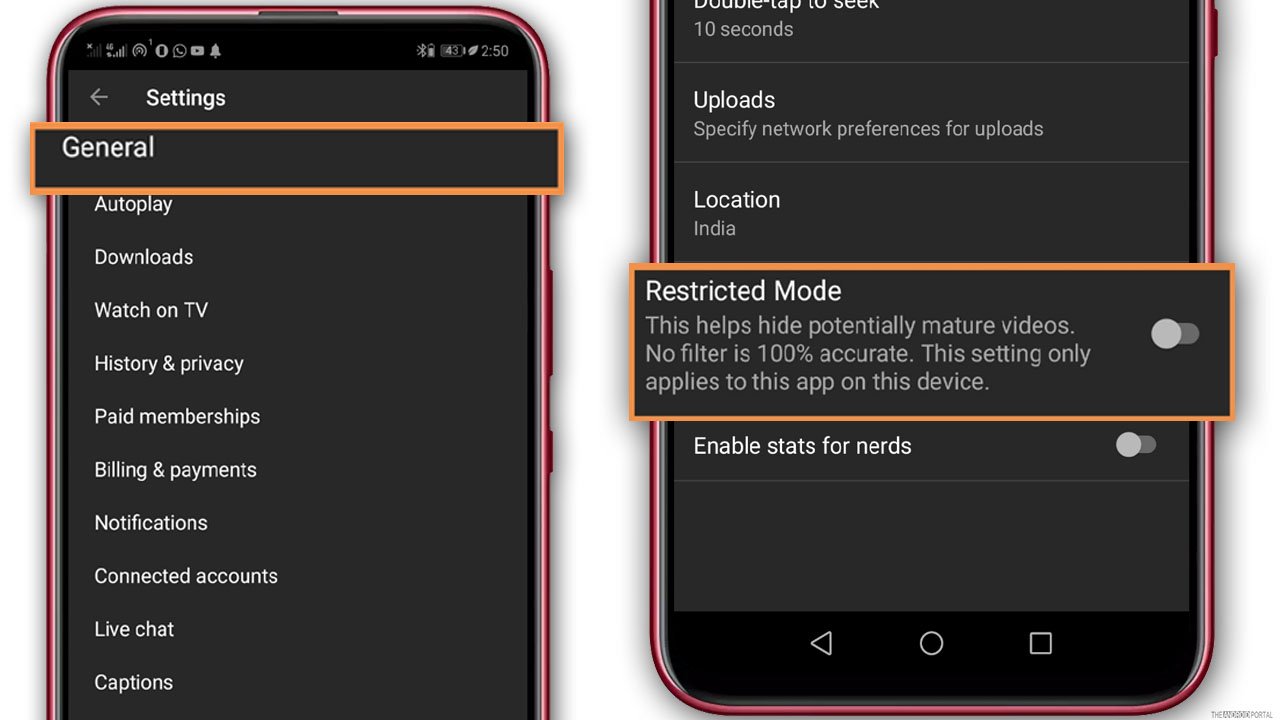
- Open the app and sign in to your account.
- At the bottom right corner of the screen, click on your “Profile Picture.”
- Then click on “Settings.”
- Tap on “General” and toggle the slider from grey to blue to enable restricted mode.
- Click on “Restricted Mode” at the second bottom of the screen to enable it so that the settings are changed.
So, those are the steps to enable safe mode on the YouTube app. The steps are straightforward and help you in hiding inappropriate content from your children.
Summary
So, those are the ways to enable Parental controls on YouTube. We hope all of you guys follow the steps in sequence and enable this setting.
Thanks for reading this post. We hope you enjoyed reading this article. For more details, do follow us and stay tuned with us at The Android Portal.











